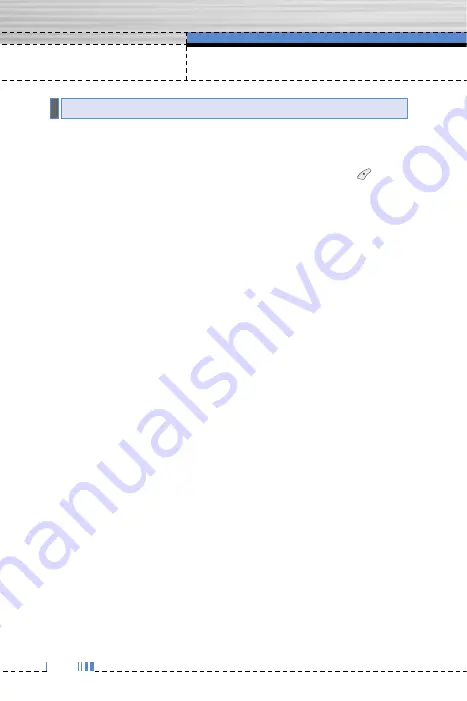
52
Messages
You can write and edit multimedia messages, checking message
size.
1.
Enter the
Message
menu by pressing the left soft key
[Select].
2.
If you want to write a new message, select Write multimedia
message.
3.
You can create a new message or choose one of the multimedia
message templates already made.
4.
Press
Insert
to add Symbol, Photo, Take photo, Picture, Sound,
Voice memo, Text templates, Phonebook, Signature.
Options
]
Send:
You can send multimedia messages to multiple
recipients, priorities your message, and make it sent later as
well.
n
Note
• All messages will be automatically saved in the outbox folder,
even after a sending failure.
• Check with your service provider if the Priority service is
available.
]
Preview:
You can preview multimedia messages you wrote.
]
Save:
You can save multimedia messages
In drafts
or
As
template
.
]
Add slide:
You can add a slide before or after current slide.
]
Move to slide:
You can move to previous or next slide.
]
Delete slide:
You can delete current slides.
]
Set slide format
-
Set timer:
You can set timer for slide, text, picture and sound.
-
Swap text and picture:
You can switch the position of picture
and text of the message.
Write multimedia message
Menu 5.2






























