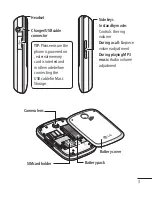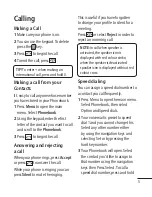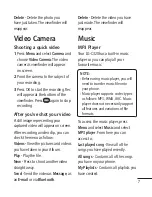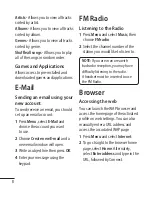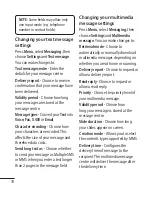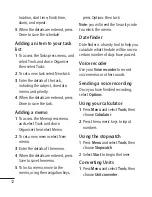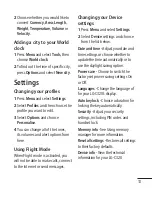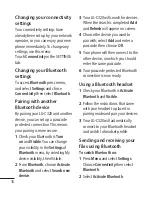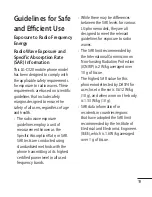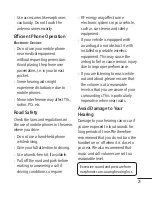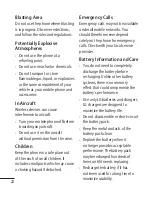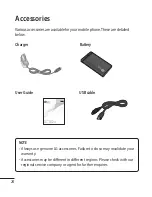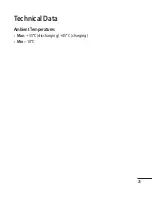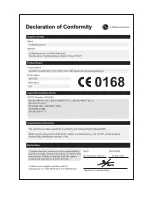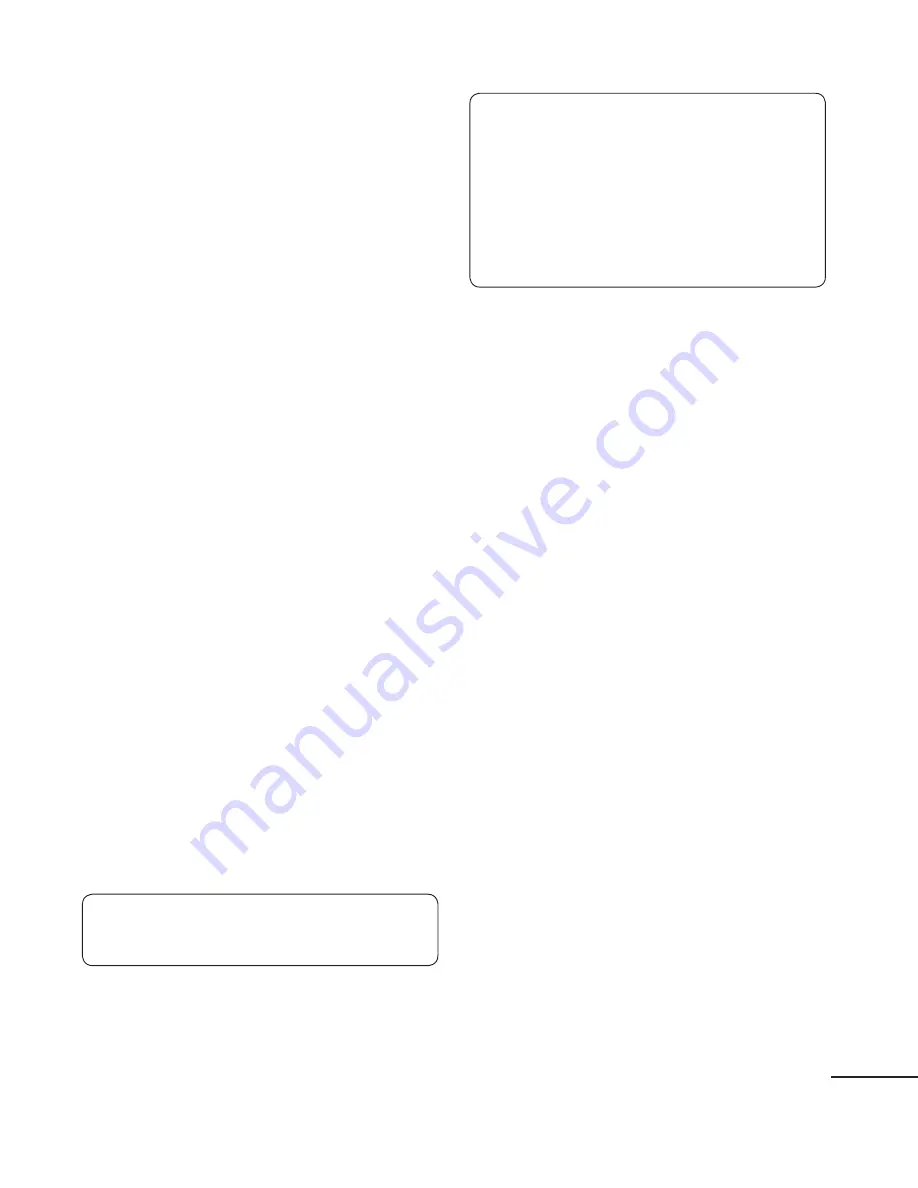
17
Select
Deactivate Bluetooth
to
switch Bluetooth off.
To send a file:
Open the file you want to send,
typically this will be a photo, video
or music file.
Select
Options
and choose
Send
,
then
Bluetooth
.
Select
Yes
to turn Bluetooth on if it
is not already activated.
Your LG-C320 will automatically
search for other Bluetooth enabled
devices within range.
5
Choose the device you want to
send the file to and select
OK
.
To receive a file:
To receive files, your Bluetooth
must be both
Activate Bluetooth
and
Visible.
A message will prompt you to
accept the file from the sender.
Select
Yes
to receive the file.
TIP!
Keep an eye on the progress bar
to make sure your file is sent.
3
1
2
3
4
1
2
TIP!
The Bluetooth® word mark and
logos are owned by the Bluetooth
SIG, Inc. and any use of such marks
by LG Electronics is under licence.
Other trademarks and trade names
are those of their respective owners.
Backing up and restoring
your phone’s information
Connect the USB cable to your
phone and your PC.
Select the
PC suite
from the popup
menu in your phone.
Click on the Backup icon, and select
Backup
or
Restore.
Mark the contents you would
like to back up or restore. Select
the location you would like to
backup information to, or restore
information from. Click OK.
Your information will be backed up.
Viewing your phone files on
your PC
Viewing the contents of your phone
on your PC helps you to arrange files,
organise documents and remove
contents you no longer need.
1
2
3
4
5