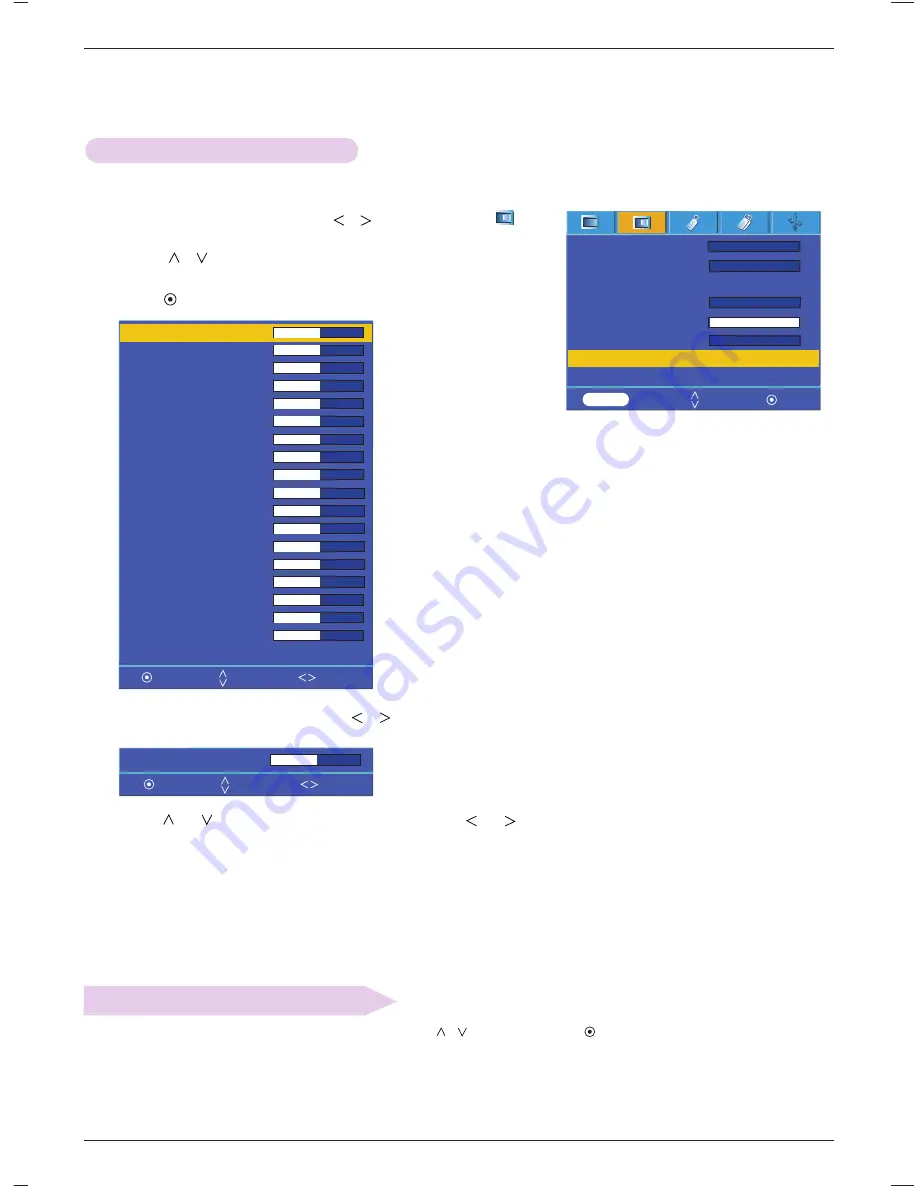
Function
22
1. Press the
MENU
button and then use
,
button to select the menu.
2. Press the
,
button to select
Expert Color
item.
3. Press the
OK
button.
Expert color Function
●
To return to the factory default settings, select [
Reset
] with
,
buttons and press
OK
button.
Reset
- This function allows a user to adjust the Gain, Saturation and Hue for Red,
Green, Blue, Cyan, Magenta and Yellow individually.
Color temp.
Smart picture
Gamma curve shift
Brilliant color
TM
White peaking
10
Black level
Expert Color
Reset
F
G
Natural
F
G
Normal
F
G
On
F
G
High
Press OK Key
4. When the window above appears, press
,
button.
5. Press the
or
button to move between the items and the
or
buttons to adjust the screen as you want.
●
Red, Green, Blue, Cyan, Magenta
and
Yellow Gain
can be adjusted between 0 and 100.
●
Saturation-Red, Green, Blue, Cyan, Magenta
and
Yellow
can be adjusted between 0 and 100.
●
Hue-Red, Green, Blue, Cyan, Magenta
and
Yellow
can be adjusted between -50 and 50.
●
Press the
MENU
button twice or the
EXIT
button to exit the menu screen.
Red Gain
50
Red Gain
50
Green Gain
50
Blue Gain
50
Cyan Gain
50
Mgt Gain
50
Yellow Gain
50
Saturation-Red
50
Saturation-Green
50
Saturation-Blue
50
Saturation-Cyan
50
Saturation-Mgt
50
Saturation-Yellow
50
Hue-Red
0
Hue-Green
0
Hue-Blue
0
Hue-Cyan
0
Hue-Mgt
0
Hue-Yellow
0
Reset
Prev. Move Adjust
Exit Move Adjust
MENU
Prev. Move OK
Summary of Contents for BX501B
Page 42: ......
















































