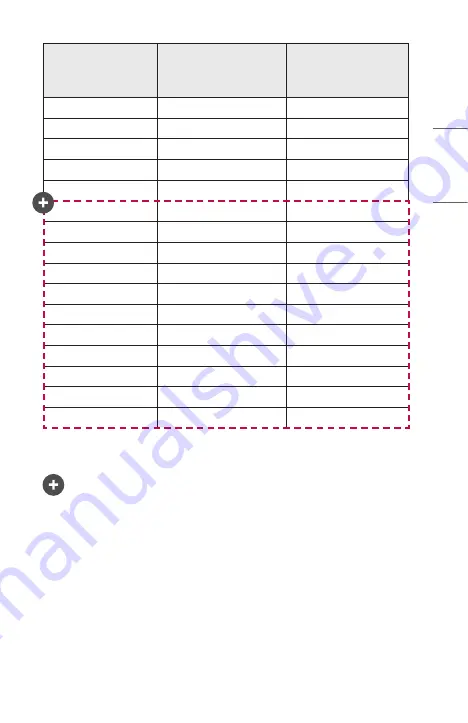
45
ENGLISH
Resolution
Horizontal Frequency (kHz) Vertical Frequency (Hz)
3840 x 2160p
53.95
23.98
3840 x 2160p
54
24
3840 x 2160p
56.25
25
3840 x 2160p
61.43
29.97
3840 x 2160p
67.5
30
3840 x 2160p
112.5
50
3840 x 2160p
134.86
59.94
3840 x 2160p
135
60
4096 x 2160p
53.95
23.98
4096 x 2160p
54
24
4096 x 2160p
56.25
25
4096 x 2160p
61.43
29.97
4096 x 2160p
67.5
30
4096 x 2160p
112.5
50
4096 x 2160p
134.86
59.94
4096 x 2160p
135
60
•
Resolutions greater than Full HD (1920 x 1080) are only supported for UltraHD
models.
•
Only HDMI1 and HDMI2 inputs are supported.
Summary of Contents for BU50NST
Page 41: ...41 ENGLISH Connecting Headphones You can listen to the audio through a headphone Not provided ...
Page 51: ......
Page 133: ......
Page 152: ......






























