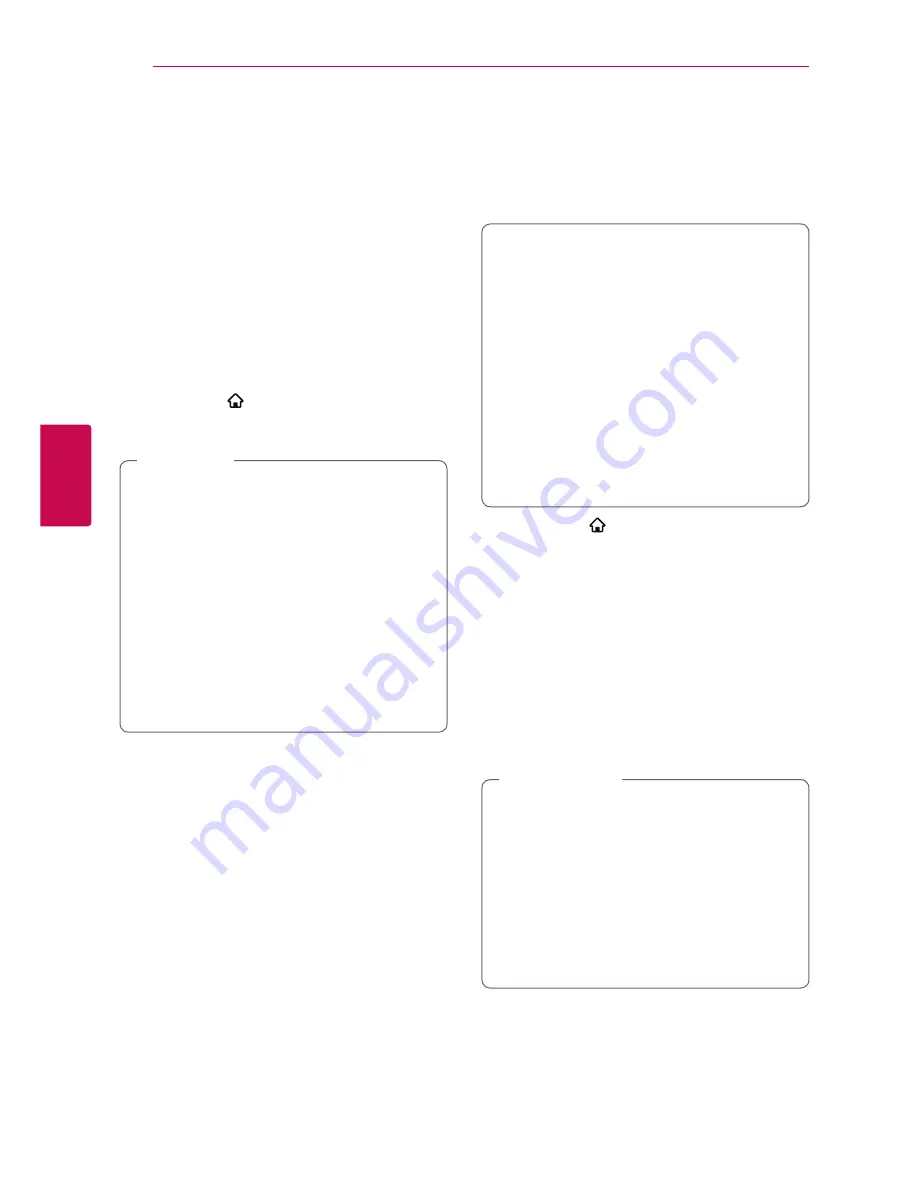
Operating
30
Oper
ating
4
Playing the Linked
Devices
Playing a disc
erot
1. Press
B
(OPEN/CLOSE), and place a disc on the
disc tray.
2. Press
B
(OPEN/CLOSE) to close the disc tray.
For the most Audio CD, BD-ROM and
DVD-ROM discs, playback starts automatically.
3. Press HOME (
) and then select [Smart Share].
4. Select disc icon.
y
Playback functions described in this manual
are not always available in every files and
media. Some functions can be restricted
depending on many factors.
y
Depending on the BD-ROM titles, an USB
device connection may be needed for the
proper playback.
y
Unfinalized DVD-VR format discs may not
be played in this player.
y
Some DVD-VR discs are made with CPRM
data by DVD RECORDER. This unit cannot
support these kinds of discs.
,
Note
Playing Blu-ray 3D disc
e
This player can play the Blu-ray 3D disc which
contains separate views for the left and right eyes.
Preparation
In order to playback Blu-ray 3D title in
stereoscopic 3D mode, you need to:
y
Check your TV is 3D capable and has HDMI
input(s).
y
Wear 3D glasses to enjoy the 3D experience
if it is necessary.
y
Check whether the BD-ROM title is the Blu-
ray 3D disc or not.
y
Connect an HDMI cable (Type A, High
Speed HDMI™ Cable) between the player’s
HDMI output and TV’s HDMI input.
1. Press HOME (
), and set the [3D Mode] option
on the [Settings] menu to [On] (page 25).
2. Press
B
(OPEN/CLOSE), and place a disc on the
disc tray.
3. Press
B
(OPEN/CLOSE) to close the disc tray.
The playback starts automatically.
4. Refer to the owner’s manual of your 3D-ready
TV for the further instruction.
You may need to adjust the display settings and
focus on your TV’s setting for the improved 3D
effect.
y
Watching a 3D content for a long period
time may cause dizziness or tiredness.
y
It is not recommended to watch a video
in 3D mode for infirm, child and pregnant
woman.
y
If you are experiencing headache, tiredness
or dizziness while viewing content in 3D,
it is strongly recommended to stop the
playback and rest until you feel normal.
>
Caution
Summary of Contents for BP530
Page 68: ......
















































