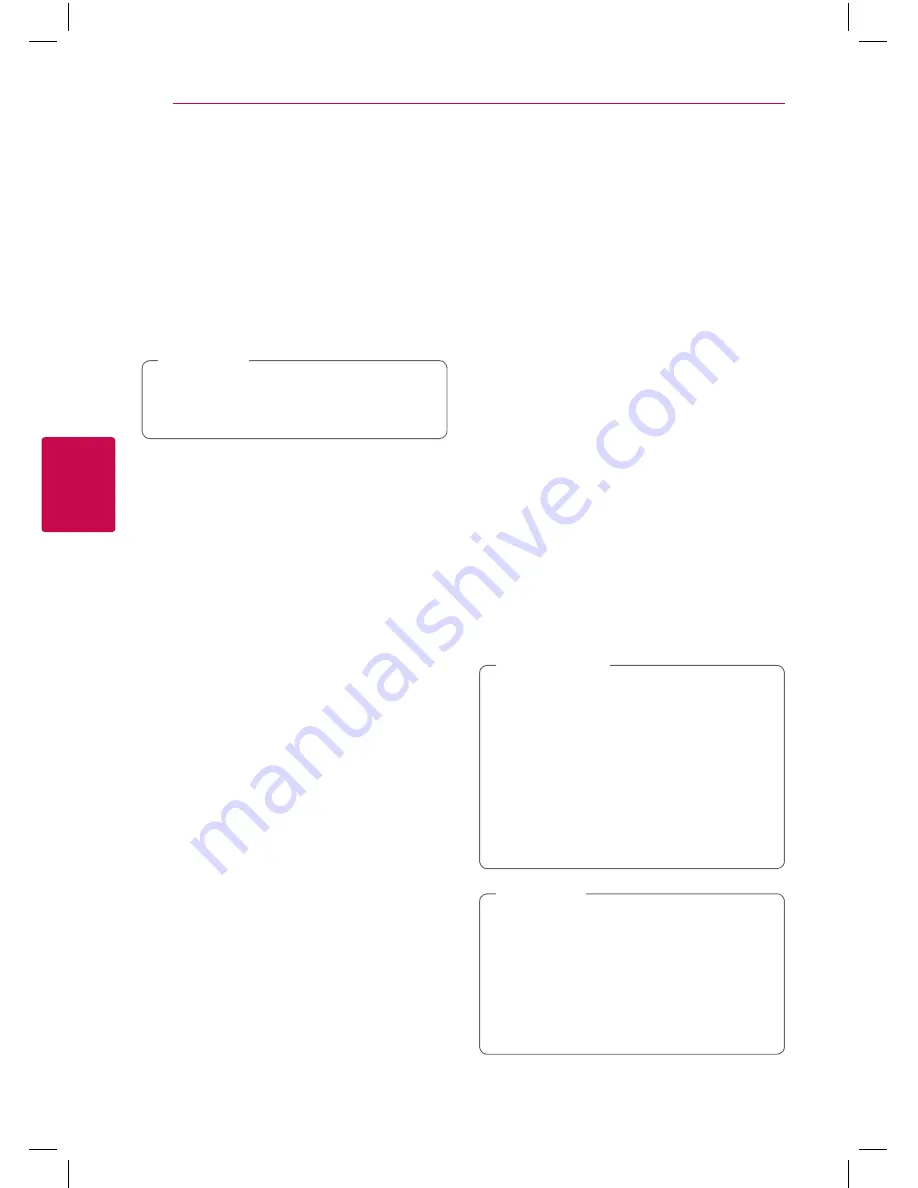
Operating
40
Oper
ating
4
Playing file encoded in 3D
y
This function allows you to play 3D content in case
of file encoded in 3D.
1. During playback, press INFO/MENU
(
m
)
.
2. Select [3D] using
A/D
, and press ENTER (
b
).
3. Select suitable mode (side by side, top and
bottom) which is same way as file encoded in
3D by using
W/S/A/D
.
If the subtitle is displayed abnormally, set the
TV’s 3D option to off and the unit’s 3D option
to on.
,
Note
Advanced Features
Enjoying BD-Live™
e
BD-ROM supporting BD-Live that has a network
extension function allows you to enjoy more
functions such as downloading new movie trailers
by connecting this unit to the internet.
1. Check the network connection and settings
(page 15).
2. Insert an USB storage device to the USB port on
the front panel.
An USB storage device is needed to download
bonus content.
3. Press HOME (
n
), and set the [BD-LIVE
connection] option on the [Settings] menu
(page 19).
Depending on a disc, the BD-Live function may
not be operated if [BD-LIVE connection] option
is set to [Partially Permitted].
4. Insert a BD-ROM with BD-Live.
The operations may differ depending on the
disc. Refer to the manual supplied with the disc.
Do not extract the connected USB device
while content is being downloaded or a Blu-
ray disc is still in the disc tray. Doing so may
damage the connected USB device and BD-
Live features may not operate properly with
the damaged USB device anymore. If the
connected USB device seems damaged from
such an action, you can format the connected
USB device from the PC and reuse it with this
player.
>
Caution
y
Some BD-Live content may be restrictively
accessed in some territories by content
provider’s own decision.
y
It may take up to several minutes to load
and start enjoying BD-Live content.
y
For BD-Live, use the USB flash drive /
external HDD formatted in FAT32 only.
,
Note
Summary of Contents for BP450
Page 61: ......
















































