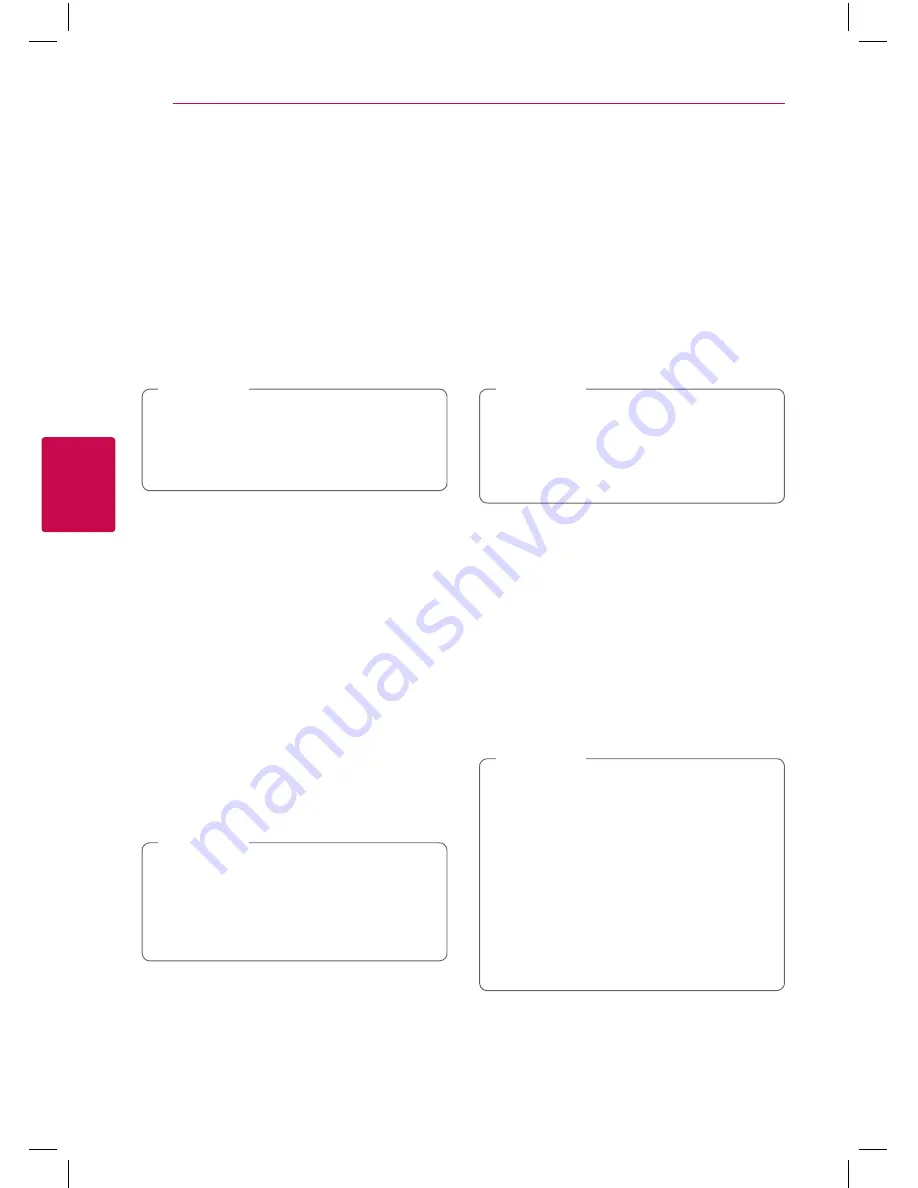
Operating
36
Oper
ating
4
Repeating a specific portion
eroty
This player can repeat a portion you have selected.
1. During playback, press REPEAT (
h
).
2. Select [A-B], and press ENTER (
b
).
3. Press ENTER (
b
) at the beginning of the portion
you wish to repeat.
4. Press ENTER (
b
) at the end of the portion. Your
selected portion will be repeated continually.
5. To return to normal playback, press CLEAR.
y
You cannot select a portion less than 3
seconds.
y
This function may not work on some disc or
title.
,
Note
Playing from selected time
eroy
1. During playback, press INFO/MENU
(
m
)
.
2. Select an [Option] using
A/D
, and press
ENTER (
b
).
3. Select the [Time] option and then input the
required start time in hours, minutes, and
seconds from left to right.
For example, to find a scene at 2 hours, 10
minutes, and 20 seconds, enter “21020”.
Press
A/D
to skip the playback 60 seconds
forward or backward.
4. Press ENTER (
b
) to start playback from selected
time.
y
This function may not work on some disc or
titles.
y
This function may not work depending
on the file type and ability of the DLNA-
compatible digital media server.
,
Note
Selecting a subtitle language
eroy
1. During playback, press INFO/MENU
(
m
)
.
2. Select an [Option] using
A/D
, and press
ENTER (
b
).
3. Use
W/S
to select the [Subtitle] option.
4. Use
A/D
to select desired subtitle language.
By pressing ENTER (
b
), you can set various
subtitle options.
5. Press BACK (
1
) to exit the On-Screen display.
Some discs allow you to change subtitle
selections only via the disc menu. If this is the
case, press TITLE/POPUP or DISC MENU button
and choose the appropriate subtitle from the
selections on the disc menu.
,
Note
Hearing a different audio
eroy
1. During playback, press INFO/MENU
(
m
)
.
2. Select an [Option] using
A/D
, and press
ENTER (
b
).
3. Use
W/S
to select the [Audio] option.
4. Use
A/D
to select desired audio language,
audio track or audio channel.
5. Press BACK (
1
) to exit the On-Screen display.
y
Some discs allow you to change audio
selections only via the disc menu. In this
case, press TITLE/POPUP or DISC MENU
button and choose the appropriate audio
from the selections on the disc menu.
y
Immediately after you have switched sound,
there may be a temporary discrepancy
between the display and actual sound.
y
On BD-ROM disc, the multi audio format
(5.1CH or 7.1CH) is displayed with [MultiCH]
in the on-screen display.
,
Note
Summary of Contents for BP450
Page 61: ......
















































