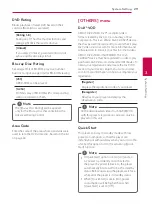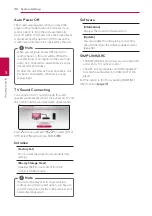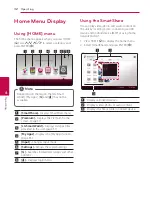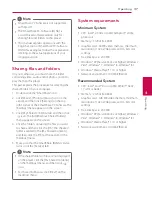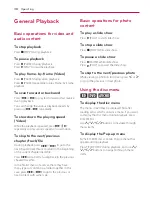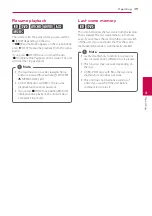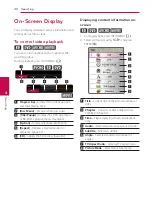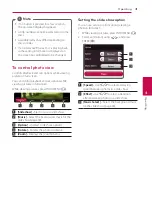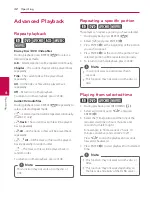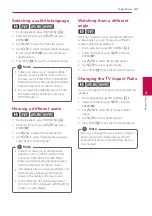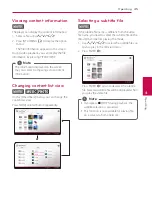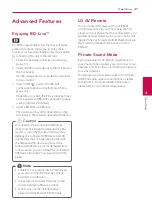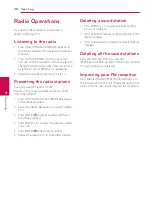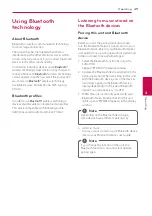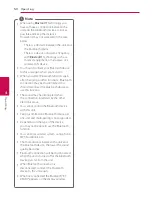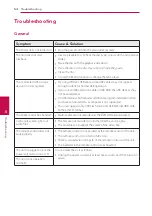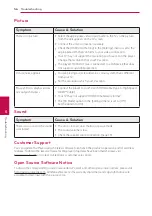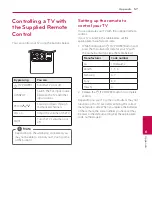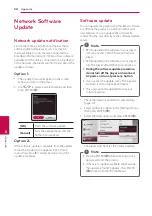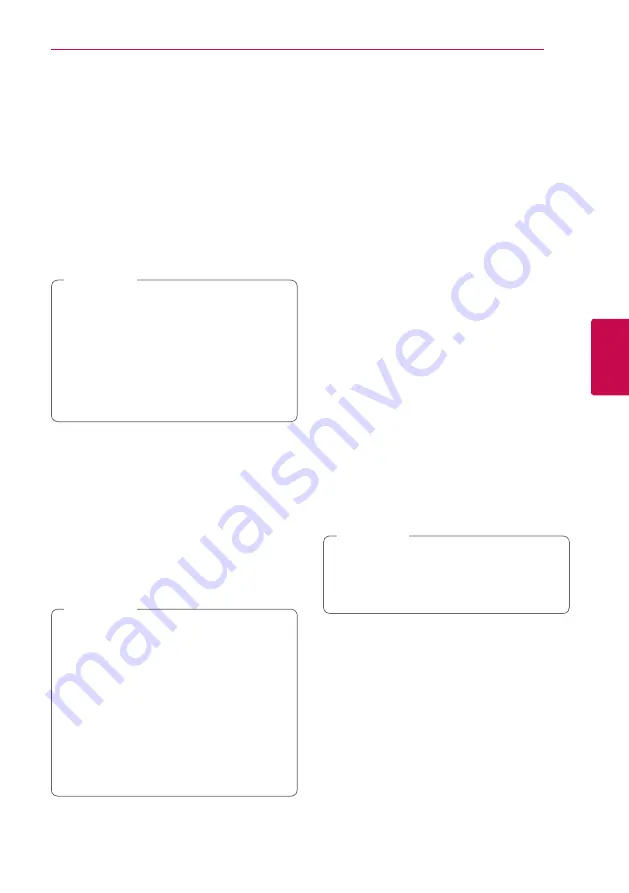
Operating
43
Oper
ating
4
Selecting a subtitle language
eroy
1. During playback, press INFO/MENU
(
m
)
.
2. Select an [Option] using
A/D
, and press
ENTER (
b
).
3. Use
W/S
to select the [Subtitle] option.
4. Use
A/D
to select desired subtitle language.
By pressing ENTER (
b
), you can set various
subtitle options.
5. Press BACK (
1
) to exit the On-Screen display.
y
Some discs allow you to change subtitle
selections only via the disc menu. If this is
the case, press TITLE/POPUP or DISC MENU
button and choose the appropriate subtitle
from the selections on the disc menu.
y
You can select the [Subtitle] option on the
On-Screen display directely by pressing
SUBTITLE button.
,
Note
Hearing a different audio
eroy
1. During playback, press INFO/MENU
(
m
)
.
2. Select an [Option] using
A/D
, and press
ENTER (
b
).
3. Use
W/S
to select the [Audio] option.
4. Use
A/D
to select desired audio language,
audio track or audio channel.
y
Some discs allow you to change audio
selections only via the disc menu. In this
case, press TITLE/POPUP or DISC MENU
button and choose the appropriate audio
from the selections on the disc menu.
y
Immediately after you have switched sound,
there may be a temporary discrepancy
between the display and actual sound.
y
On BD-ROM disc, the multi audio format
(5.1CH or 7.1CH) is displayed with [MultiCH]
in the on-screen display.
,
Note
Watching from a different
angle
er
If the disc contains scenes recorded at different
camera angles, you can change to a different
camera angle during playback.
1. During playback, press INFO/MENU
(
m
)
.
2. Select an [Option] using
A/D
, and press
ENTER (
b
).
3. Use
W/S
to select the [Angle] option.
4. Use
A/D
to select desired angle.
5. Press BACK (
1
) to exit the On-Screen display.
Changing the TV Aspect Ratio
eoy
You can change the TV aspect ratio setting during
playback.
1. During playback, press INFO/MENU
(
m
)
.
2. Select an [Option] using
A/D
, and press
ENTER (
b
).
3. Use
W/S
to select the [TV Aspect Ratio]
option.
4. Use
A/D
to select desired option.
5. Press BACK (
1
) to exit the On-Screen display.
Even if you change the value of the [TV Aspect
Ratio] option in On-Screen display, the [TV
Aspect Ratio] option in the [Settings] menu is
not changed.
,
Note
Summary of Contents for BH6740TK
Page 72: ......