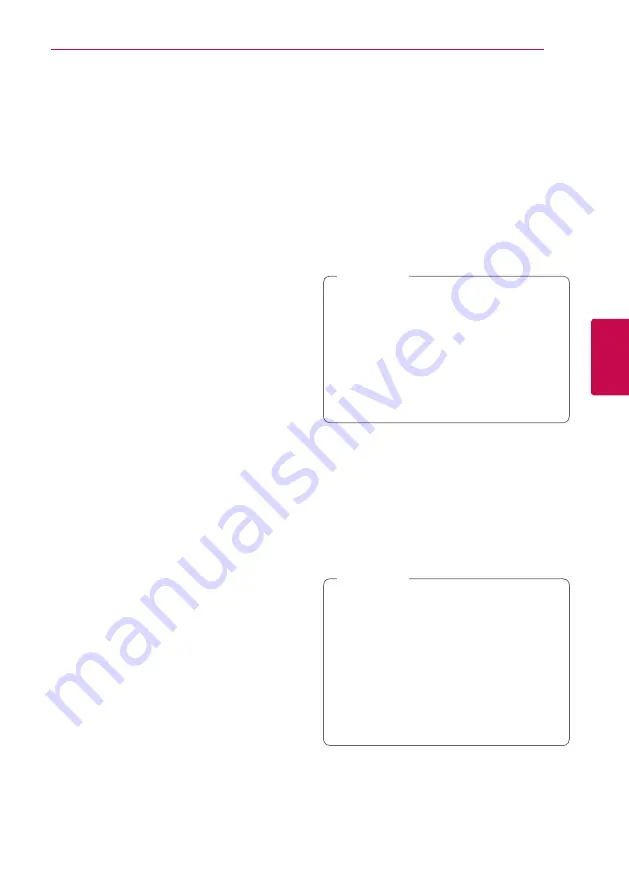
Operating
45
Oper
ating
4
Basic operations for photo
content
To play a slide show
Press
d
(PLAY) to start slide show.
To stop a slide show
Press
Z
(STOP) while slide show.
To pause a slide show
Press
M
(PAUSE) while slide show.
Press
d
(PLAY) to re-start the slide show.
To skip to the next/previous photo
While viewing a photo in full screen, press
A
or
D
to go to the previous or next photo.
Using the disc menu
ero
To display the disc menu
The menu screen may be displayed first after
loading a disc which contains a menu. If you want
to display the disc menu while playback, press DISC
MENU.
Use
W/S/A/D
buttons to navigate through
menu items.
To display the Pop-up menu
Some BD-ROM discs contain Pop-up menu that
appears while playback.
Press TITLE/POPUP while playback, and use
W/S/
A/D
buttons to navigate through menu items.
Resume playback
eroyt
u
The unit records the point where you pressed the
Z
(STOP) depending on the disc.
If “
MZ
(Resume Stop)” appears on the screen briefly,
press
d
(PLAY) to resume playback (from the scene
point).
If you press
Z
(STOP) twice or unload the disc,
“
Z
(Complete Stop)” appears on the screen. The unit
will clear the stopped point.
y
The resume point may be cleared when a
button is pressed (for example;
1
(POWER),
B
(OPEN/CLOSE), etc).
y
On BD-ROM discs with BD-J, the resume
playback function does not work.
y
If you press
Z
(STOP) once during BD-ROM
interactive title playback, the unit will be in
Complete Stop mode .
,
Note
Last Scene Memory
er
This unit memorizes the last scene from the last disc
that is viewed. The last scene remains in memory
even if you remove the disc from the unit or switch
off the unit. If you load a disc that has the scene
memorized, the scene is automatically recalled.
y
Last Scene Memory function for a previous
disc is erased once a different disc is played.
y
This function may not work depending on
the disc.
y
On BD-ROM discs with BD-J, the last scene
memory function does not work.
y
This unit does not memorize settings of
a disc if you switch off the unit before
commencing to play it.
,
Note
















































