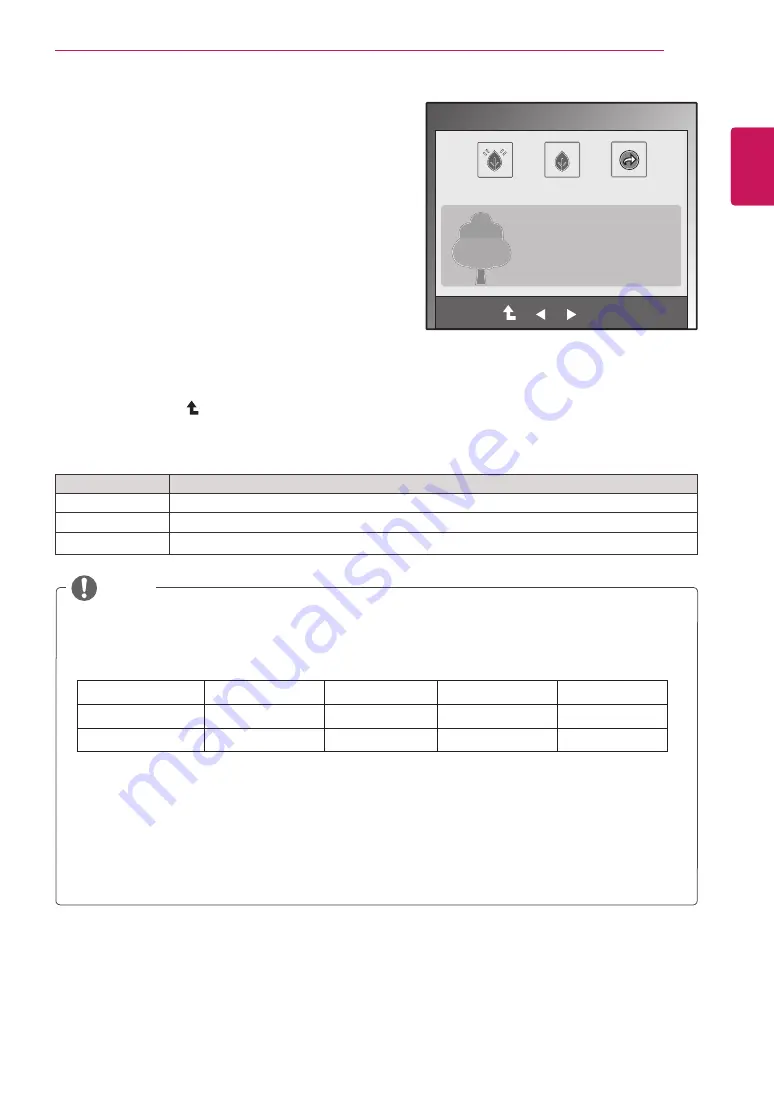
15
ENG
ENGLISH
CUSTOMIZING SETTINGS
The available MENU settings are described below.
SUPER ENERGY SAVING Settings
1
Press any button on the front of the Monitor set to
display the
MONITOR SETUP
OSD menu.
2
Press the
MENU
button to display the options in the
OSD Menu.
3
Select
SUPER ENERGY SAVING
by pressing the
▼ button.
4
Enter to
SUPER ENERGY SAVING
by pressing the
► button.
5
Set the options by pressing ◄ or ► buttons.
6
Select
EXIT
to leave the OSD menu.
To return to the upper menu or set other menu items,
use the up arrow ( ) button.
The available SUPER ENERGY SAVING settings are described below.
Menu
Description
ON
Enables SUPER ENERGY SAVING you can save energy with this energy-efficient function.
OFF
Disables SUPER ENERGY SAVING.
RESET
Resets the values of total energy consumption reduction and CO2 emission reduction estimates.
y
TOTAL POWER REDUCTION
: How much power is saved while using the monitor.
y
TOTAL CO2 REDUCTION
: Change the TOTAL POWER REDUCTION to CO2.
y
SAVING DATA(W/h)
470 mm (18.5 inch) 508 mm (20 inch) 546 mm (21.5 inch) 584 mm (23 inch)
SUPER SAVING
3 W/h
3 W/h
4 W/h
5 W/h
LED SAVING
3 W/h
18 W/h
15 W/h
12 W/h
y
Saving Data depends on the Panel. So,those values should be different from each panel and panel
vendor.
y
LG calculated these values by using
“broadcast video signal”.
y
LED Saving means how much power can be saved using a WLED Panel instead of CCFL panel.
y
SUPER SAVING means how much power can be saved using the SUPER ENERGY SAVING
function.
NOTE
EXIT
OK
ON
OFF
RESET
TOTAL POWER REDUCTION: 20 W
TOTAL CO2 REDUCTION:
16 g
SUPER
SAVING
: 5 W/h
LED SAVING
: 12 W/h
SUPER ENERGY SAVING
















































