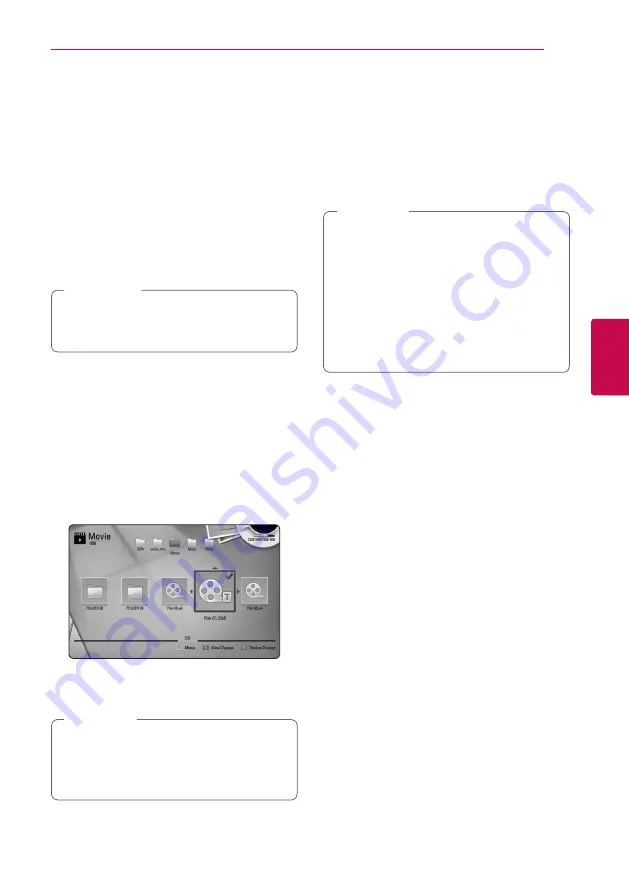
Operating
43
Oper
ating
4
Viewing content information
y
The player can display the content information.
1. Select a file using
W/S/A/D
.
2. Press INFO/DISPLAY
(
m
)
to display the option
menu.
3. Select the [Information] option using
W/S
,
and press ENTER (
b
).
The file information appears on the screen.
While movie playback, you can display the file
information by pressing TITLE/POPUP.
The information displayed on the screen
may not correct comparing actual content
information.
,
Note
Selecting a subtitle file
y
If the subtitle file name is different from the movie
file name, you need to select the subtitle file on the
[Movie] menu before playing the movie.
1. Use
W/S/A/D
to select the subtitle file you
wish to play in the [Movie] menu.
2. Press ENTER (
b
).
Press ENTER (
b
) again to deselect the subtitle
file. Selected subtitle file will be displayed when
you play the movie file.
y
If you press
Z
(STOP) while playback, the
subtitle selection is cancelled.
y
This function is not available for playing file
on a server via home network.
,
Note
Last Scene Memory
er
This unit memorizes the last scene from the last disc
that is viewed. The last scene remains in memory
even if you remove the disc from the unit or switch
off the unit. If you load a disc that has the scene
memorized, the scene is automatically recalled.
y
Last Scene Memory function for a previous
disc is erased once a different disc is played.
y
This function may not work depending on
the disc.
y
On BD-ROM discs with BD-J, the last scene
memory function does not work.
y
This unit does not memorize settings of
a disc if you switch off the unit before
commencing to play it.
,
Note
Applying your photo to the
Wallpaper
You can apply your photo to the wallpaper.
1. Press HOME (
n
).
2. Select [Photo] using
A/D
, and press ENTER
(
b
).
3. Select [Data] or [USB] option using
W/S
, and
press ENTER (
b
).
4. Select a photo file, and press INFO/DISPLAY
(
m
)
to display the option menu.
5. Use
W/S
to select [Wallpaper], and press
ENTER (
b
) to apply.
The photo will be set as [Wallpaper 5] on the
[Setup] menu.
















































