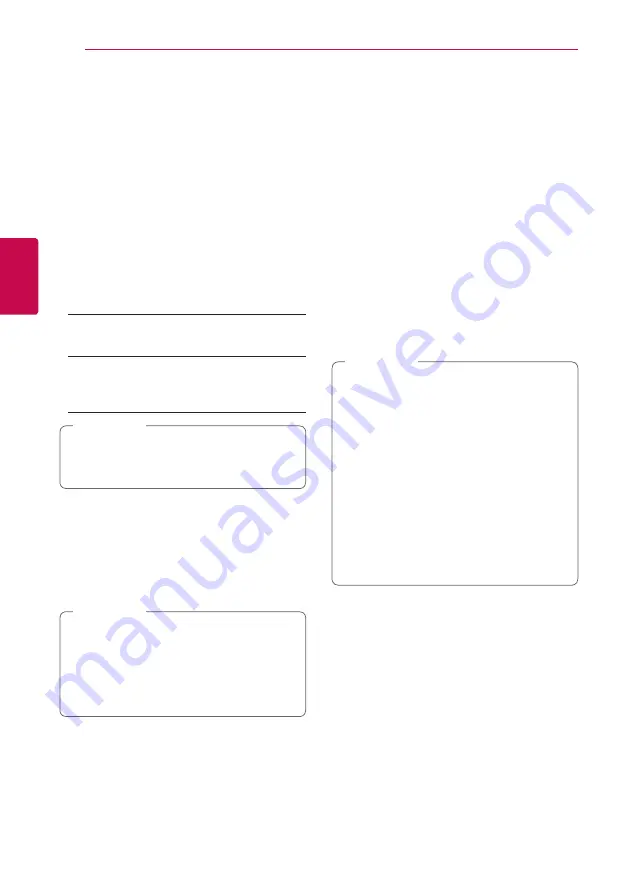
System Setting
32
S
ys
tem Se
tting
3
[OTHERS] Menu
DivX® VOD
ABOUT DIVX VIDEO: DivX® is a digital video format
created by DivX, Inc. This is an official DivX Certified®
device that plays DivX video. Visit divx.com for more
information and software tools to convert your files
into DivX video.
ABOUT DIVX VIDEO-ON-DEMAND: This DivX
Certified® device must be registered in order to play
purchased DivX Video-on-Demand (VOD) movies.
To obtain your registration code, locate the DivX
VOD section in your device setup menu. Go to vod.
divx.com for more information on how to complete
your registration.
[Register]
Displays the registration code of your player.
[Deregister]
Deactivate your player and display the
deactivation code.
All the downloaded videos from DivX VOD
with this player’s registration code can only be
played back on this unit.
,
Note
Quick Start
This player can stay in standby mode with low
power consumption, so that the player can
instantly boot without delay when you turn on this
unit. Set this option to [On] for activating [Quick
Start] function.
If [Quick Start] option is set to [On] and an
AC power is acceidently re-connected to
the player by power failure etc., the player
automatically boots itself to be the standby
status. Before operating the player, wait for a
while until the player is in standby status.
,
Note
Auto Power Off
The screen saver appears when you leave the
player in Stop mode for about five minutes. If
you set this option to [On], the unit automatically
turns off within 25 minutes since the Screen Saver
is displayed. Set this option to [Off ] to leave the
screen saver until the unit is operated by the user.
Network Play
This function allows you to control the playback
of media streamed from DLNA media server by a
DLNA certified smartphone. Most DLNA certified
smartphone has a function to control the playback
media on your home network. Set this option to
[On] for allowing your smartphone to control this
unit. Refer to instructions of your DLNA certified
smartphone or the application for more detailed
information.
y
This unit and the DLNA Certified
Smartphone must be connected to the
same network.
y
To use the [Network Play] function using a
DLNA certified smartphone, press HOME
(
n
) to display the home menu before
connecting to this unit.
y
While controlling the unit using the
[Network Play] function, the remote control
may not work.
y
Available file formats described on page 10
are not always supported on [Network Play]
function.
,
Note
















































