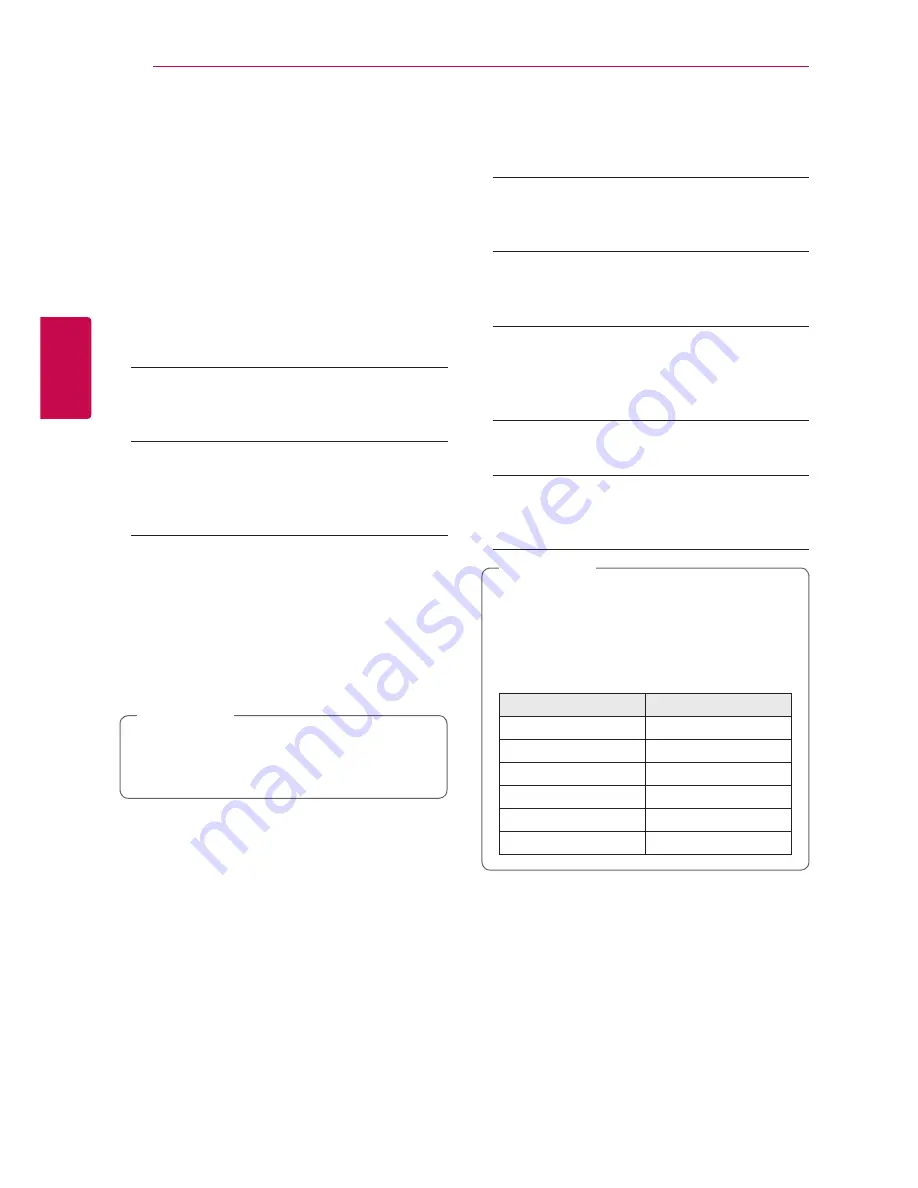
System Setting
28
S
ys
tem Se
tting
3
[LOCK] Menu
The [LOCK] settings affect only BD-ROM and DVD
playback.
To access the any features in [LOCK] settings, you
must enter the 4-digit security code you have
created.
If you have not entered a password yet, you are
prompted to do so. Enter a 4-digit password twice,
and press ENTER (
b
) to create a new password.
Password
You can create or change the password.
[None]
Enter a 4-digit password twice, and press
ENTER (
b
) to create a new password.
[Change]
Enter the current password and press ENTER
(
b
). Enter a 4-digit password twice, and press
ENTER (
b
) to create a new password.
If you forget your password
If you forget your password, you can clear it using
the following steps:
1. Remove any disc that might be in the player.
2. Select [Password] option in the [Setup] menu.
3. Use Number buttons to enter “210499”. The
password is cleared.
If you make a mistake before pressing ENTER
(
b
), press CLEAR. Then input the correct
password.
,
Note
DVD Rating
Blocks playback of rated DVD based on their
content. (Not all discs are rated.)
[Rating 1-8]
Rating one (1) has the most restrictions and
rating eight (8) is the least restrictive.
[Unlock]
If you select [Unlock], parental control is not
active and the disc plays in full.
BD Rating
Set an age limit of BD-ROM play. Use number
buttons to input an age limit for BD-ROM viewing.
[255]
All BD-ROM can be played.
[0-254]
Prohibits play of BD-ROM with corresponding
ratings recorded on them.
y
The [BD Rating] will be applied only for the
Blu-ray disc that containing the Advanced
Rating Control.
y
For the region using MPAA rating level, refer
to the table below as an example.
BD Rating
MPAA Rating
0
G
8
PG
13
PG-13
17
R
18
NC-17
255
Not restricted
,
Note
Area Code
Enter the code of the area whose standards were
used to rate the DVD video disc, based on the list
on page 55.






























