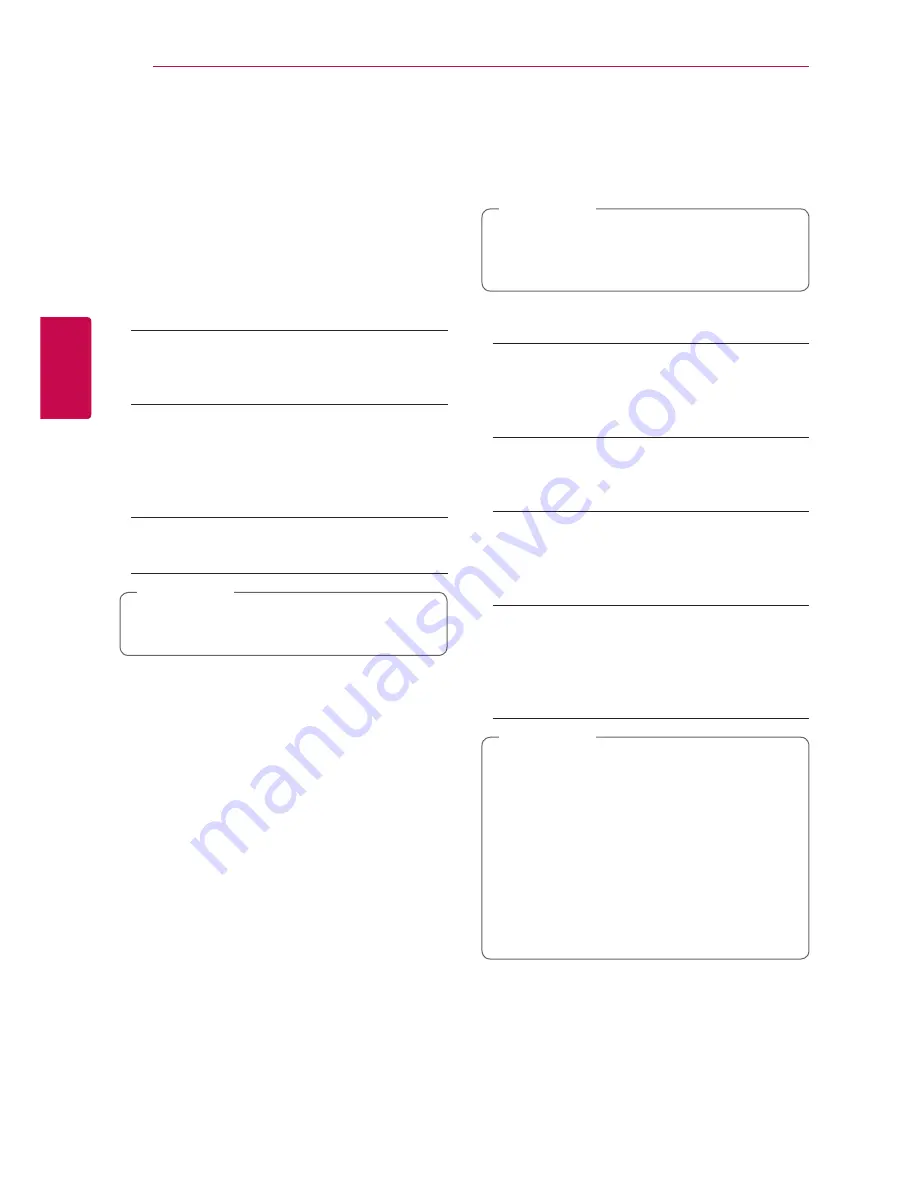
System Setting
26
S
ys
tem Se
tting
3
[LANGUAGE] Menu
Display Menu
Select a language for the [Setup] menu and on-
screen display.
Disc Menu/Disc Audio/
Disc Subtitle
Select the language you prefer for the audio track
(disc audio), subtitles, and the disc menu.
[Original]
Refers to the original language in which the
disc was recorded.
[Other]
Press ENTER (
b
) to select another language.
Use number buttons then press ENTER (
b
)
to enter the corresponding 4-digit number
according to the language code list on page 56.
[Off] (Disc Subtitle only)
Turn off Subtitle.
Depending on the disc, your language setting
may not work.
,
Note
[AUDIO] Menu
Each disc has a variety of audio output options. Set
the player’s Audio options according to the type of
audio system you use.
Since many factors affect the type of audio
output, see “Audio Output Specifications” on
page 58 for details.
,
Note
HDMI / Digital Output (SPDIF)
[PCM Stereo]
Select if you connect this unit’s HDMI OUT or
DIGITAL AUDIO OUT jack to a device with two-
channel digital stereo decoder.
[PCM Multi-Ch] (HDMI only)
Select if you connect this unit’s HDMI OUT jack
to a device with multi-channel digital decoder.
[DTS Re-Encode]
Select if you connect this unit’s HDMI OUT or
DIGITAL AUDIO OUT jack to a device with DTS
decoder.
[Primary Pass-Thru]
Select if you connect this unit’s DIGITAL AUDIO
OUT and HDMI OUT jack to a device with
LPCM, Dolby Digital, Dolby Digital Plus, Dolby
TrueHD, DTS and DTS-HD decoder.
y
When [HDMI] option is set to [PCM Multi-
Ch], the audio may output as PCM Stereo
if the PCM Multi-Ch information is not
detected from HDMI device with EDID.
y
If the [HDMI] or [Digital Output (SPDIF)]
option is set to [DTS Re-Encode], the DTS
Re-Encode audio is outputted for BD-ROM
discs with secondary audio and the original
audio is outputted for the other discs (like
[Primary Pass-Thru]).
,
Note
















































