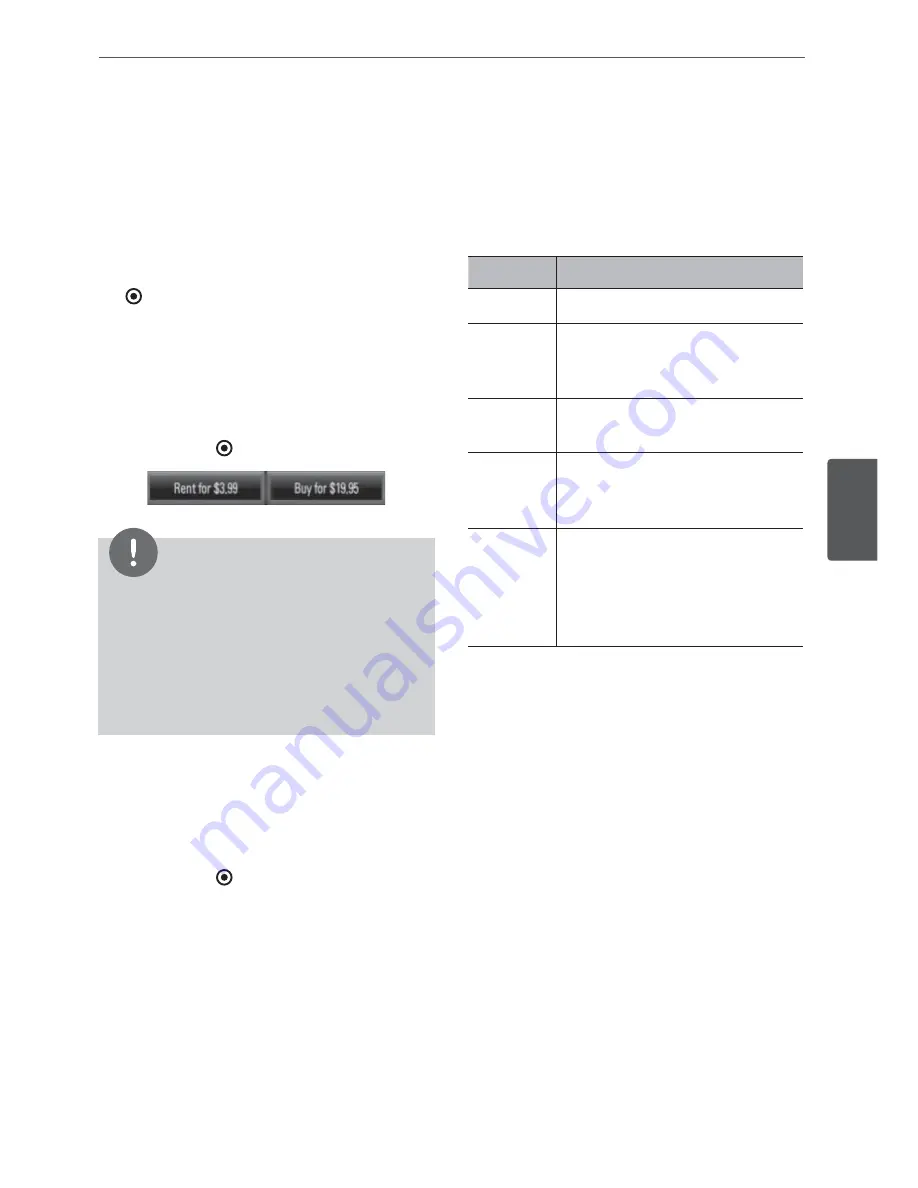
71
Operation
Operation
4
Renting and Purchasing videos
After activating your player, you are ready to
buy or rent movies & TV episodes. You can then
use your player’s remote to browse, search and
watch directly on your TV.
1.
Select a video you want to buy or rent from
[Movies] or [TV Shows] menu. Press ENTER
(
) while selecting the video thumbnail to
display the [Title Details].
2.
The [Title Details] screen shows the
information of the video such as rating, run
time, etc.
3.
Use
6
/
V
/
*
/
J
to select [Buy] or [Rent] and
press ENTER (
).
NOTE
If you select [Add to Wish List] from [Title Details]
menu, the video will be stored in the [Wish List].
You can buy, rent or remove this video from the
[Wish List] menu.
For [Title Details] menu of [TV Shows], use
6
/
V
/
*
/
J
to select an episode, and then select [Buy]
to purchase each episode.
•
•
4.
Select [Place order] to confirm your
purchase. Any gift code balance you have
previously redeemed will be applied
automatically. If you want to redeem a new
gift code, select [Redeem Gift Code] and
press ENTER (
) to enter the gift code on
the keyboard menu.
5.
Select [Watch Now] to play the video
immediately.
Select the [Continue Browsing] to add the
movie to the [My Videos] and return to the
[Movies] menu.
Button
Operation
#
Starts playing back the movie.
9
Pause a movie while it’s playing.
To resume playing a paused
movie, press
#
again.
Y
Stops the movie and displays
previous screen.
ENTER
Displays the video quality
indicator and progress bar on
the screen.
N
/
.
Scans forward or backward
through the movie. To scan
faster, press the button again. To
return to the normal playback,
press
#
.






























