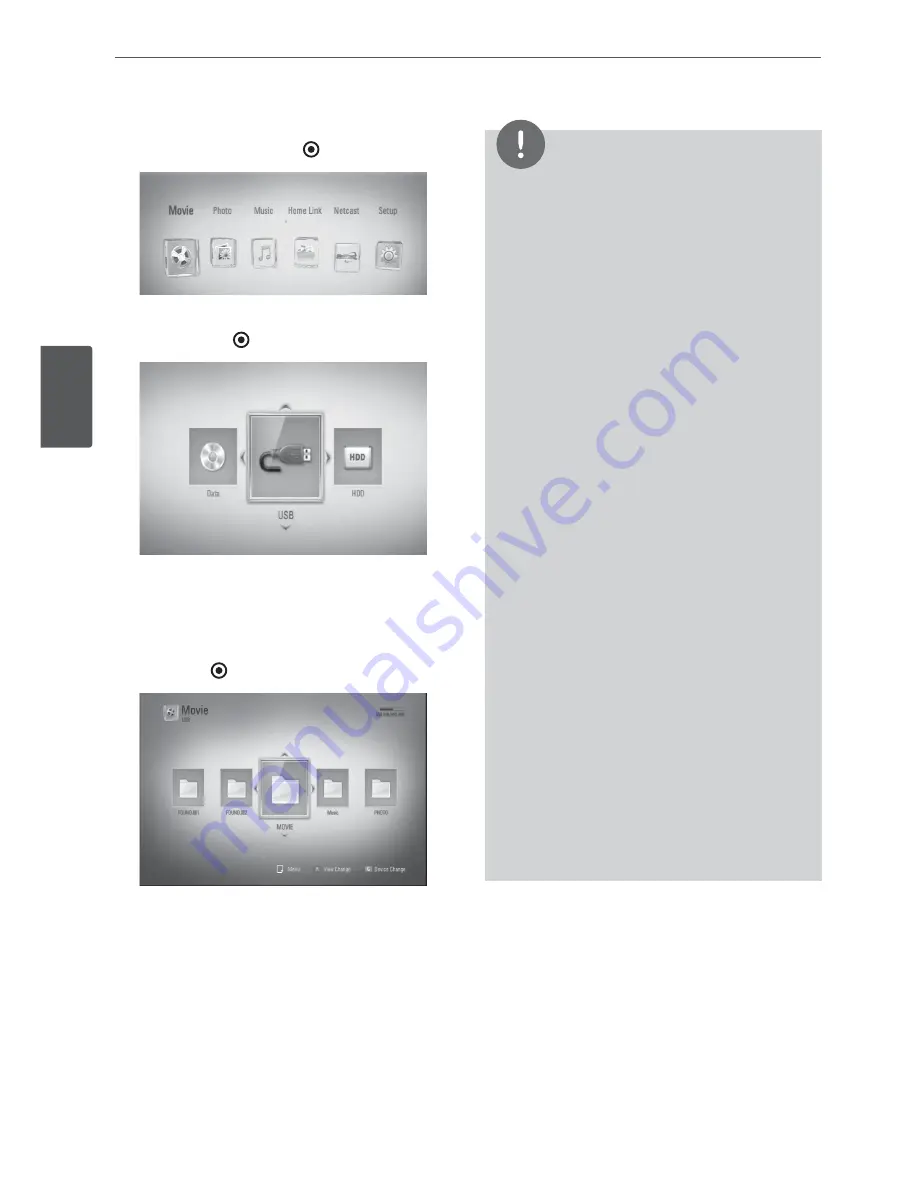
26
Installation
Installation
3
3.
Select [Movie], [Photo] or [Music] using
*
/
J
, and press ENTER (
).
4.
Select the [USB] option using
*
/
J
, and
press ENTER (
).
While navigating [Movie], [Photo] or [Music]
menu, press green(G) colored button to
change the device. (DISC, USB or HDD)
5.
Select a file using
6
/
V
/
*
/
J
, and press PLAY
or ENTER (
) to play the file.
6.
Withdraw the USB device carefully.
NOTE
This player supports USB flash memory/external
HDD formatted in FAT16, FAT32 and NTFS
when accessing files (music, photo, movie).
However, for BD-LIVE, Audio CD archiving and
file copy to USB storage device, only FAT16
and FAT32 formats are supported. Use the USB
flash memory/external HDD formatted in either
FAT16 or FAT32 when using BD-LIVE, Audio CD
archiving and file copy to USB storage device.
The USB device can be used for the local storage
for enjoying BD-LIVE discs with Internet.
This unit can support up to 4 partitions of the
USB device.
Do not extract the USB device during operation
(play, etc.).
A USB device which requires additional program
installation when you have connected it to a
computer, is not supported.
USB device: USB device that supports USB1.1
and USB2.0.
Movie, music and photo files can be played.
For details of operations on each file, refer to
relevant pages.
Regular back up is recommended to prevent
data loss.
If you use a USB extension cable, USB HUB or
USB Multi-reader, the USB device may not be
recognized.
Some USB device may not work with this unit.
Digital camera and mobile phone are not
supported.
USB Port of the unit cannot be connected to PC.
The unit cannot be used as a storage device.
•
•
•
•
•
•
•
•
•
•
•
•






























