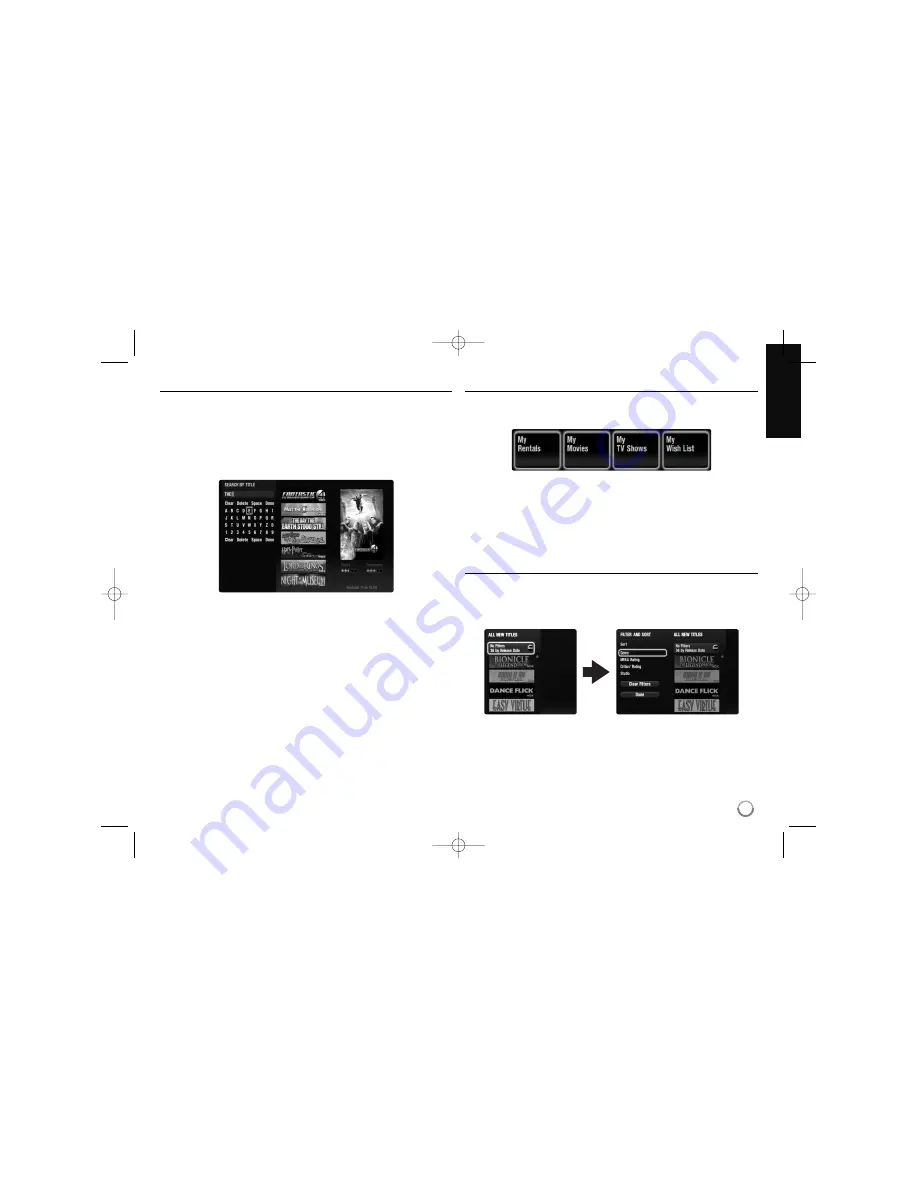
63
Searching titles
You can search for titles by entering actor, director or title name. Use
b B
to select [Search by Actor or Director] or [Search by Title] option from the
[EXPLORE CATALOG] menu, and then press ENTER to display the key-
board menu. Use
v
v V
V b
b B
B
to select a character then press ENTER to con-
firm your selection on the keyboard menu.
When searching in the Vudu interface, your search results will be displayed
to the right. When finished entering your search, press [Done] to access
the search results.
[Clear]: Clear all entered characters.
[Delete]: Deletes the previous character at the cursor position.
[Space]: Inserts a space at the cursor position.
[Done]: Exits the keyboard menu and go to the search result.
MY VUDU menu
The [MY VUDU] screen is where you can get access to all your rented or
purchased content. You can view your content under different options:
a
b
c
d
a
My Rentals – Shows your active rentals on the service.
b
My Movies – Shows movies you own.
c
My TV Shows – Shows TV shows you own.
d
My Wish List – Shows movies & TV shows you have added to the
Wish List
Filtering and Sorting
Vudu offers filtering and sorting to filter out unwanted results and sorting
movies in your preferred order to find result quickly.
In any list, use
v V b B
to select the Filter and Sort option located in the
top left or press DISPLAY to display the [FILTER AND SORT] menu.
BD390V-N_BUSALLV_MFL62344757 9/30/09 9:53 AM Page 63




























