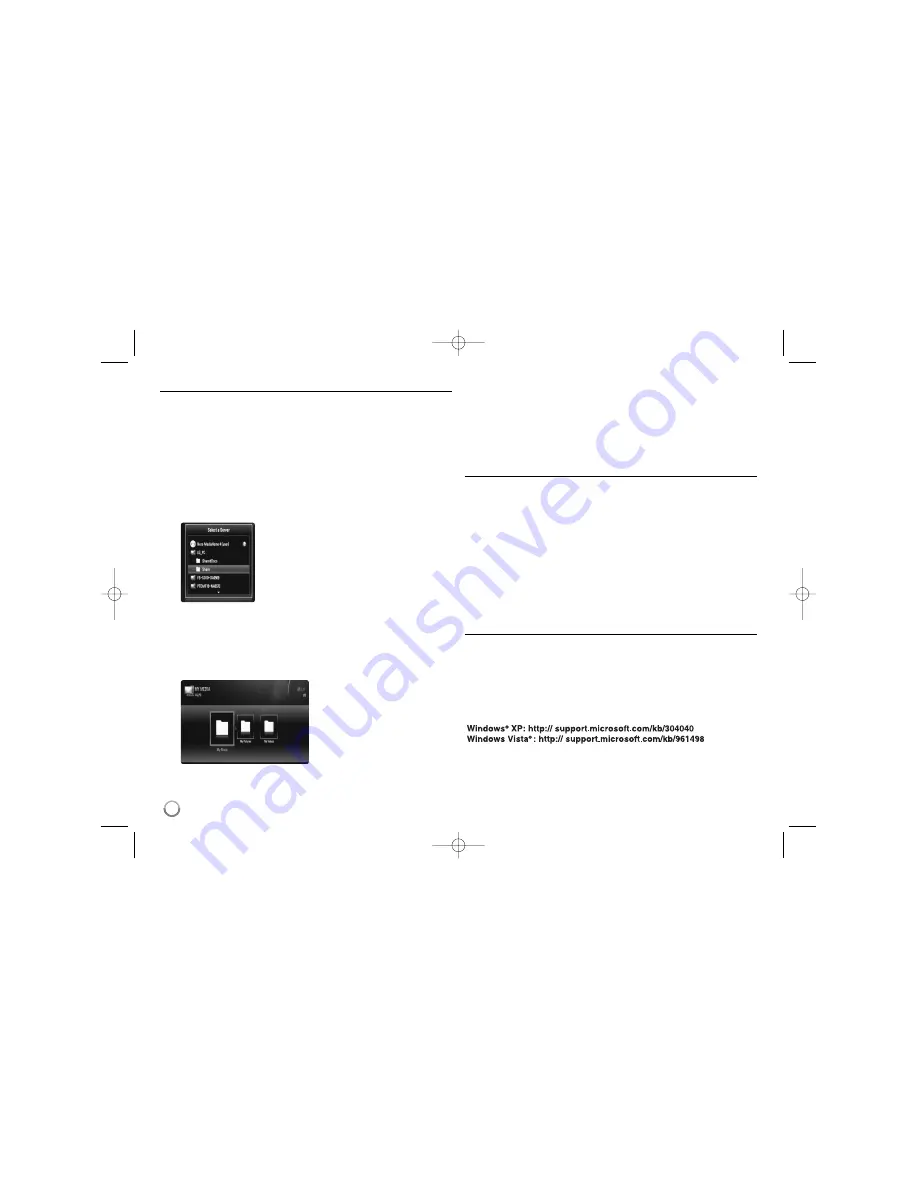
Playing shared files from your PC
On this player, you can display and play movie, photo and music files
stored on your PC.
1.
Start your PC that connected on your local area network.
2.
On your PC, share folders which contains movie, music and/or photo
files you want to play on this player.
Note:
Sharing methods may vary depending on your PC’s environment.
3.
Press HOME. The [Home Menu] appears on the screen.
4.
Use
v V b B
to select [My Media] and press ENTER. The server list
appears on the screen.
Notes:
• If you want to re-scan available PCs and shared folders, press blue
colored button.
• Depending on your PC’s environment, you may need to enter a
network user ID and the password for accessing a shared folder
(page 49).
7.
Press ENTER or PLAY (
N
) to playback the selected content.
Notes:
• You can use various playback functions. Refer to pages 41-44.
• The file requirements for your PC’s share folder are described on
page 48.
8.
Press STOP (
x
) to stop playback and go to the file list menu.
Notes on PC features
• The thumbnail of the unplayable files can be displayed in the
[My Media] menu, but those cannot be played on this player.
• If there is an unplayable music file in the [My Media] menu, the player
skip the file and play next file.
• The subtitle file name and movie file name have to be the same and
located at the same folder.
• The playback and operating quality of the [My Media] function may
affected by your home network condition.
• The files on an removable media such as USB drive, DVD-drive etc. on
your PC may not be shared properly.
• You may experience connection problems depending on your PC’s
environment.
PC requirements
• Windows
®
XP (Service Pack 2 or higher), Windows Vista
®
(no Service
Pack required)
• 1.2 GHz Intel
®
Pentium
®
III or AMD Sempron™ 2200+ processors
• Network environment: 100 Mb Ethernet, WLAN (IEEE 802.11b/g/n)
Note:
If you use Windows
®
XP or Windows Vista
®
, visit link below for more
information on file share settings.
50
6.
Use
v V b B
to navigate the
folder and select a file you want to
play. On the [My Media] menu, use
red or blue button to move to the
first or the last file/folder and green
or yellow button to move to the
previous or next page
5.
Use
v V
to select a shared folder from the
list and press ENTER to display the shared
folders from the server.
BD390V-N_BUSALLV_MFL62344757 9/30/09 9:52 AM Page 50






























