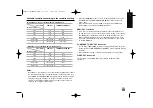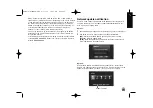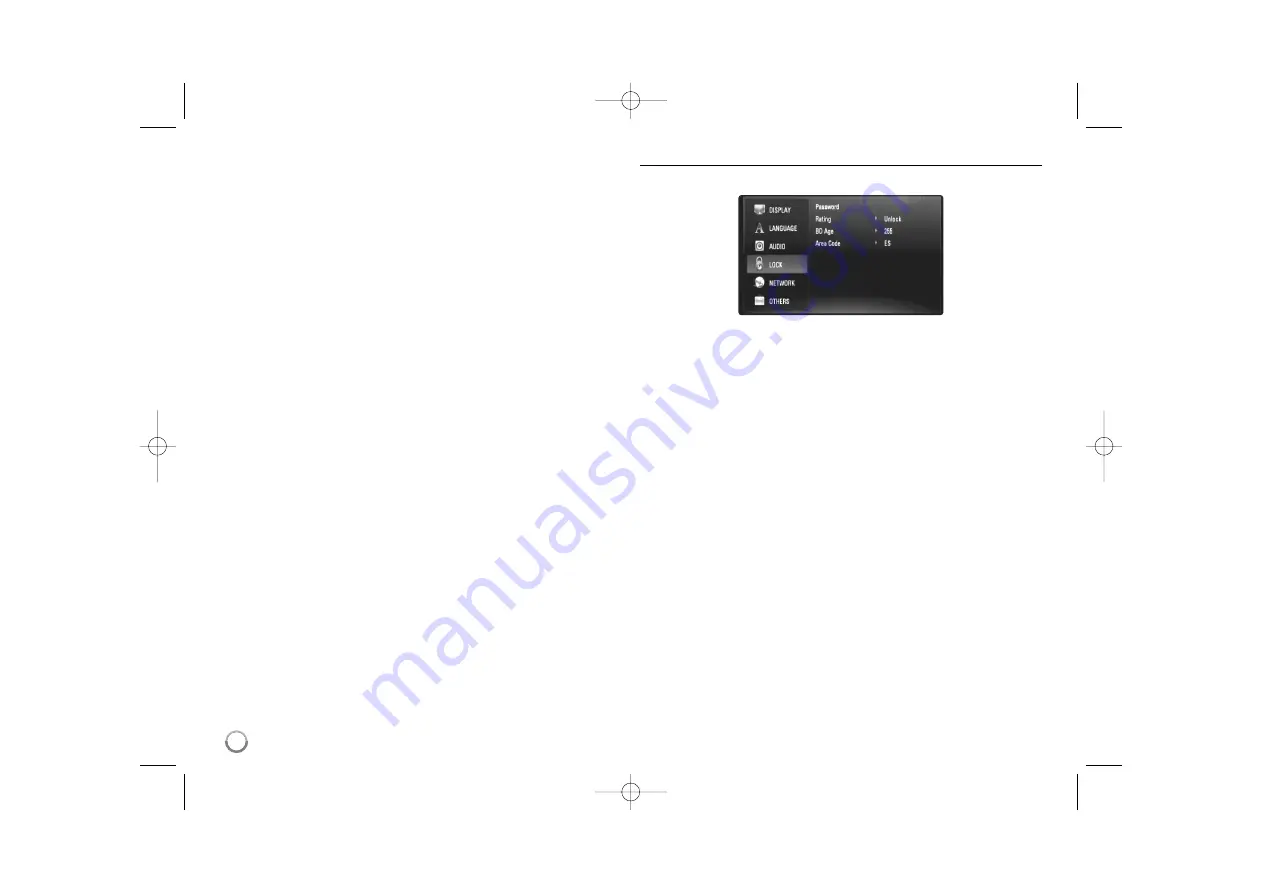
24
Note:
When [HDMI] option is set to [PCM Multi-Ch], the audio may output as
PCM Stereo if the PCM Multi-Ch information is not detected from HDMI
device with EDID.
Sampling Freq. (Only for SPDIF audio)
[192KHz] –
Select this if your A/V Receiver or Amplifier is capable of
handling 192 KHz signals.
[96KHz] –
Select this if your A/V Receiver or Amplifier is NOT capable
of handling 192 KHz signals. When this choice is made, this unit auto-
matically converts any 192 KHz signals to 96 KHz so your system can
decode them.
[48KHz] –
Select this if your A/V Receiver or Amplifier is NOT capable
of handling 192 KHz and 96 KHz signal. When this choice is made,
this unit automatically converts any 192 KHz and 96 KHz signals to 48
KHz so your system can decode them.
Check the documentation for your A/V Receiver or Amplifier to verify its
capabilities.
DRC (Dynamic Range Control)
When a disc encoded in Dolby Digital or Dolby Digital Plus is playing back,
you may wish to compress the dynamic range of the audio output (the dif-
ference between the loudest sounds and the quietest ones). This allows
you to listen to a movie at a lower volume without losing clarity of sound.
Set DRC to [On] for this effect.
[LOCK] Menu (Parental Control)
The [LOCK] settings affect only BD and DVD playback.
To access the any features in [LOCK] settings, you must enter the 4-digit
security code you have created.
If you have not entered a password yet, you are prompted to do so. Enter
a 4-digit password and press ENTER. Enter it again and press ENTER to
verify.
Password
You can create, change or delete the password.
[New] –
Enter a 4-digit password and press ENTER. Enter it again and
press ENTER to create a new password.
[Change] –
Enter the current password and press ENTER.
Enter a 4-digit password and press ENTER. Enter it again and press
ENTER to create a new password.
[Delete] –
Enter the 4-digit password and press ENTER to delete the
password.
Tip:
If you make a mistake before pressing ENTER, press
b
b
to delete a num-
ber one by one.
BD360-P-BISRBLK-ENG 9/17/09 11:41 AM Page 24