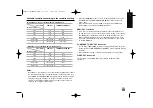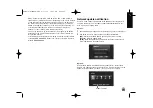10
a
Disc Tray
Insert a disc here.
b
OPEN/CLOSE (
Z
)
Opens or closes the disc tray.
c
1
1
(POWER) Button
Switches the unit ON or OFF.
d
N
/
X
(PLAY / PAUSE)
Starts playback.
Pause playback temporarily,
press again to exit pause mode.
e
Display Window
Shows the current status of the player.
f
Remote Sensor
Point the remote control here.
g
x
(STOP)
Stops playback.
h
.
/
>
(SKIP)
Go to next or previous file/track/chapter.
i
USB Port
Connect a USB Flash Drive.
Front panel
a
b
c
d
e
f
g
h
i
BD360-P-BISRBLK-ENG 9/17/09 12:02 PM Page 10