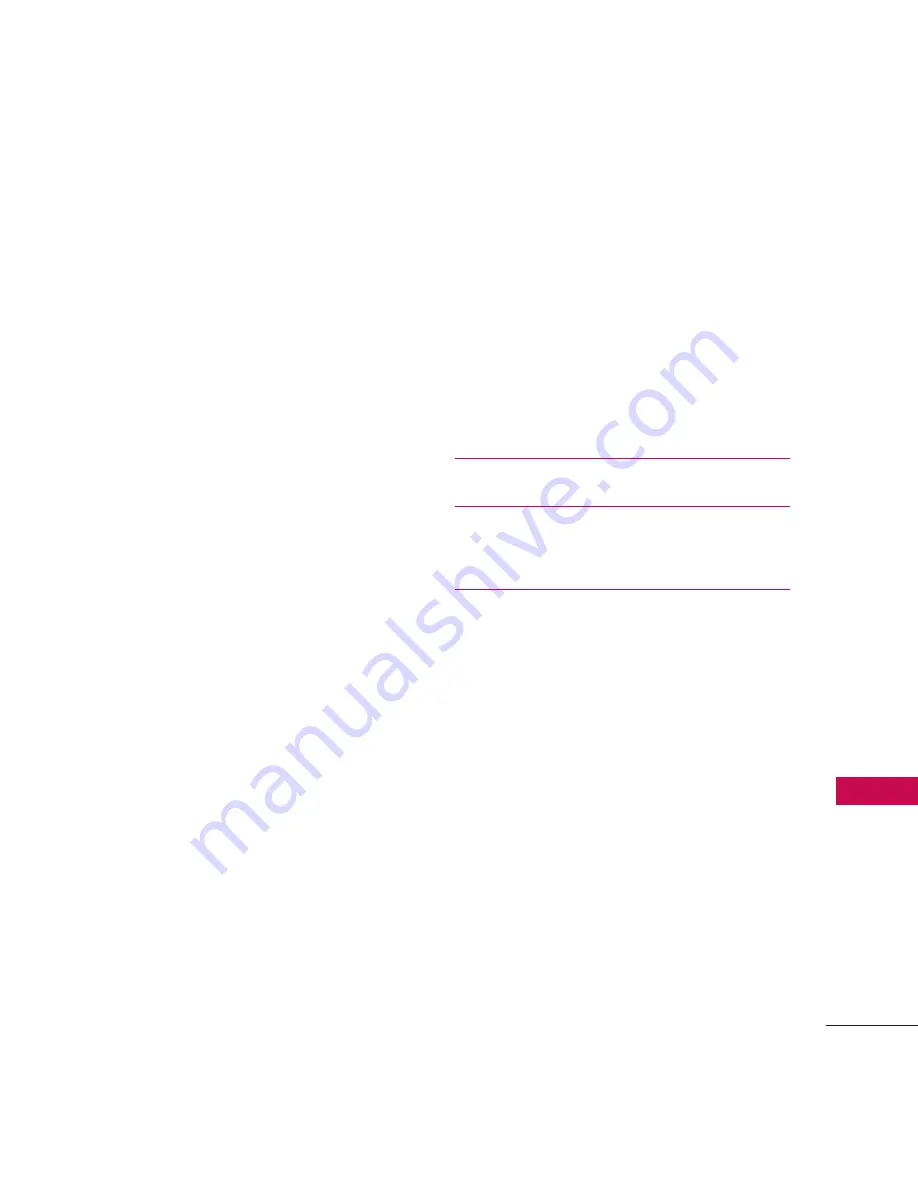
9
W
elcome
Driving
101
Electronic Devices
101
Pacemakers
102
Persons with pacemakers:
102
Hearing Aids
102
Other Medical Devices
102
Health Care Facilities
103
Vehicles
103
Posted Facilities
103
Aircraft
103
Blasting Areas
103
Potentially Explosive Atmosphere 103
For Vehicles Equipped with an Air
Bag
104
Battery Information and
Care
104
Safety Information
105
Charger and Adapter Safety
106
Battery Information and Care
107
Explosion, Shock, and Fire Hazards108
General Notice
108
Warning! Important safety
information
110
Avoiding hearing damage
110
Using your phone safely
110
Using headsets safely
111
FDA Consumer Update
111
10 Driver Safety Tips
122
Consumer Information on
SAR
125
FCC Hearing-Aid Compatibility
(HAC) Regulations for Wireless
Devices
129
Accessories
132
Limited Warranty
Statement
133
Index
137
Summary of Contents for Banter Touch
Page 1: ...Banter Touch P NO MMBB0393601 1 0 H ...
Page 143: ...MEMO ...
Page 144: ...MEMO ...
Page 145: ...Printed in Korea ...












































