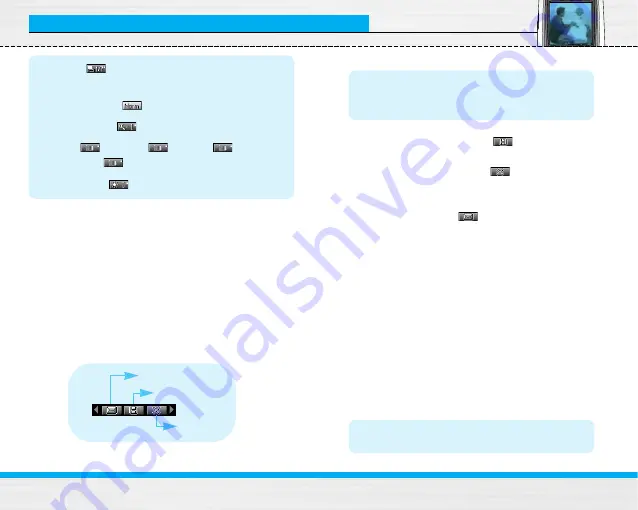
B2100 User Guide
61
Camera [Menu 6]
1.
Center the desired option menu using the left/right
navigation keys.
2.
Select the desired value with the up/down
navigation keys.
3.
After finishing all the setting, focus on the subject
to capture and press the side camera key or the left
soft key. With a click, the image is captured and the
following menu bar appears.
Note
• If Auto save [Menu-6-4-1] is set to On, the
captured image is automatically saved without
displaying this menu bar. (Refer to page 62.)
4.
To save the image, center the “
” and press the
left soft key or the side camera key. If you don’t want
to save the image, center the “
” and press the
left soft key or the side camera key.
You can also send the image via multimedia
message by selecting “
”.
My album [Menu 6-3]
Press the Menu key and select
Camera
➝
My album
using navigation keys.
All the picture taken in the
Take picture
and
Take in
modes
are stored in this menu. The latest taken picture
comes first. The pictures are classified into
General
pictures
and
Mode pictures
. And in
All pictures
, you
can view all the pictures. With pictures, you can do the
following by pressing the left soft key [Options].
•
Delete:
Deletes the selected pictures.
Note
• To clear up the My album, go to
Camera
➝
Settings
➝
Delete all pictures
[Menu-6-4-2].
1. Frame
(
)
:
Select the desired one from 7
preset frames.
2. Image quality
(
)
:
Fine/ Normal/ Basic.
3. Digital zoom
(
)
:
x1, x2, x4
4. Tone
(
)
:
Colour (
)/ Sepia (
)/Black
and white (
)
5. Brightness
(
)
:
-2, -1, 0, +1, +2
Delete
MMS message
Save
Summary of Contents for B2050
Page 82: ......
Page 83: ......
Page 159: ......
Page 233: ......
Page 234: ......
Page 235: ......
Page 236: ...Memo ...
Page 237: ...Memo ...
Page 238: ...Memo ...
Page 239: ...Memo ...
Page 240: ...Memo ...
Page 241: ...Memo ...
















































