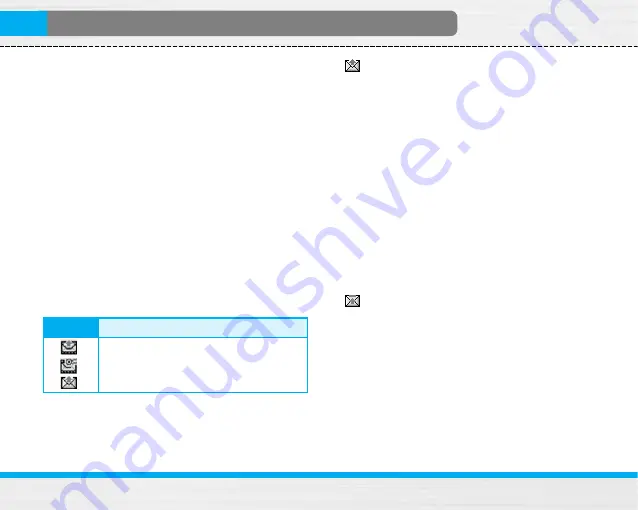
B2100 User Guide
34
Messages [Menu 1]
]
Receive:
When you receive a multimedia
notification message, you need to select this
option to download the multimedia message. (Only
for multimedia notification message)
]
Cancel:
You can cancel downloading the
multimedia message. (Only for multimedia
notification message)
Outbox [Menu 1-4]
All the messages you have sent are stored in the
Outbox folder. You can view the list and contents of
messages. In the outbox message list, you can verify if
the transmission was successful. If the transmission
was failed, “(Failed)” is displayed before the recipient.
You can also check whether you have received the
delivery report through the following icons.
In each message, the following options are available by
pressing the left soft key [Options].
The messages of which transmission was
completed has the following options.
]
View:
You can view the selected message.
]
Forward:
You can forward the selected message to
other recipients.
]
Delete:
Deletes the selected message from outbox.
]
View information:
You can view the information of
selected message: subject (only for multimedia
message), the date and time when you sent it,
message type and size, the priority (only for
multimedia message), and recipients.
]
Delete all:
Deletes all the messages in the outbox
folder.
The messages of which transmission is in
progress has the following options.
]
View:
You can view the selected message.
]
Send:
Select this to send it again.
]
Cancel:
Cancels transmitting of the message.
]
Delete:
Cancels transmitting the message and
deletes the message.
Icon
Description
MMS Sent
Delivery confirmed
SMS sent
Summary of Contents for B2050
Page 82: ......
Page 83: ......
Page 159: ......
Page 233: ......
Page 234: ......
Page 235: ......
Page 236: ...Memo ...
Page 237: ...Memo ...
Page 238: ...Memo ...
Page 239: ...Memo ...
Page 240: ...Memo ...
Page 241: ...Memo ...






























