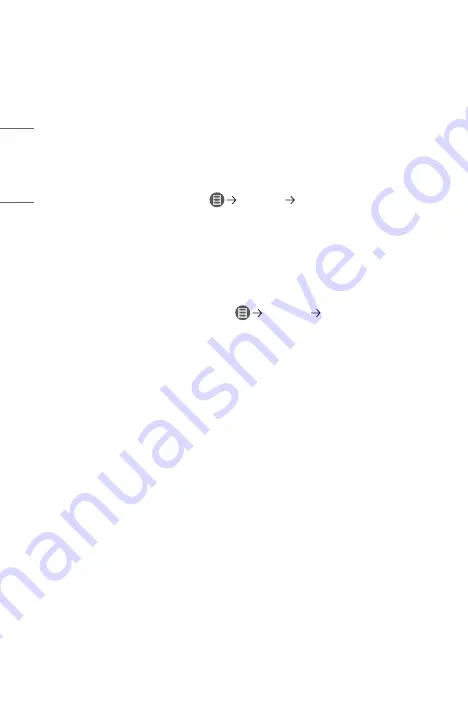
96
ENGLISH
Internet Browser Problems
Some parts of a particular website are not visible when I am using the Internet.
•
The [Web Browser] supports only HTML5 media and not Flash Plug-in.
•
The [Web Browser] does not support plug-in installation.
•
On the [Web Browser], it may not be possible to play media files in formats
other than JPEG/PNG/GIF.
•
You cannot save attachments or images.
•
If the [Use Block Ads] feature is turned on, the area on the website that appears
to show an ad will appear blank. If some of the content of the website is blocked
and is not displayed, try setting
[Settings] [Use Block Ads] to [Off] in
[Web Browser].
The Internet browser automatically shuts down when I visit a website.
•
The Internet browser may be forced to shut down if the available memory size is
not sufficient to accommodate the image information for a website.
When watching a video in [Web Browser], the video is forced off.
•
You may be able to fix this by setting
[Settings] [Adaptive Streaming
using JavaScript] to [Off] in [Web Browser]. The setting is not applied to tabs
that were open before the change, and is only applied to tabs opened after the
change.













































