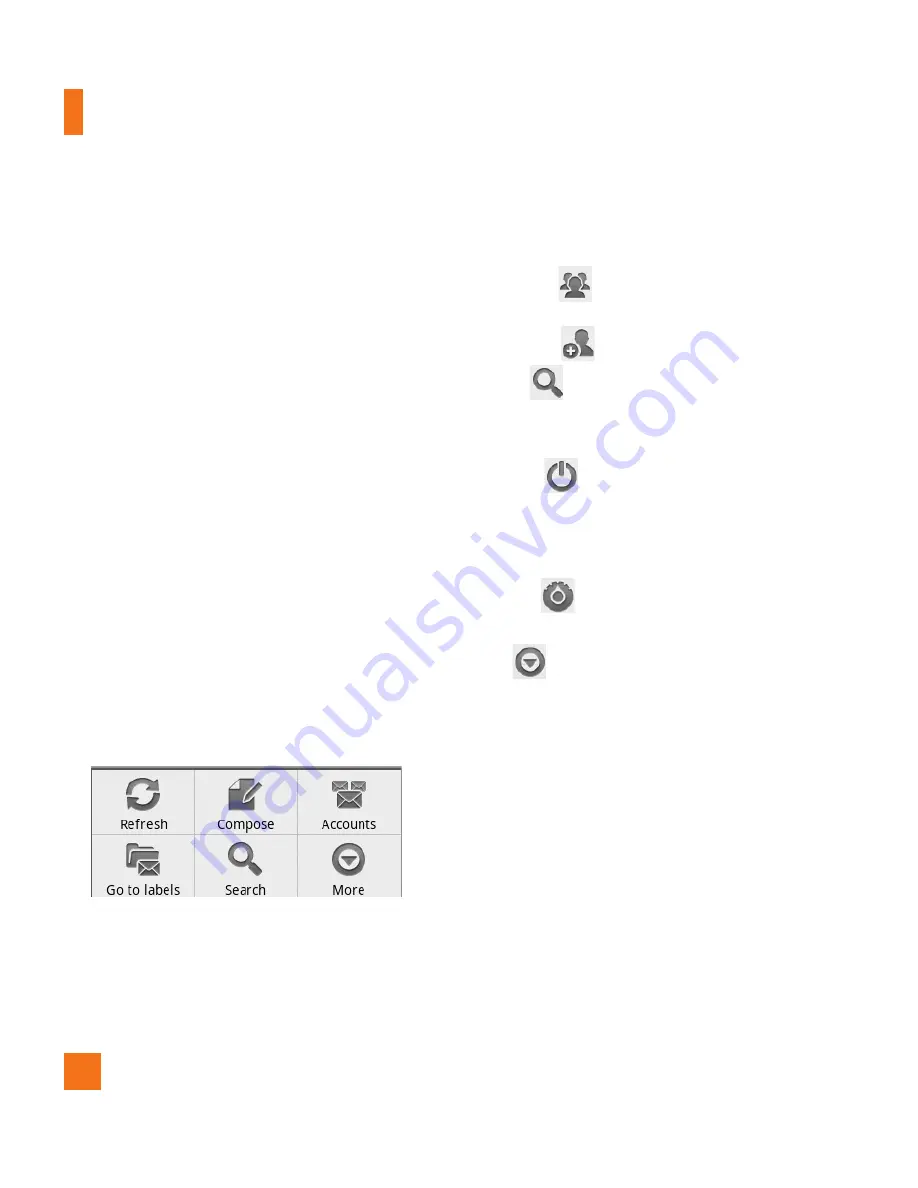
54
Google applications
Gmail™
Gmail™ can be configured when you first
set up your phone. Depending on your
synchronization settings, Gmail™ on your
phone is automatically synchronized with
your Gmail™ account on the web.The inbox
conversations list is your default Gmail™ view.
Press the
Menu Key,
then touch
Refresh
to
send or receive new email and to synchronize
your email with your Gmail™ account on the
web. Press the
Menu Key
for the following
additional options:
Compose, Accounts,
Go
to labels
,
Search
and
More
.
Press the
Menu Key
and touch
Accounts
>
Add account
to add another Gmail
account. You can also change the settings by
pressing the
Menu Key
and touching
More
>
Settings
from any screen within an account.
Google Talk™
Google Talk™ is Google’s instant messaging
program. It lets you communicate with other
people who also use Google Talk™.
Press the
Menu Key
for the following
available options.
All friends
– Displays all friends you can
communicate with.
Add friend
– Send invitations to chat.
Search
– It searches for contacts to
chat with or any chat records that contain the
word(s) you entered.
Sign Out
– Sign out from chat. When
you touch the Talk icon from the Home screen,
you will be signed in automatically if you
activate
Automatically sign in
.
Settings
– Allows you to adjust various
settings.
More
– Choose from
Close all chats
to
close all the current chats,
Invites
to see a list
of friends you have invited to chat, or
Blocked
to view a list of friends you have blocked.
Changing Google Talk Settings
You can configure Google Talk to send you a
notification of each message that you receive
in a chat and also to sound a ringtone or
vibrate the phone.
You can also configure Google Talk to sign you
in automatically when you turn on your phone,
and you can set whether the mobile indicator
Summary of Contents for AT&T Phoenix
Page 5: ...User Manual ...
Page 98: ......






























