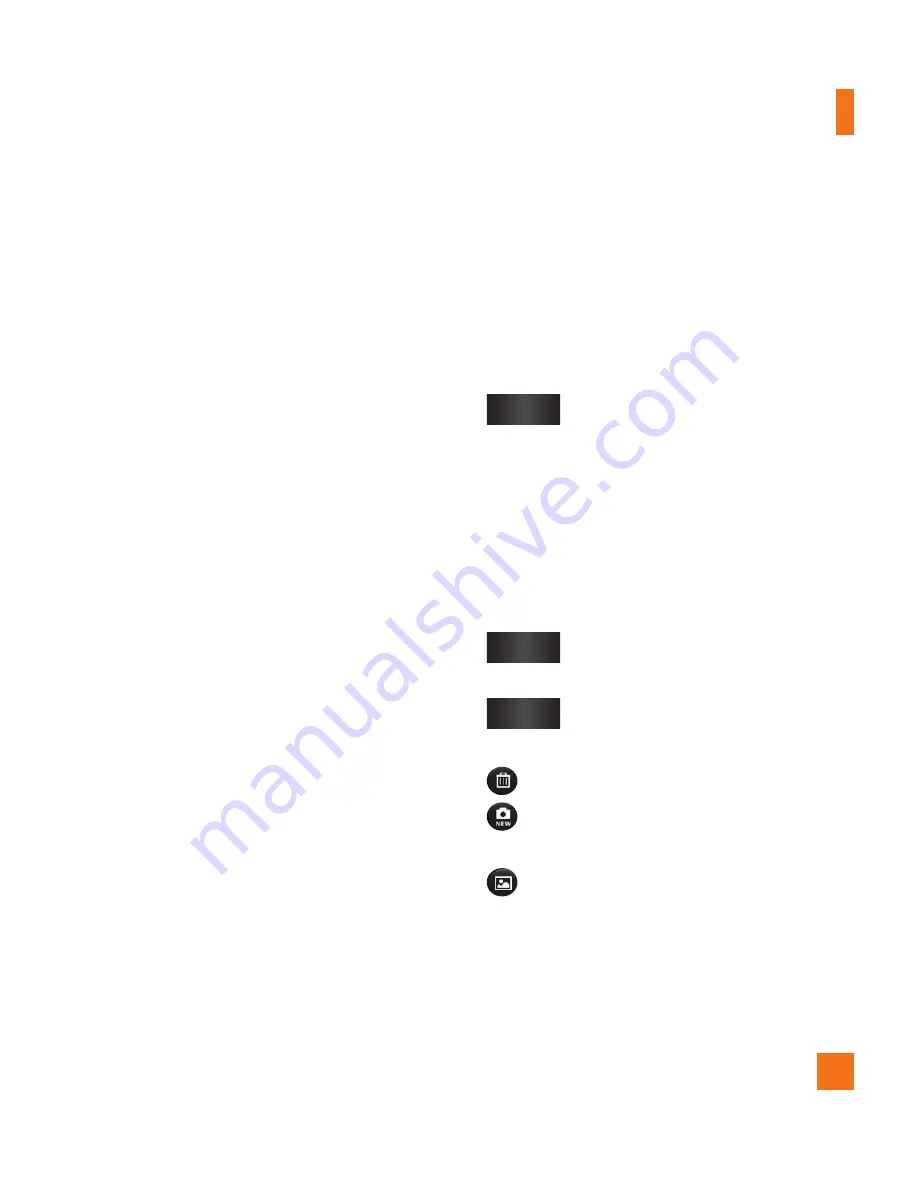
39
Using the focus mode
You can select the following focus mode
options:
Auto Focus
– Set the camera to focus
automatically.
Macro
– Macro mode allows you to take
extreme close-ups. If you are trying to take a
close-up shot but the focus box remains red,
try turning the macro mode on.
Face tracking
– If you set Face tracking and
take a photo, your camera detects and focuses
on human faces automatically.
Manual
– Set the camera to focus manually.
Taking a photo
From the Home screen, touch
1
Camera
.
Holding the phone horizontally, point the
2
lens towards the subject you want to
photograph.
Touch and hold the capture button lightly,
3
and a focus box will appear in the center of
the viewfinder screen.
Position the phone so you can see the
4
subject in the focus box.
When the focus box turns green, the camera
5
has focused on your subject.
Release the capture button.
6
Once you’ve taken the photo
Your captured photo will appear on the screen.
Share
Touch to share your photo as
Bluetooth
,
,
Facebook,
Gmail
,
Messaging, Picasa
or
.
n
NOTE
Additional charges may apply when MMS
messages are sent while roaming.
Set as
Touch to use the image as
Contact
icon
or
Wallpaper
.
Rename
Touch to edit the name of the
selected picture.
Touch to delete the image.
Touch to take another photo immediately.
Your current photo will be saved.
Touch to view the Gallery of your saved
photos.
Camera
Summary of Contents for AT&T Phoenix
Page 5: ...User Manual ...
Page 98: ......
















































