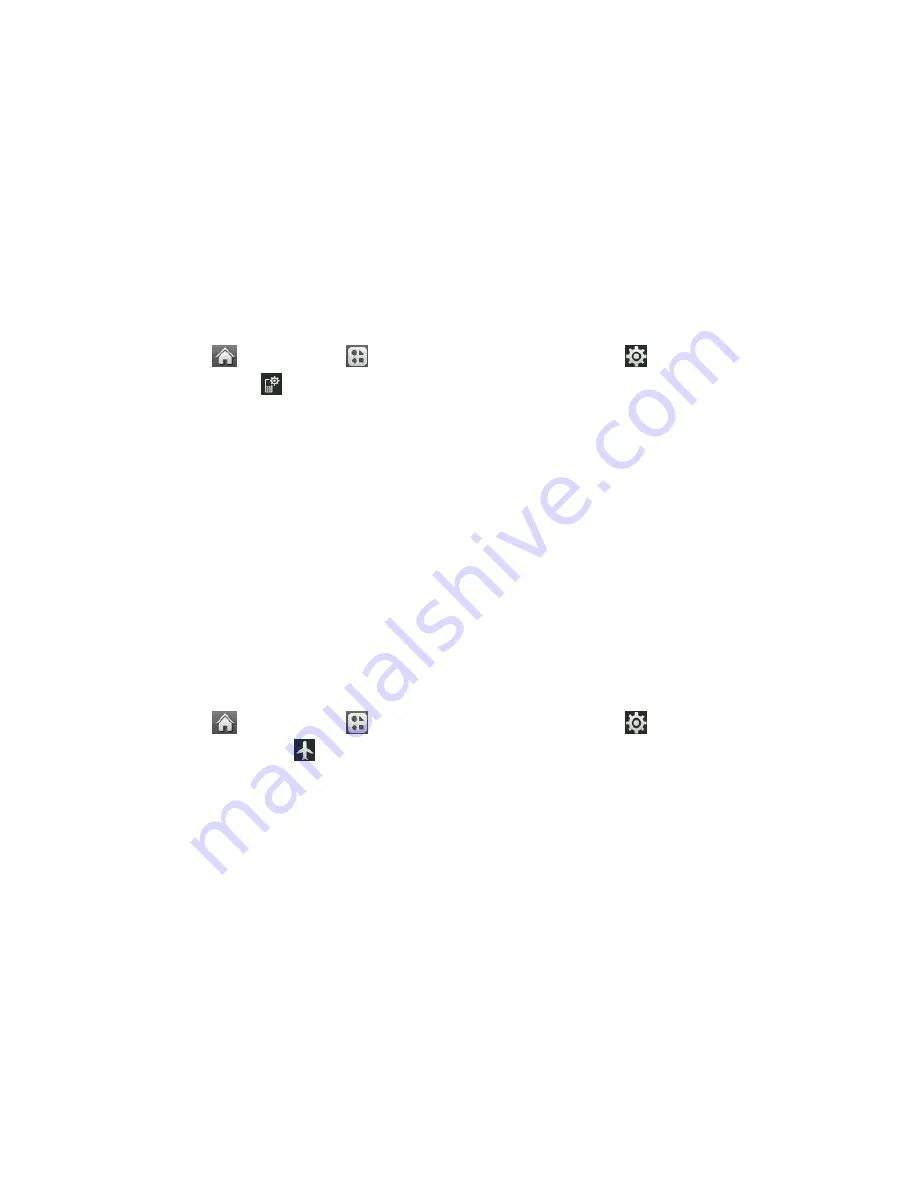
Settings
79
3. Enter the first five- or six-digit prefix in the
Prefix
field and then touch
OK
.
To deactivate this feature, select
Off
during step 2 above.
Tip
: To make an Abbreviated Dial call, see
Note
: Abbreviated Dialing does not apply to 9-1-1 or Virgin Mobile 411.
Auto-Answer Mode
Set your phone to automatically pick up incoming calls when connected to an optional hands-
free car kit.
1. Touch
>
Main Menu
> (slide the screen up) >
Settings
> (slide the screen up)
>
Call Setup
>
Auto-Answer
.
2. Touch an option.
Off
to disable Auto-Answer.
Headset
to answer calls automatically when the phone is connected to an optional
headset. Remember, your phone will answer calls in Auto- Answer mode even if you
are not present.
Airplane Mode
Airplane Mode allows you to use many of your phone
‟s features, such as Games, Notepad, and
Voice Memos, when you are in an airplane or in any other area where making or receiving calls
or data is prohibited. When you set your phone to Airplane Mode, it cannot send or receive any
calls or access online information.
1. Touch
>
Main Menu
> (slide the screen up) >
Settings
> (slide the screen up)
>
Airplane Mode
.
2. Read the disclaimer and touch
Continue
.
3. Select
On
,
Off
, or
On Power Up
.
Data
You can disable data services without turning off your phone, however, you will not have access
to all data services, including Web. Disabling data services will avoid any charges associated
with these services. While signed out, you can still place or receive phone calls, check voicemail,
and use other voice services. You may enable data services again at any time.
To disable data services:























