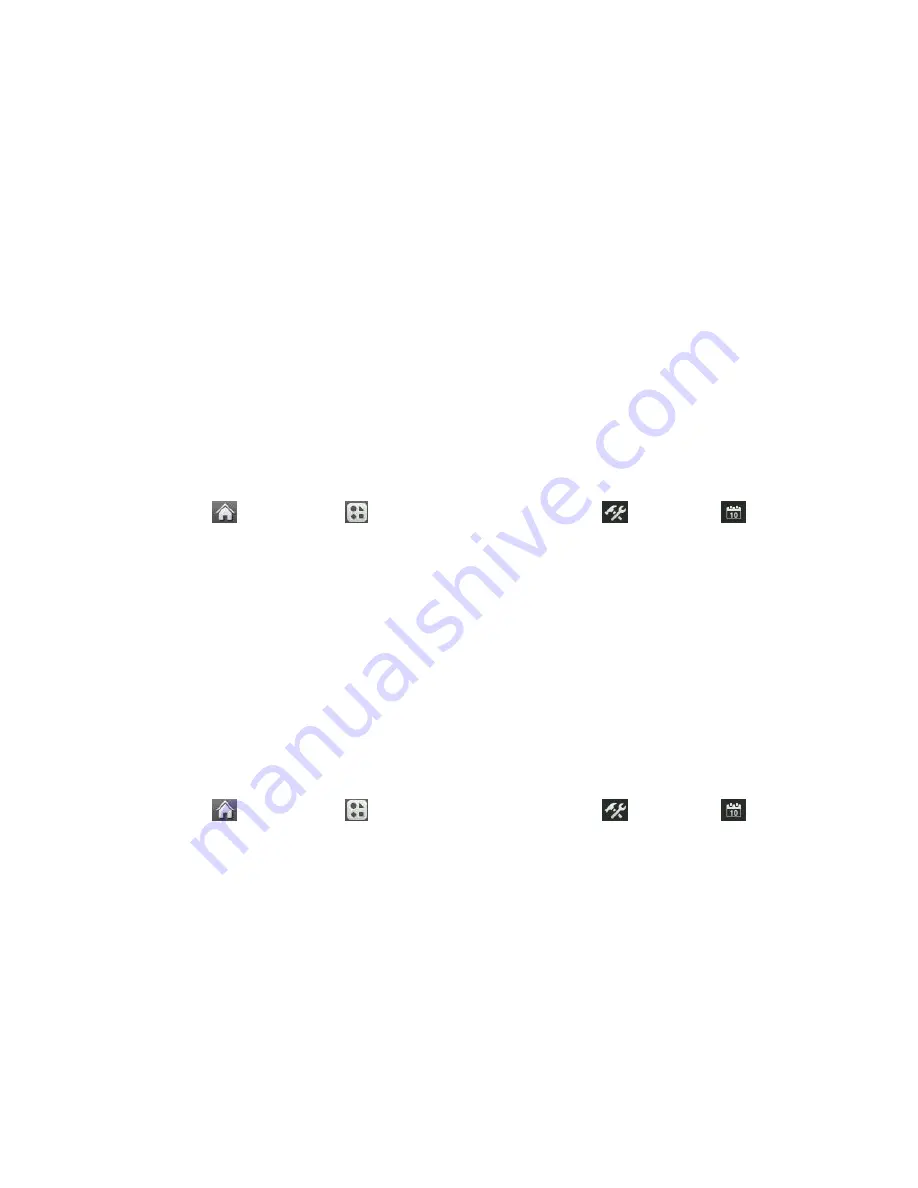
Tools
55
Event Alert Menu
When your phone is turned on and you have an event alarm scheduled, your phone alerts you
and displays the event summary. There are several ways your phone can alert you to scheduled
events:
●
By playing the assigned ringer type.
●
By illuminating the backlight.
To silence the alarm and reset the schedule, unlock the screen (if necessary) and touch
Dismiss
.
To select additional options, touch an option.
●
Snooze
to silence the alarm and schedule it to replay in 5 minutes.
●
View
to display the event detail screen.
View Events
1. Touch
>
Main Menu
> (slide the screen up) >
Tools
>
Calendar
.
2. Touch the day for which you would like to view events.
Tip
: In the calendar view, days with events scheduled are underlined.
3. Touch
List
or
# Events
. Your phone lists events in chronological order.
4. Touch an event to list its details.
Erase Events
You can erase a day's events as well as past events or all events on your phone's calendar.
Erasing a Day's Events
1. Touch
>
Main Menu
> (slide the screen up) >
Tools
>
Calendar
.
2. Touch the day for which you would like to erase events and then touch
List
or
# Events
.
Tip
: In calendar view, days with events scheduled are underlined.
3. Touch
Delete
at the top right of the screen and select
Delete Today
.
4. Select
Delete
or
Cancel
.
Note
: If the day for which you are erasing events contains a repeating event, you will receive
the following prompt: “There are some recurring events. Do you want to delete?
”
Select
Yes
to
erase all occurrences or
No
to cancel the deletion of the repeating event.






























