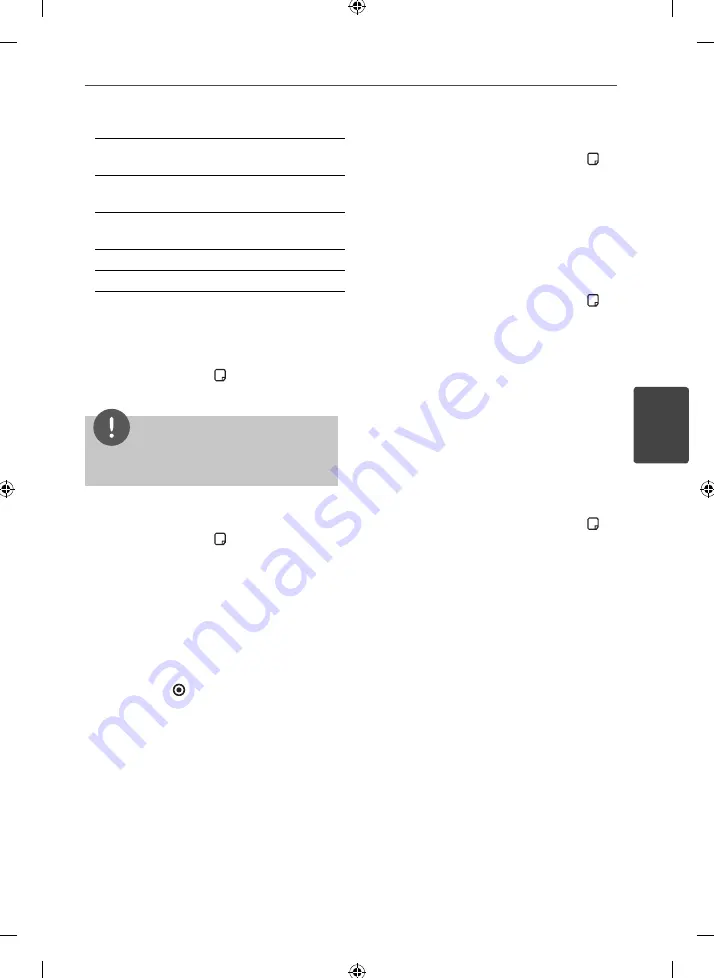
33
Operation
Operation
4
a
Title
– current title number/total number
of titles
b
Time
– elapsed playing time/total
playback time
c
Audio
– selected audio language or
channel
d
Subtitle
– selected subtitle
e
Code Page
– selected subtitle code page
2.
Select an option using
U
/
u
.
3.
Use
I
/
i
to adjust the selected option
value.
4.
Press INFO/DISPLAY ( ) or RETURN (
O
) to
exit the On-Screen display.
NOTE
If no button is pressed for a few seconds, the on-
screen display disappears.
Playing from selected time
1.
Press INFO/DISPLAY ( ) during playback.
The time search box shows the elapsed
playing time.
2.
Select the [Time] option and then input the
required start time in hours, minutes, and
seconds from left to right.
For example, to fi nd a scene at 2 hours, 10
minutes, and 20 seconds, enter “21020”.
3.
Press ENTER ( ) to start playback from
selected time.
Hearing different audio
1.
During playback, press INFO/DISPLAY ( ) to
display the On-Screen display.
2.
Use
U
/
u
to select the [Audio] option.
3.
Use
I
/
i
to select desired audio language,
audio track or audio channel.
Selecting a subtitle language
1.
During playback, press INFO/DISPLAY ( ) to
display the On-Screen display.
2.
Use
U
/
u
to select the [Subtitle] option.
3.
Use
I
/
i
to select desired subtitle language.
4.
Press RETURN (
O
) to exit the On-Screen
display.
Changing subtitle code page
If the subtitle is not displayed properly, you
can change the subtitle code page to view the
subtitle fi le properly.
1.
During playback, press INFO/DISPLAY ( ) to
display the On-Screen display.
2.
Use
U
/
u
to select the [Code Page] option.
3.
Use
I
/
i
to select desired code option.
4.
Press RETURN (
O
) to exit the On-Screen
display.












































