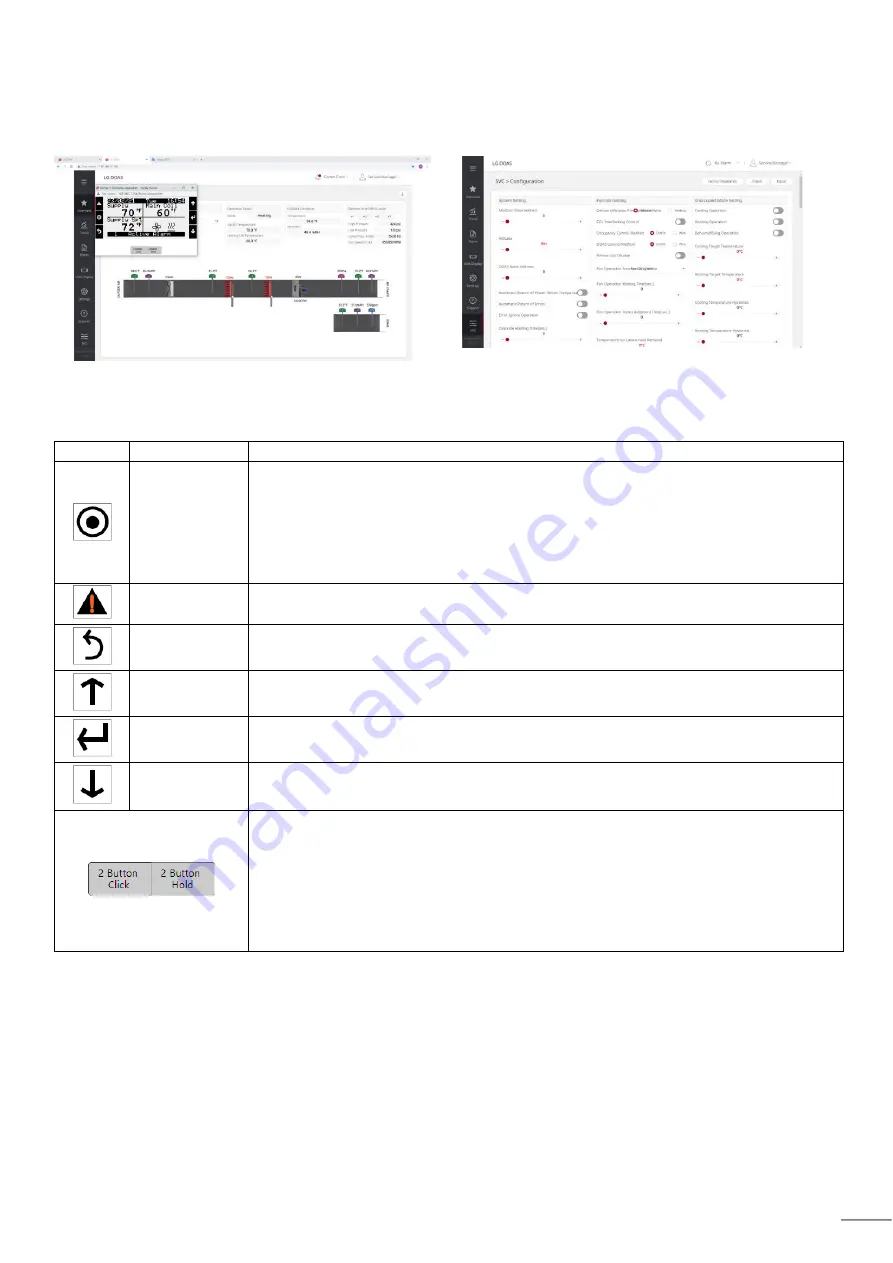
Due to our policy of continuous product innovation, some specifications may change without notification.
©LG Electronics U.S.A., Inc., Englewood Cliffs, NJ. All rights reserved. “LG” is a registered trademark of LG Corp.
Navigation
The function buttons for the keypad / display and the virtual keypad/ display and Web UI configuration described in
table below
Figure45: Virtual Keypad
Figure46: Virtual Configuration
Login with Service Manager > SVC > Configuration
Table 16: Function Button for the keypad / Display and the virtual keypad / display
Button
Description
Functions
Main Menu
(target button)
Navigates directly to the Main Menu from any screen. Backlight indicates that the unit is enabled.
From the Main Menu, navigate to the following screens (see also the Menu map section):
• Unit Enable
• Unit Status
• Control Variables
• Alarm Menu
Alarm
The Alarm button flashes when there is an active alarm. Press to view active alarms.
Press twice to go to the alarms reset screen.
Escape
Access from the Main Menu to view the Unit Status screen. Press to navigate one
menu level back. Press when editing a variable to cancel editing.
Up
Navigates through the menus/screens. Press after entering a variable to increase a
current value.
Enter
Press to enter a highlighted menu or screen item. Press to enter a writable variable
and press again to confirm the new variable value.
Down
Press to navigate menus/screens. Press after entering a variable to decrease the
current value.
These two buttons on the virtual keypad/display simulates two-button actions on the
handheld keypad/display.
To simulate pressing two buttons simultaneously:
1. Click on 2-Button Click.
2. Sequentially click two keypad buttons (Main, Alarm, Escape, Up, Enter, Down).
To simulate pressing and holding two buttons simultaneously:
1. Click on 2-Button Hold.
2. Sequentially click two keypad buttons (Main, Alarm, Escape, Up, Enter, Down).
49























