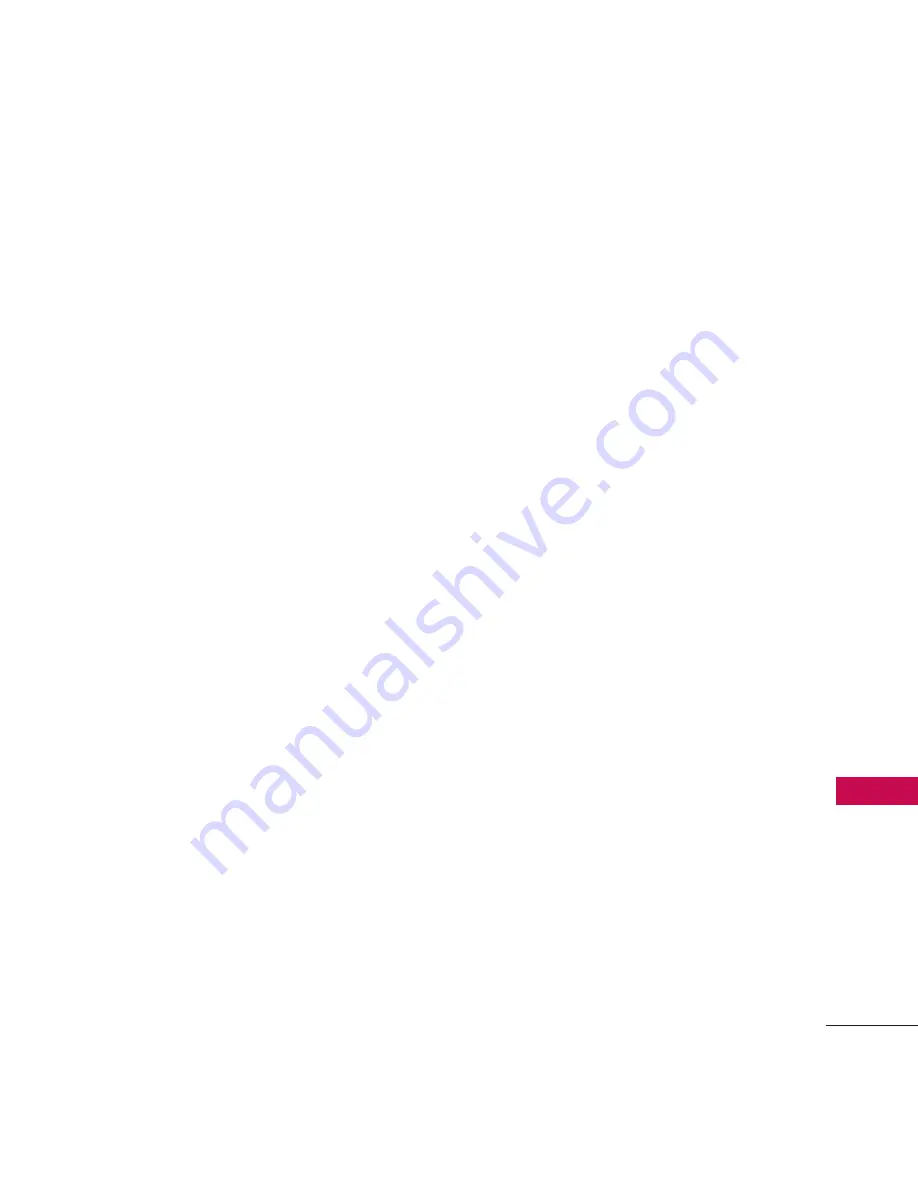
97
Safe
ty
from the source. The so called
“cordless phones,” which have a
base unit connected to the
telephone wiring in a house,
typically operate at far lower
power levels, and thus produce
RF exposures far below the FCC
safety limits.
4. What are the results of the
research done already?
The research done thus far has
produced conflicting results, and
many studies have suffered from
flaws in their research methods.
Animal experiments investigating
the effects of radiofrequency
energy (RF) exposures
characteristic of wireless phones
have yielded conflicting results
that often cannot be repeated in
other laboratories. A few animal
studies, however, have suggested
that low levels of RF could
accelerate the development of
cancer in laboratory animals.
However, many of the studies that
showed increased tumor
development used animals that
had been genetically engineered
or treated with
cancer-causing chemicals so as to
be pre-disposed to develop cancer
in the absence of RF exposure.
Other studies exposed the animals
to RF for up to 22 hours per day.
These conditions are not similar to
the conditions under which people
use wireless phones, so we don’t
know with certainty what the
results of such studies mean for
human health. Three large
epidemiology studies have been
published since December 2000.
Between them, the studies
investigated any possible
association between the use of
wireless phones and primary brain
cancer, glioma, meningioma, or
acoustic neuroma, tumors of the
brain or salivary gland, leukemia, or
Summary of Contents for AN430
Page 1: ...P NO MMBB0386201 1 0 H Wine II ...
Page 121: ...Printed in Korea ...
















































