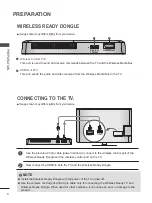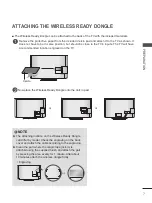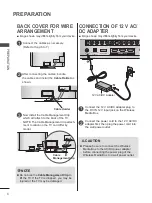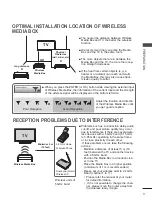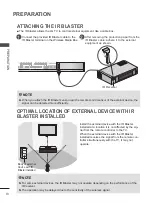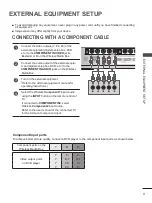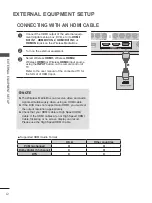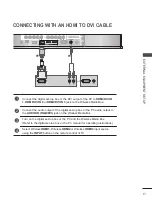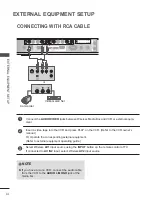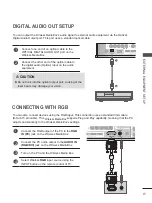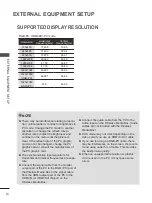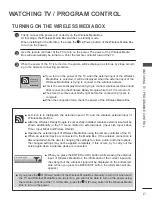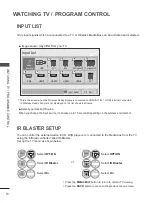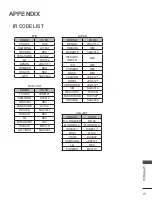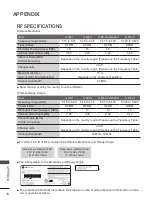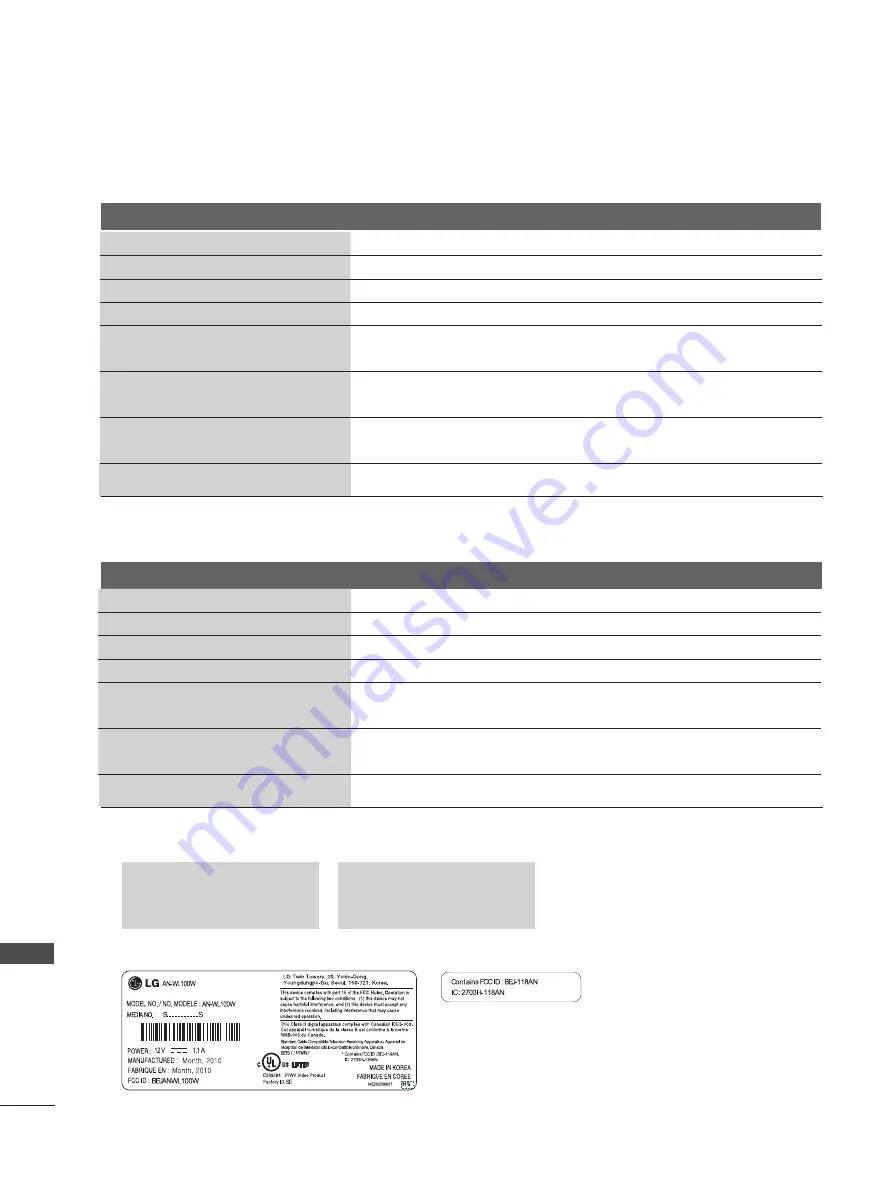
20
APPENdix
AP
PE
N
D
IX
Items
U-NII-I
U-NII-II
U-NII-II extended
U-NII-III
Frequency range [GHz]
5.15 to 5.25
5.25 to 5.35
5.47 to 5.725
5.725 to 5.825
Transmission
OFDM
OFDM
OFDM
OFDM
RF Output Power (Average) [dBm]
16
16
16
16
Antenna Gain (Peak) [dBi]
3.47
2.93
3.42
3.24
Channel Table [MHz]
(Center frequency)
Depends on the country region (Please see the Frequency Table)
Channel units
2 to 11
Depends on the country region (Please see the Frequency Table)
Maximum distance
(Line of sight, No interference)
15 m
Depends on the structure of building.
■ Band channel used by the country could be different.
Wireless Media Box
Wireless Ready Dongle
Items
U-NII-I
U-NII-II
U-NII-II extended
U-NII-III
Frequency range [GHz]
5.15 to 5.25
5.25 to 5.35
5.47 to 5.725
5.725 to 5.825
Transmission
OFDM
OFDM
OFDM
OFDM
RF Output Power (Average) [dBm]
13
13
13
13
Antenna Gain (Peak) [dBi]
3.36
3.05
2.72
3.17
Channel Table [MHz]
(Center frequency)
Depends on the country region (Please see the Frequency Table)
Channel units
2 to 11
Depends on the country region (Please see the Frequency Table)
rF SPECiFiCATiONS
Channel bandwidth 40 MHz
Channel bandwidth 20 MHz, 40 MHz
■ The product automatically discontinue transmission in case of either absence of information to trans
-
mit or operational failure.
■ For USA, FCC ID of RF modules inside Wireless Media box and Ready dongle.
■ The label sample on the Media box and Ready dongle.
Model name: WMDA-119AN
FCC ID: BEJ-119AN
IC: 2703H-119AN
Model name: WMDA-118AN
FCC ID: BEJ-118AN
IC: 2703H-118AN