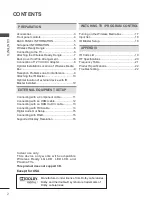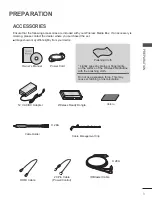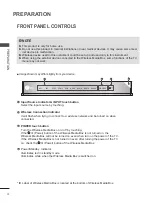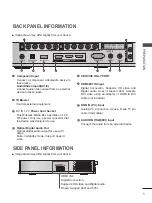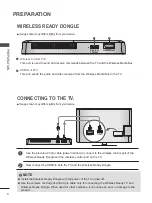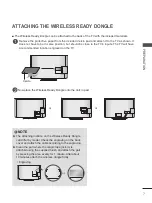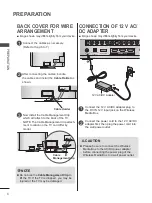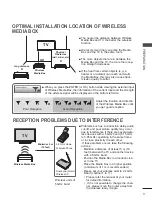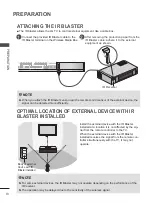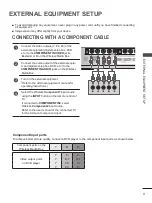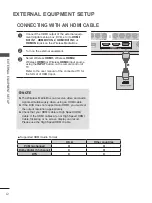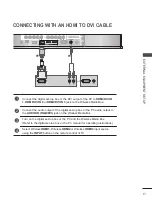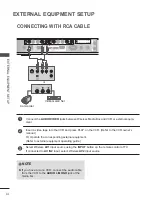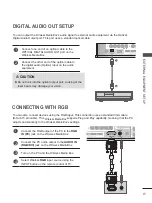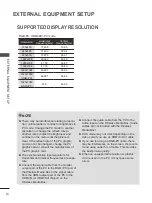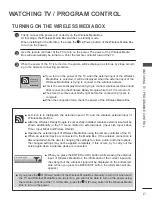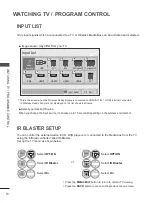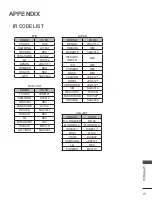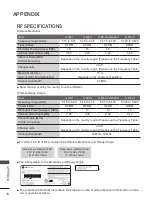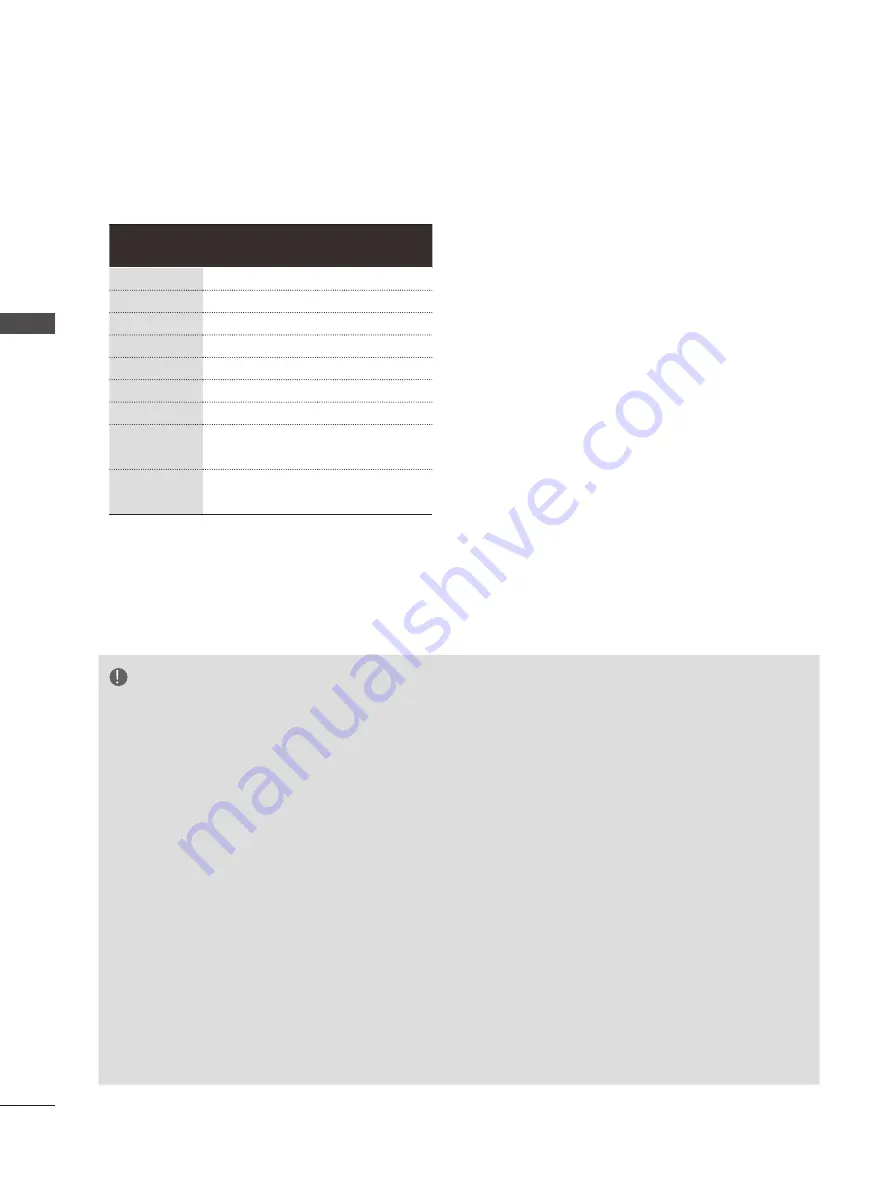
16
ExTErNAl EqUiPmENT SETUP
EX
TE
R
N
AL
E
q
U
IP
M
EN
T S
ET
U
P
NOTE
►
There may be interference relating to resolu-
tion, vertical pattern, contrast or brightness in
PC mode. Change the PC mode to another
resolution or change the refresh rate to
another rate or adjust the brightness and
contrast on the menu until the picture is
clear. If the refresh rate of the PC graphic
card can not be changed, change the PC
graphic card or consult the manufacturer of
the PC graphic card.
►
The synchronization input waveform for
Horizontal and Vertical frequencies are sepa-
rate.
►
Connect the signal cable from the monitor
output port of the PC to the RGB (PC) port of
the Wireless Media Box or the signal cable
from the HDMI output port of the PC to the
HDMI IN (or HDMI/DVI IN) port on the
Wireless Media Box.
►
Connect the audio cable from the PC to the
Audio input on the Wireless Media Box. (Audio
cables are not included with the Wireless
Media Box).
►
DOS mode may not work depending on the
video card if you use an HDMI to DVI cable.
►
If you use too long an RGB-PC cable, there
may be interference on the screen. We recom-
mend using under 5m of cable. This provides
the best picture quality.
►
When an unsupported resolution or graphic
card is used on the PC, it may cause some
errors.
RGB-PC, HDMI/DVI-PC mode
SUPPOrTEd diSPlAY rESOlUTiON
Resolution
Horizontal
Frequency(kHz)
Vertical
Frequency(Hz)
720x400
31.468
70.08
640x480
31.469
59.94
800x600
37.879
60.31
1024x768
48.363
60.00
1280x768
47.78
59.87
1360x768
47.72
59.80
1280x1024
63.981
60.02
1920x1080
(RGB-PC)
66.587
59.93
1920x1080
(HDMI-PC)
67.5
60.00