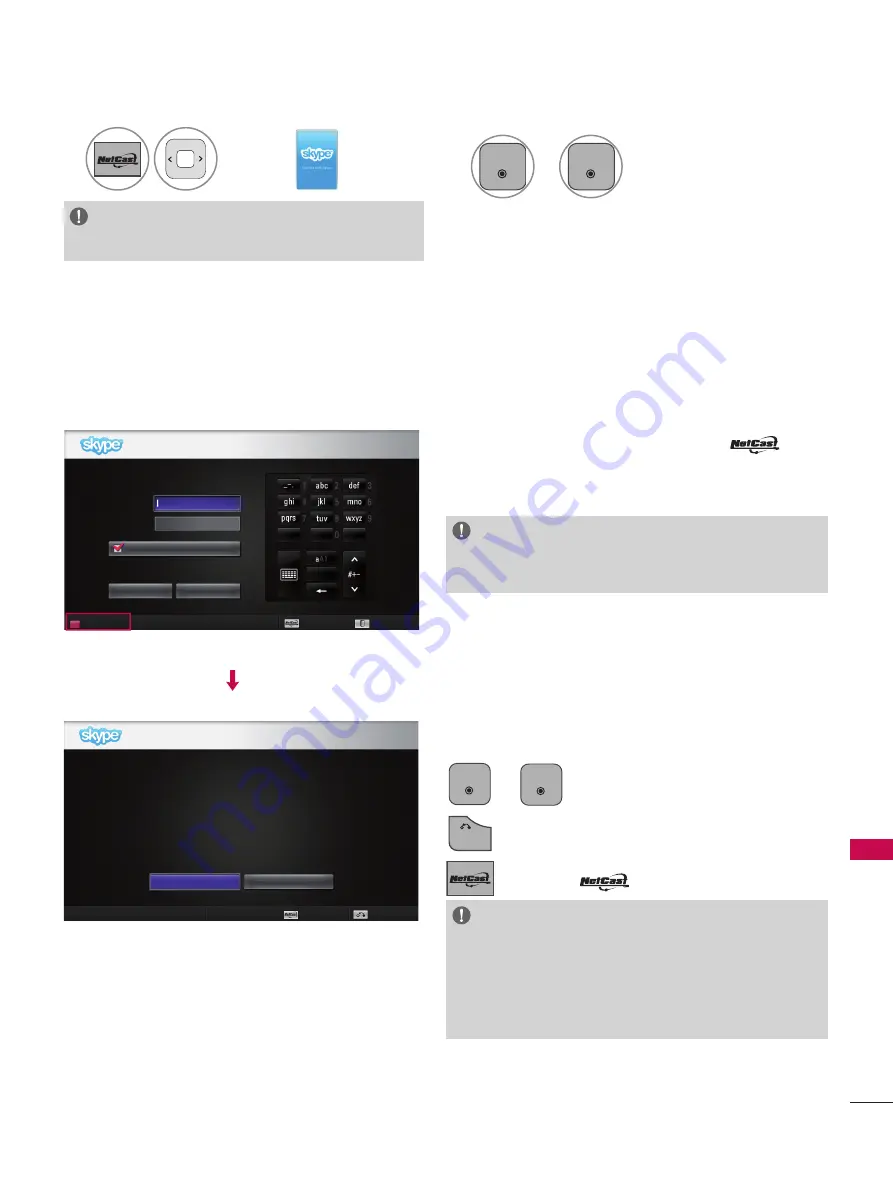
5
U
S
IN
G
S
ky
pe
USING Skype
START Skype
1
Select
.
NOTE:
►
Skype must be connected to a network to operate.
2
ENTER
OK
or
ENTER
OK
Start
Skype
.
CREATE ACCOUNT / SIGN IN
After selecting the Skype icon from the
menu, enter your Skype name and password. Choose
“Sign me in when Skype starts” to sign in
automatically when the TV is switched on.
NOTE:
►
If you do not have a Skype account, press the
RED
button on the remote control to create an account.
This screen will appear if you choose to create an
account.
ENTER
OK
or
ENTER
OK
: Select a menu.
BACK
: Return to the previous screen.
: Return to
menu.
NOTE:
►
For more details about the Skype service, click the item
you want to read.
1. Terms of Service: www.skype.com/tos
2. End User License Agreement: www.skype.com/eula
3. Skype Privacy Policy: www.skype.com/privacy
Create account
No Emergency Calls. Skype is not a replacement for your ordinary
telephone and cannot be used for emergency calling.
I have read and accept Skype’s terms and conditions at
www.skype.com/eula, www.skype.com/tos, and the privacy statement at
www.skype.com/privacy.
Welcome to Skype
Skype Name
Password
Sign me in when Skype starts
Sign in
Create account
Cancel
Exit
Back
Agree
Disagree
NetCast
NetCast













