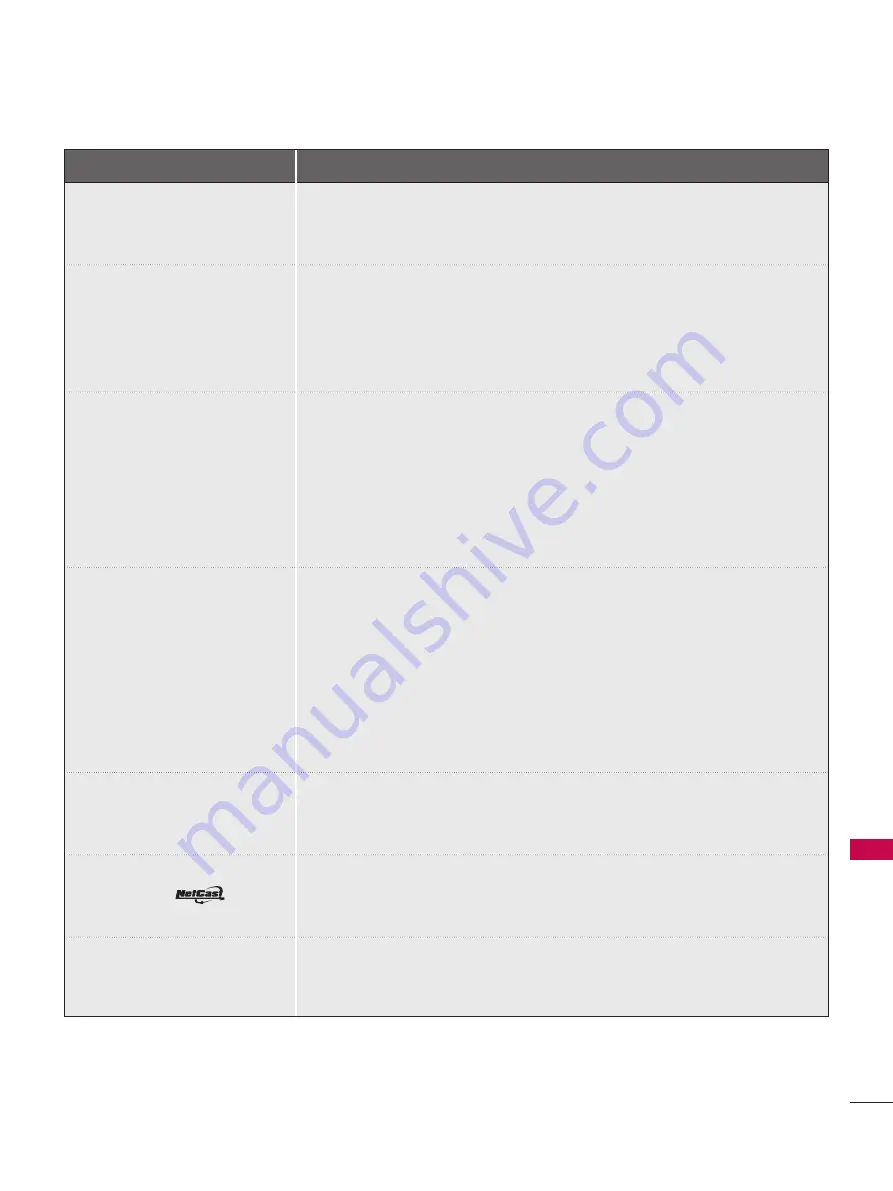
11
A
P
P
EN
D
IX
APPENDIX
TROUBLESHOOTING
For the problems listed below
Check the following areas
If Skype doesn’t start
■
Check whether the Video Call Camera is properly connected to the
USB port on the TV.
■
Check the network connection status.
If the Notification Window is
not displayed when a call is
received
■
Check that your status is not set as “Do not disturb”.
■
When using certain TV functions, incoming calls can’t be received
(e.g. during a software update, etc.).
■
Check ‘Privacy Settings’ is “Allow calls from people in my contact list
only”.
If there’s echo (e.g. when you
hear your own voice played
back through the speakers)
■
Position the Video Call Camera at the top-center of your TV.
■
Change the home theater audio setting to stereo rather than surround.
■
Reduce the speaker volume.
■
When the other party is not using an LG TV, we recommend that they
use a headset.
■
Too much echo in the room can decrease audio quality.
■
Test microphone using the ‘Echo / Sound Test Service’.
If you’re not able to receive any
video or if it is of low quality
■
Internet or network congestion can degrade video quality.
■
Using wireless can also degrade video quality. We recommend using a
wired internet connection.
■
Screen quality can decrease when using Zoom-In. We recommend you
use minimum zoom during video calls.
■
Check whether the call quality information is marked as “critical”. If this
is the case, video quality can be degraded.
■
If your Video Call Camera doesn’t function well, turn off your TV. Turn
on your TV again and restart Skype.
If the call ends abruptly
■
When certain TV functions are activated, the call may be disconnected.
(e.g. Sleep timer, etc.)
■
Do not unplug the Video Call Camera during a call.
If the Skype menu does not
appear on the
menu
■
Check whether your TV supports the Video Call Camera (see page 2).
■
Connect the camera to your TV, then update the software. For details
about how to update the software, refer to your TV manual.
Other issues
■
Issues may arise from network congestion of problems with the Skype
network.
■
For further inquiries about Skype functions, visit www.skype.com.













