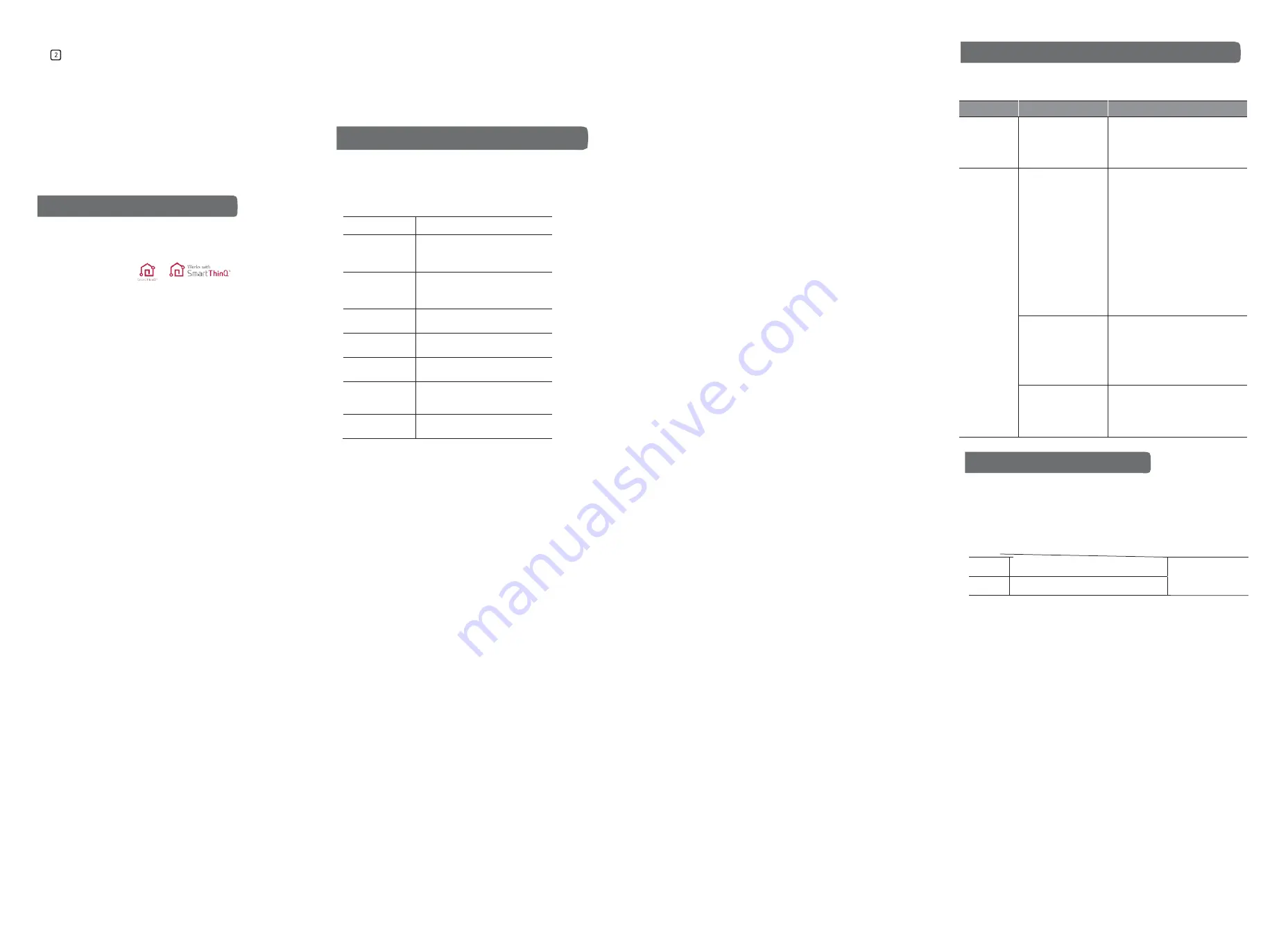
Setup
•
Registered information initialization setting: Pressing and
holding the ENT hole on the side of the product with a
pointed tool for more than 10 seconds will cause all of the
power LED, network LED, and wireless LEDs to blink,
initializing the product's registered information, and also
delete it from the application.
•
Power off and restart setting: Press the ENT hole on the side
of the product with a pointed tool for 1 to 2 seconds to turn
the product's power off and restart.
Things to Know Before Use
Connecting the Internet of Things (IoT) interface device with
SmartThinQ™ sensor,
or
mark to the
SmartThinQ™ Hub (general type) makes it easier to check information
in the home with the 'LG SmartThinQ application.
Application Installation
Installing the ‘LG SmartThinQ’ application on your smartphone
makes it easier to use the product.
For Android, search the Google Play Store/iOS App Store for 'LG
SmartThinQ' and install it.
Detailed instructions for using 'LG SmartThinQ' can be found in the
application's “Help” section.
Registration
Use the ‘LG SmartThinQ’ application to experience LG Electronics
services.
1
Run the ‘LG SmartThinQ’ application on your smartphone and
press [Create New Account].
2
Enter the service use agreement and the membership
information according to the membership subscription procedure
and press [OK].
•
An authentication e-mail will be sent to the entered e-mail
address.
3 Access e-mail and press the “Authentication” button to complete
your subscription to the LG account.
NOTE
•
The e-mail address entered when signing up for the LG account
will become your ID.
Product Registration
1.
After running the application, press [Product Registration] on
the smartphone screen.
2.
Select SmartThinQ™ Hub (general type) and follow the
instructions on the smartphone screen.
NOTE
•
After initializing the information registered in the product, re-
register the desired product in the order of ‘Product
Registration’ above. Please refer to 'Installation' on how to
initialize the product registration information.
•
Do not turn off the SmartThinQ™ Hub (general type) during
firmware update through the application. The SmartThinQ™
Hub (general type) may not operate normally.
The contents of this manual may differ depending on the version
of ‘LG SmartThinQ’ application, and some changes may be made
without prior notice to users.
•
For more information and partnership offer, please visit
ThinQ.developer.lge.com.
Name of the certified business: LG Electronics Inc.
Name of equipment: Specific low-power wireless device (wireless
device for wireless data communication system)
Model name
AIGC92W
Use frequency
Wi-Fi: 2412~2462 MHz
Zigbee: 2405~2475 MHz
Z-Wave: 908.4 MHz,196.0
MHz
Requested
output
Wi-Fi: 2
2
dBm or less
Zigbee: 20 dBm or less
Z-Wave: -7 dBm or less
Input power /
current
DC 5V / 1.2A
Current
consumption
max. 700 mA
Operation
temperature
0 ˚C ~ 45 ˚C
Manufacturer /
Country of
manufacture
LG Electronics Inc. / Korea
Certification
number
FCC ID: BEJ-AIGC92W
IC: 2703
H
-AIGC92W
FCC Notice
This equipment has been tested and found to comply with the
limits for a Class B digital device, pursuant to part 15 of the FCC
Rules.
These limits are designed to provide reasonable protection against
harmful interference in a residential installation. This equipment
generates, uses and can radiate radio frequency energy and, if not
installed and used in accordance with the instructions, may cause
harmful interference to radio communications. However, there is no
guarantee that interference will not occur in a particular installation. If
this equipment does cause harmful interference to radio or television
reception, which can be determined by turning the equipment off and
on, the user is encouraged to try to correct the interference by one or
more of the following measures:
-
Reorient or relocate the receiving antenna.
-
Increase the separation between the equipment and
receiver.
-
Connect the equipment to an outlet on a circuit different
from that to which the receiver is connected.
-
Consult the dealer or an experienced radio/TV technician for
help.
This device complies with part 15 of the FCC Rules. Operation is
subject to the following two conditions:
(1) This device may not cause harmful interference, and
(2) this device must accept any interference received, including
interference that may cause undesired operation
FCC RF Radiation Exposure Statement
This equipment complies with FCC radiation exposure limits set forth
for an uncontrolled environment. This transmitter must not be co-
located or operating in conjunction with any other antenna or
transmitter.
This equipment should be installed and operated with a minimum
distance of 20 cm (7.8 inches) between the antenna and your body.
Users must follow the specific operating instructions for
satisfying RF exposure compliance.
Industry Canada (IC) Statement
This device contains licence-exempt transmitter(s)/receiver(s) that
comply with Innovation, Science and Economic Development Canada’s
licence-exempt RSS(s). Operation is subject to the following two conditions:
(1) This device may not cause interference.
(2) This device must accept any interference, including interference that
may cause undesired operation of the device.
CAN ICES-005(B) / NMB-005(B)
IC Radiation Exposure Statement
This equipment complies with IC radiation exposure limits set forth for
an uncontrolled environment. This equipment should be installed and
operated with a minimum distance of 20 cm (7.8 inches) between the
antenna and your body.
NOTE: THE MANUFACTURER IS NOT RESPONSIBLE FOR ANY RADIO OR
TV INTERFERENCE CAUSED BY UNAUTHORIZED MODIFICATIONS TO
THIS
EQUIPMENT. SUCH MODIFICATIONS COULD VOID THE USER’S
AUTHORITY TO OPERATE THE EQUIPMENT.
Avis d
’
Industrie Canada
L
’
émetteur/récepteur exempt de licence contenu dans le présent
appareil est conforme aux CNR d
’
Innovation, Sciences et
Développement économique
Canada applicables aux appareils radio exempts de licence. L
’
exploitation est autorisée aux deux conditions suivantes :
(1) Cet appareil ne doit pas provoquer d
’
interférences.
(2) Cet appareil doit accepter toutes les interférences, y compris
celles pouvant entraîner son dysfonctionnement.
Énoncé d
’
IC concernant l
’
exposition à la radiation :
Cet appareil est conforme aux limites d
’
exposition aux rayonnements
d
’
Industrie Canada pour un environnement non contrôlé.
Cet appareil doit être installé et utilisé de façon à garder une distance
minimale de 20 cm (7,8 pouces) entre la source de rayonnement et
votre corps.
REMARQUE : LE FABRICANT N
’
EST PAS RESPONSABLE DES
INTERFÉRENCES
RADIOÉLECTRIQUES CAUSÉES PAR DES MODIFICATIONS NON
AUTORISÉES APPORTÉES À CET APPAREIL. DE TELLES
MODIFICATIONS POURRAIENT
ANNULER L
’
AUTORISATION ACCORDÉE À L
’
UTILISATEUR DE
FAIRE FONCTIONNER L
’
APPAREIL
Information on Open Source License
To obtain source codes developed by GPL, LGPL or MPL
or source codes developed under any other open source
licenses, visit http://opensource.lge.com.
In addition to source codes, you can also download the contents
of all the licenses, copyright marks, and indications not affecting
the warranty.
If you request an open source code of software loaded on this
product by sending an e-mail to [email protected] within 3
years after the day of purchase, the requested open source code
will be provided in CD-ROM at minimum expense including the
cost of the media and delivery fee.
Please check if one of the following symptoms occurs while
using the product. The product may not be malfunctioning.
Symptom
Cause
Solution
Power does
not come on.
Is the power cord
connected to the
SmartThinQ™ Hub
(general type)
disconnected?
•
Connect the power cord to the
SmartThinQ™ Hub (general type)
correctly.
I cannot
register or
search in the
‘SmartThinQ’
application.
Is the wireless
access point (AP)
powered off?
•
Check that the network LED on
the SmartThinQ™ Hub (general
type) is powered on.
•
Connect the network connection
and the power cord that connect
the SmartThinQ™ Hub (general
type) and the wireless access
point (AP).
•
Turn off the power to the wireless
access point (AP) and turn it on
again to check if it works properly,
and then turn off the power to the
SmartThinQ™ Hub (general type)
and turn it on again.
Is the network LED
off?
•
Make sure that the IP address
from the wireless access point
(AP) has been set correctly.
•
Make sure that the wireless
access point (AP) has the DHCP
(dynamic IP) feature set up.
Has the Smart
ThinQ™ Hub (general
type) been installed
close to the wireless
access point (AP)?
•
Install it within 10cm from your
wireless access point (AP) to
improve performance.
If product malfunction occurs while using the product, customers
have the important right to receive free service for one year after
purchase. The free service is available for this product within the
warranty period in Korea only.
This product guarantees compatibility with our SmartThinQ products
and Works with SmartThinQ affiliated products, but not with any other
products that have been arbitrarily tested by users.
•
The free warranty period is calculated from the date of purchase, so
make sure to record the date of purchase. (If the date of purchase is
not confirmed, then it is assumed that the warranty period starts three
months after the date of manufacture or the date of customs clearance.)
Information on the consumer dispute settlement standard
•
Free service is only available if there is a manufacturing defect or
naturally occurring failure within the warranty period.
•
Please submit a receipt for reimbursement of the purchase price.
How to Use
Product Specifications and Certifications
Things to Check before Reporting Problems
Product Warranty
Model
Warranty period: 1
Purch





















