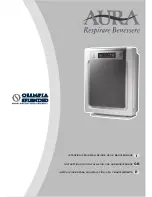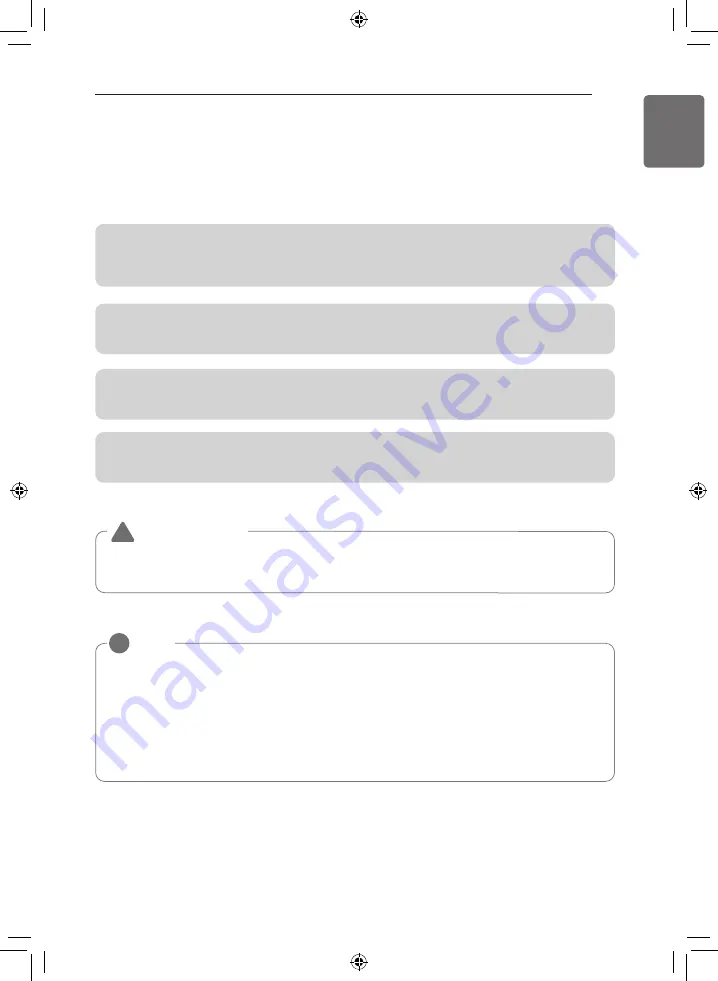
PRODUCT SPECIFICATION
9
ENGLISH
Installation
To use AC Smart 5, you need to establish an environment for mutual communication between
AC Smart 5 and the devices (indoor unit, ventilation, DI/DO, DOKIT, system boiler, AHU, I/O
module) and register the corresponding devices through the functions of AC Smart 5.
To use AC Smart 5, it shall be installed in the following order.
STEP 1. Installation environment inspection and device address setting
Before installing AC Smart 5, check the network for any interfacing devices and assign non-
overlapping addresses to the connected devices.
STEP 2. PI485 setting
Install PI485 and set the DIP switch accordingly.
STEP 3. Connections
Connect PI485 and AC Smart 5 through RS-485 cable.
STEP 4. Access and Device Registration
Log in to AC Smart 5 and register device with address set.
Consult a qualified engineer/ technician for the installation of AC Smart 5. If you have any
installation queries, contact the LG service center or LG Electronics.
CAUTION
!
NOTE
!
Maximum node numbers which can be connected to RS485 communication line.
• Multi V
Maximum of 16 nodes can be connected to 1 RS485 line.
• Multi/Single
Maximum of 32 nodes can be connected to 1 RS485 line.
• ERV
Maximum of 32 nodes can be connected to 1 RS485 line.
Summary of Contents for AC Smart 5
Page 17: ......