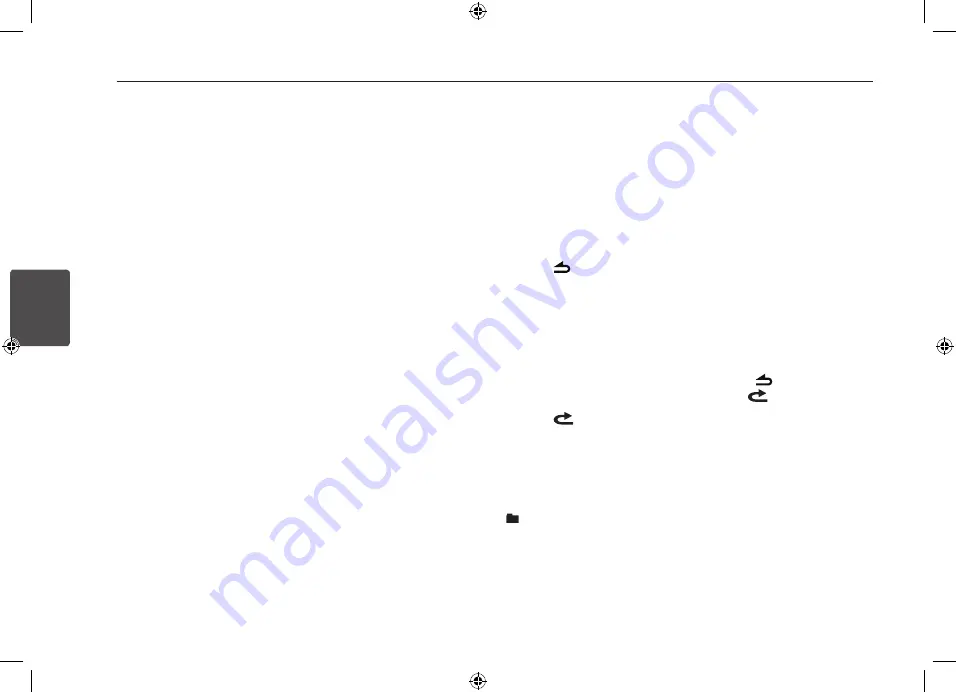
Operating
14
Oper
ating
3
Listening to music by
connecting iPod/iPhone
You can enjoy iPod / iPhone-stored music
on the unit by connecting it to the USB
connector using the appropriate cable.
1. Open the USB cover.
2. Connect the iPod / iPhone.
3. Press SRC to select a source to USB.
Pausing or restarting
playback
1. Press
T
on the unit to pause
playback.
Or press
d/M
on the remote control.
2. Press it to resume playback.
Searching for a section
within a file
[LCS720BI/ LCS720BO]
During playback, press and hold
Y/
U
and then release at a point you want.
[LCF820BI/ LCF820BO]
During playback, push and hold
Y/
U
clockwise or counterclockwise on
the unit and then release at a point you
want.
Skipping to another file
[LCS720BI/ LCS720BO]
Press
Y/U
on the unit.
[LCF820BI/ LCF820BO]
Push
Y/U
clockwise or
counterclockwise on the unit.
Or press
c
/
v
on the remote
control.
Or
1. Press the volume knob on the unit.
Or press ENTER on the remote control.
2. Rotate the volume knob on the unit to
select a desired category and press it.
Or press
w
/
s
and press ENTER on the
remote control.
3. Rotate the volume knob on the unit to
select a desired file and press it.
Or press
w
/
s
and press ENTER on the
remote control.
Checking information about
your music
MP3 / WMA files often come with tags.
The tag gives the Title, Artist or Album.
Press DISP
repeatedly during MP3 / WMA
file playback. If there is no information,
"NO TEXT" will be shown in the display
window.
Playing back files in a way
you want
On the Unit
1. Press FUNC.
2. Rotate the volume knob to select an
item and press it.
3. Rotate the volume knob to select the
option.
4. Press the volume knob to set the
option.
If you want to return to the previous
step, press
.
On the Remote Control
1. Press RPT
/
SHF.
2. Press it again to cancel.
Or
1. Press FUNC
/ •
MENU.
2. Press
w
/
s
to select an item and press
ENTER.
3. Press
w
/
s
to select the option.
4. Press ENTER
to set the option.
If you want to return to the previous
step, press
.
y
RPT (Repeat)
The current selected file (1 RPT)
or
files on the iPod / iPhone is played
repeatedly.
y
SHF (Shuffle)
Each file in the currently selected album
(
SHF) or all of the files (SHF) on the
iPod / iPhone are played randomly.
During random playback, even if you
press
Y
, you won't go back to the
previous file.
y
SPD (BOOK SPEED)
You can adjust the audiobook speed of
iPod / iPhone to NOR (Normal), SLOW or
FAST.
Playing back files by music
menus
You can check files by music menus and
play it back.
1. Press the volume knob on the unit.
Or press ENTER on the remote control.
2. Rotate the volume knob on the unit to
select a music menu and press it.
Or press
w
/
s
on the remote control.
3. Rotate the volume knob on the unit to
select a file.
Or press
w
/
s
on the remote control.
4. Press the volume knob on the unit to
confirm the setting.
Or press ENTER on the remote control.
5. If you want to return to the previous
step, press
.
Or press
on the remote control.
Summary of Contents for 9QK-LCF820
Page 23: ......























