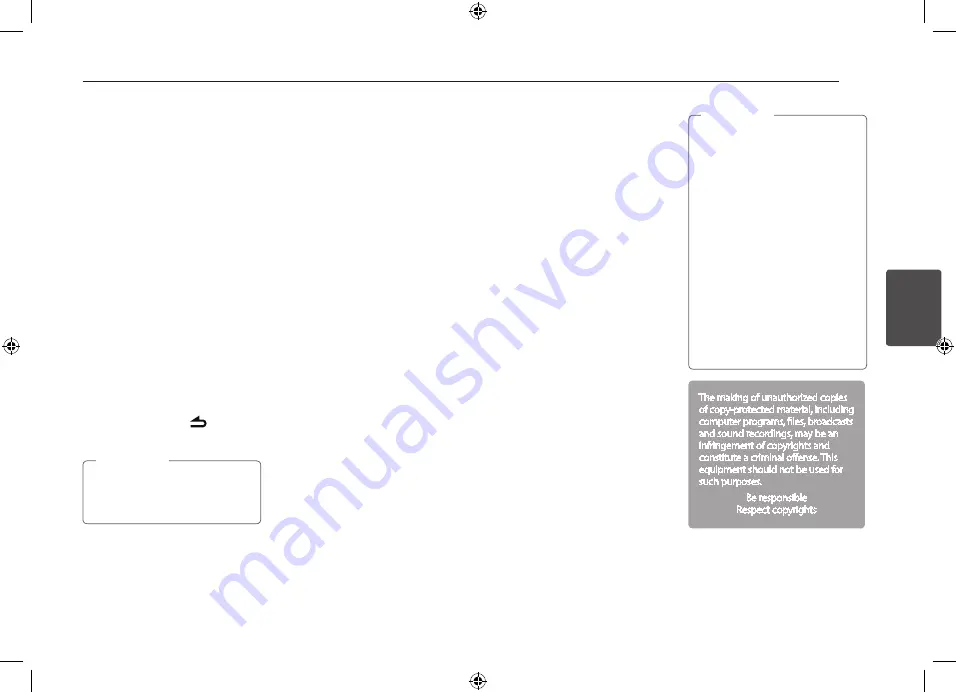
Operating
13
Oper
ating
3
Quick search of a desired file
1. Press the volume knob on the unit.
Or press ENTER on the remote control.
2. Rotate the volume knob on the unit
to select a desired ROOT or folder and
press it.
Or press
w
/
s
and press ENTER on the
remote control.
3. Rotate the volume knob on the unit to
select a desired file and press it.
Or press
w
/
s
and press ENTER on the
remote control.
Deleting the desired file
You can select and delete a playable file
you want.
1. Select the desired file in the same way
as "Quick Search of a desired file"
2. Press REC and then "DELETE?"
displayed. Press it again to delete.
When the delete operation is started,
playing is stopped. When the delete
operation is ended, the list of files is
displayed. If you do not select a file within
few seconds, or press the
, the first file
is played.
Other functions are same with
"Listening to a CD". Refer to page 9 to
10.
,
Note
Playable USB device
Requirement
y
Do not extract the USB device during
operation (play, etc.).
y
An USB device which requires additional
programme installation when you
have connected it to a computer, is not
supported.
y
Regular back up is recommended to
prevent data loss.
y
If you use a USB extension cable, USB
HUB, USB Multi-reader, or external HDD,
the USB device may not be recognized.
y
When you connect a partitioned USB
device into the unit, only the first
partition is recognized on it.
y
Some USB device may not work with
this unit.
y
Digital camera and mobile phone are
not supported.
y
USB Port of the unit cannot be
connected to PC. The unit cannot be
used as a storage device.
y
Using FAT (16 / 32) file system is
supported.
Using NTFS file system is supported to
read only.
Recording to USB device /
SD card
[USB]
1. Open the USB cover and connect it to
the unit.
2. Select one of the following lists. (CD,
FM tuner, Bluetooth Handsfree)
3. Press REC to start recording.
For one track/ file recording, press it
once.
For all tracks or files in the current
selected folder recording, press and
hold it until the beep sound is heard.
4. Press it again to stop.
[SD]
1. Detach the control panel and connect
it to the unit. Then attach the control
panel.
(Refer to "About detachable control
panel" on page 7 to 8.)
2. Select CD only.
3. Press REC to start recording.
For one track/ file recording, press it
once.
For all tracks or files in the current
selected folder recording, press and
hold it until the beep sound is heard.
4. Press it again to stop.
y
[USB] Only in CD, FM tuner,
DAB and Bluetooth Handsfree,
recording is available.
[SD] Only in CD, recording is
available.
y
Do not remove the USB device /
SD card during recording, or an
incomplete file may be made and
not deleted on PC.
y
When USB device memory is full,
"MEMORY FULL" displays and stops
recording.
y
While FM tuner recording, the
broadcastings are recorded as a file
every 20 minutes.
y
You can adjust the recording
speed.
(Refer to the page .)
,
Note
12.)
The making of unauthorized copies
of copy-protected material, including
computer programs, files, broadcasts
and sound recordings, may be an
infringement of copyrights and
constitute a criminal offense. This
equipment should not be used for
such purposes.
Be responsible
Respect copyrights
Summary of Contents for 9QK-LCF820
Page 23: ......









































