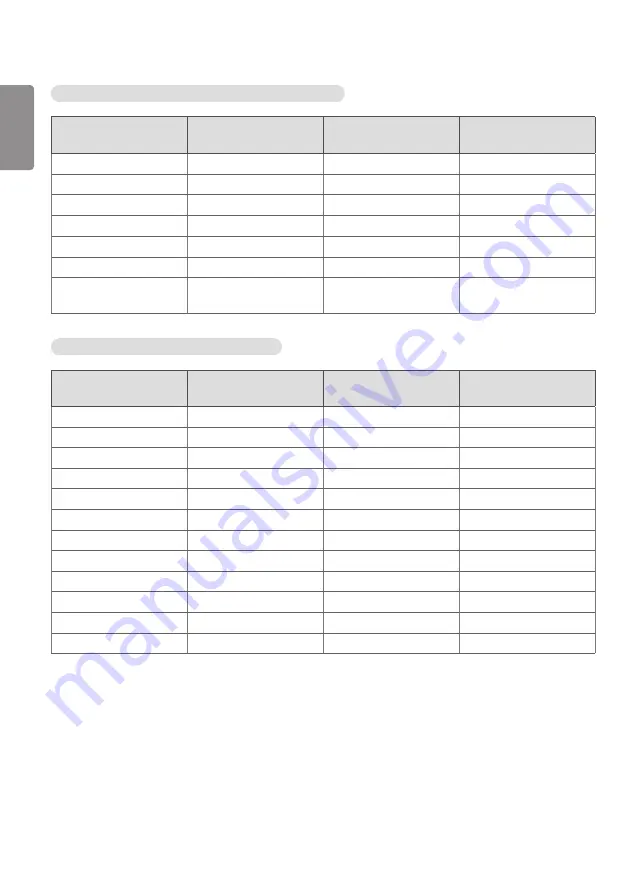
ENGLISH
28
HDMI1,2,3 / DVI-D / DisplayPort / OPS (PC) Support Mode
Resolution
Horizontal frequency
(kHz)
Vertical frequency (Hz)
Remark
800 x 600
37.879
60.317
1024 x 768
48.363
60
1280 x 720
44.772
59.855
1280 x 1024
63.981
60.02
1920 x 1080
67.5
60
1920 x 300
18.750
58.777
DVI-D
3840 x 600
37.398
59.933
HDMI1,2,3 / DisplayPort
/ OPS
HDMI1,2,3 / DisplayPort (DTV) Support Mode
Resolution
Horizontal frequency
(kHz)
Vertical frequency (Hz)
Remark
480/60p
31.5
60
576/50p
31.25
50
720/50p
37.5
50
720/60p
45
60
1080/50i
28.1
50
1080/60i
33.75
60
1080/50p
56.25
50
1080/60p
67.432
59.94
1080/60p
67.5
60
2160/30p
67.5
30
HDMI1,2,3 / DisplayPort
2160/50p
112.5
50
HDMI1,2
2160/60p
135
60
HDMI1,2



































