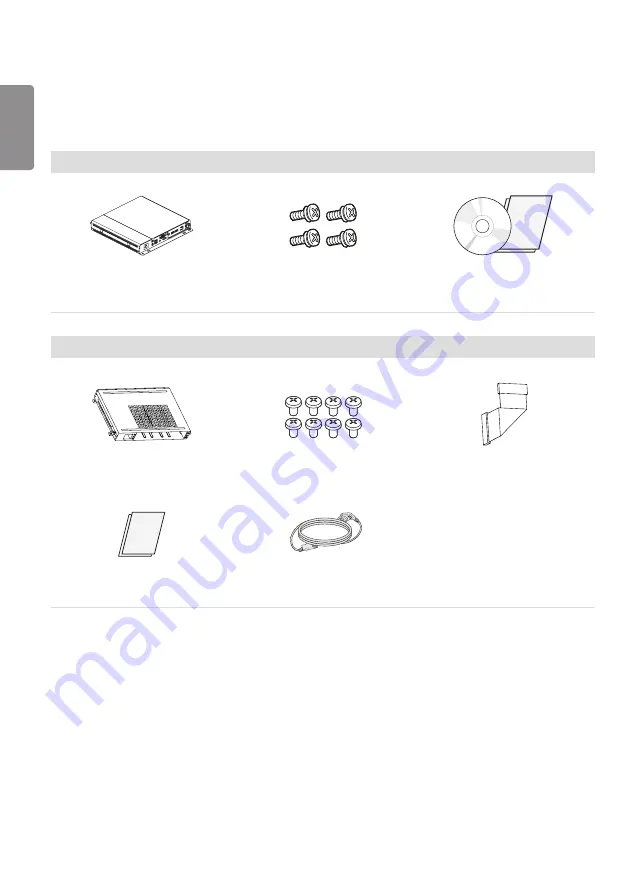
ENGLISH
10
Optional Accessories
Without prior notice, optional accessories are subject to change to improve the performance of the product, and new
accessories may be added. The illustrations in this manual may differ from the actual product and accessories.
Media Player kit
Media Player
MP500 / MP700
Screws
CD (Owner’s Manual) / Cards
OPS kit
KT-OPSA
Screws
Connecting Cable
Card (Easy Setup Guide)
Power Cord











































