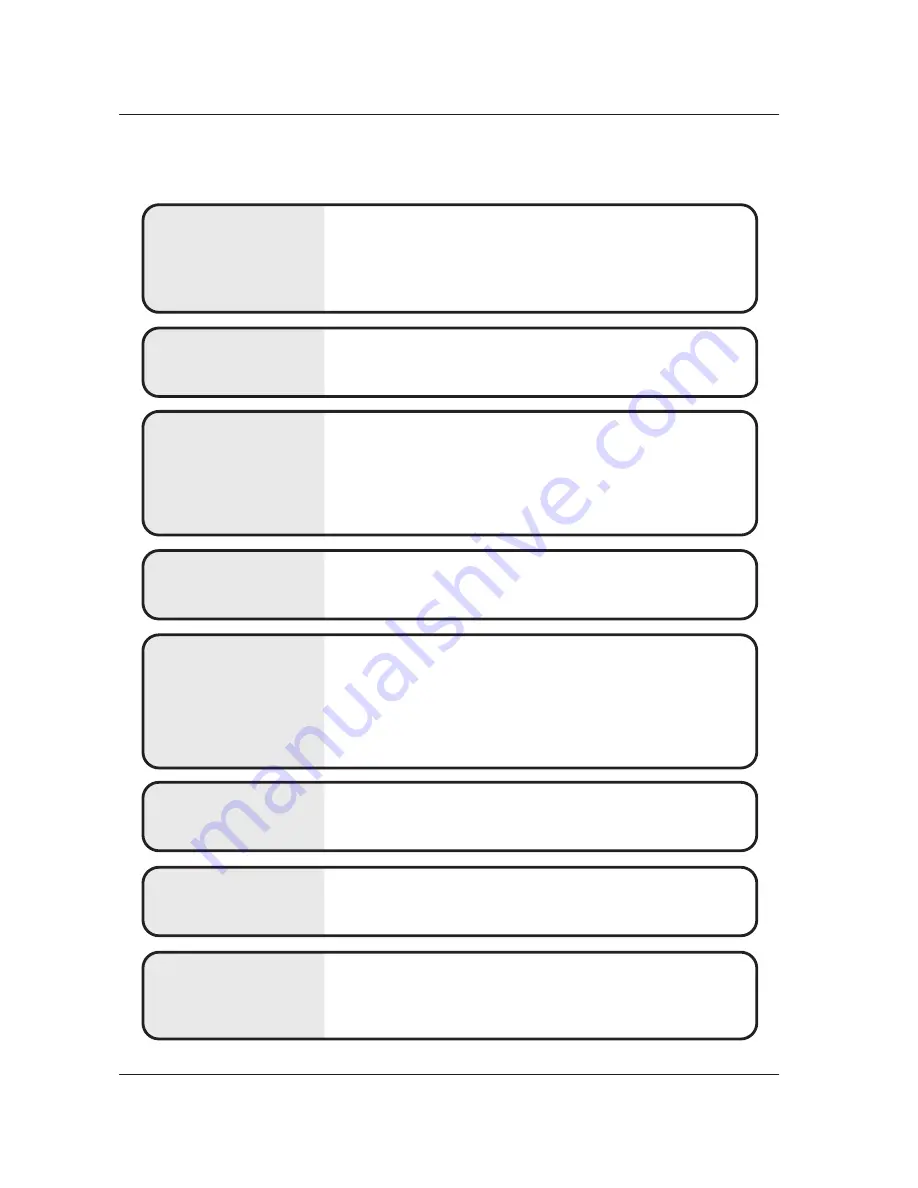
46 Plasma Monitor
Troubleshooting Checklist
No output from one of
the speakers
• Adjust
Balance
in the
Sound
menu. (Refer to p.22)
Unusual sound from
inside the monitor
• A change in ambient humidity or temperature may result in an unusual noise
when the plasma display is turned on or off and does not indicate a fault with
the monitor.
No picture &
No sound
• Check whether the Monitor is turned on.
• Power cord inserted into wall outlet?
• Test the wall power outlet, plug other product’s power cord into the wall outlet
where the Monitor’s power cord was plugged in.
No or Poor color
or Poor picture
• Select
Color
in the
Picture
menu and press the
G
button.
(Refer to p.20)
• Keep a sufficient distance between the Monitor and the VCR.
• Activate any function to restore the brightness of the picture.
(If still picture is on the screen for more than 5 minutes, the screen gets dark.)
The remote control
doesn’t work
• Check to see if there is any object between the Plasma Display and the
remote control causing obstruction.
• Are batteries installed with correct polarity (+ to +, - to -)?
(Refer to p.11)
• Install new batteries. (Refer to p.11)
Picture OK &
No sound
• Press the
VOLUME
(+) button.
• Sound muted? Press
MUTE
button.
Picture appears slowly
after switching on
• This is normal, the image is muted during the plasma display startup process.
Please contact your service center, if the picture has not appeared after five
minutes.
Horizontal/vertical bars
or picture shaking
• Check for local interference such as an electrical appliance or power tool.
T
T
roubleshooting Checklist
roubleshooting Checklist
Summary of Contents for 71PY1M - - 71" Plasma Panel
Page 48: ......



































