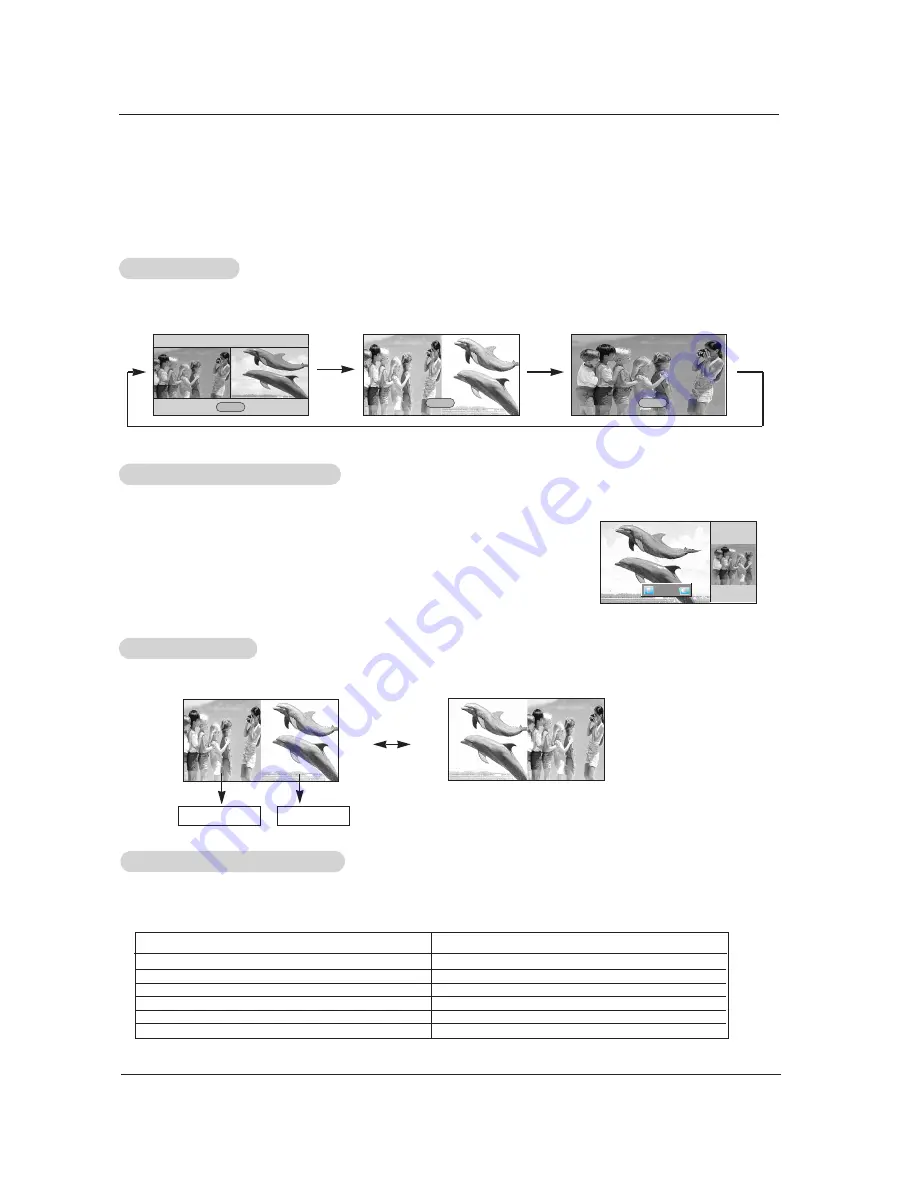
34 Plasma Monitor
Operation
Selecting a Source for the DW
Selecting a Source for the DW
W
W
atching DW
atching DW
Press the
DW
button repeatedly to select one of the DW options.
Sub Picture Size
Sub Picture Size
Adjustment
Adjustment
Press the
WIN.SIZE
button.
• Use the
F
F
/
G
G
button to change the sub picture size.
• Using the WIN.SIZE function in DW mode, main and sub picture sizes are changed
simultaneously.
Using the WIN.SIZE function in PIP mode, sub picture size is changed.
• WIN.POSITION is not functional in DW mode.
- As the name suggests, this mode splits the screen into 2, allowing 2 picture sources to be shown on the monitor screen at the
same time. Each source is given half the screen.
DW Setup Option
DW Setup Option
Use the
PIP INPUT
button to select the input source for the sub picture.
Main Picture Source
Available Sub Picture Sources
Video1-2-3-4
Component 480i
Component 480p/720p/1080i/1080p
RGB-DTV(480p/720p/1080i/1080p)
RGB-PC
HDMI1/DVI, HDMI2
all
all
all
all
all
all (Except HDMI1/DVI, HDMI2)
F
F
G
G
DW1
DW2
Off
Swapping the DW
Swapping the DW
Use the
SWAP
button to switch the main and sub pictures in DW mode.
Video
Component
Main Picture
Sub Picture
Summary of Contents for 71PY1M - - 71" Plasma Panel
Page 48: ......





























