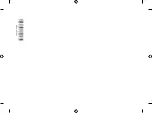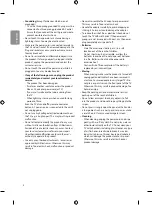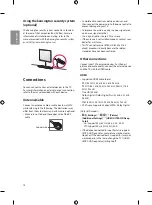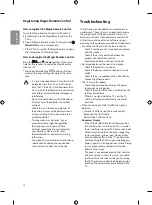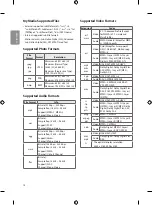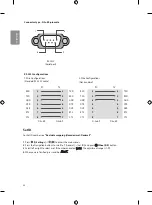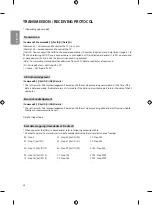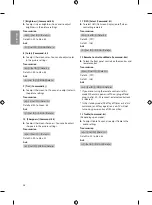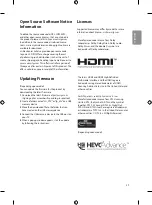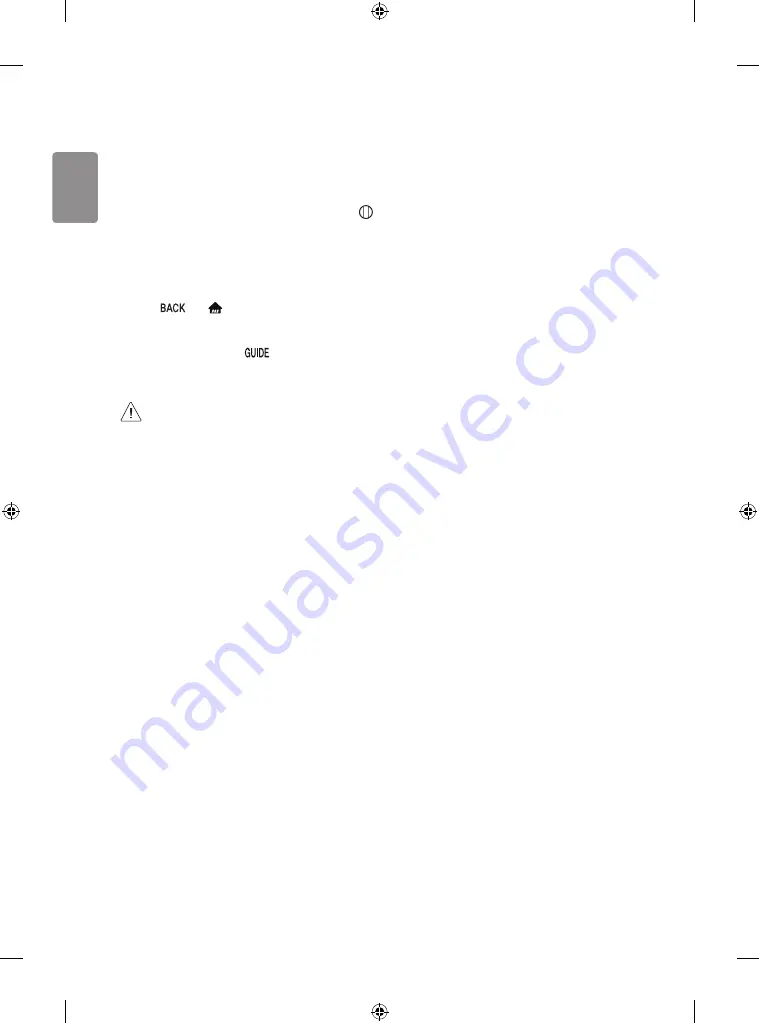
ENGLISH
14
Registering Magic Remote Control
How to register the Magic Remote Control
To use the Magic Remote, first pair it with your TV.
1
Put batteries into the Magic Remote and turn the
TV on.
2
Point the Magic Remote at your TV and press the
Wheel (OK)
on the remote control.
* If the TV fails to register the Magic Remote, try again
after turning the TV off and back on.
How to deregister the Magic Remote Control
Press the
and
(Home)
buttons at the same
time, for five seconds, to unpair the Magic Remote
with your TV.
* Pressing and holding the
button will let you
cancel and re-register Magic Remote at the same
time.
•
It is recommended that an Access Point (AP)
be located more than 0.2 m (0.65 ft) away
from the TV. If the AP is installed closer than
0.2 m (0.65 ft), the Magic remote control may
not perform as expected due to frequency
interference.
•
Do not mix new batteries with old batteries.
This may cause the batteries to overheat
and leak.
•
Failure to match the correct polarities of
the battery may cause the battery to burst
or leak, resulting in fire, personal injury, or
ambient pollution.
•
This apparatus uses batteries. In your
community there might be regulations
that require you to dispose of these
batteries properly due to environmental
considerations. Please contact your
local authorities for disposal or recycling
information.
•
The product's internal and external batteries
should not be exposed to excessive heat
such as direct sunlight, fire, or the like.
Troubleshooting
The software may be updated for improvement in
performance. The customer is responsible to ensure
the compatibility of their equipment with any LG
Electronics software. If needed, please consult with
LG Electronics and update new software versions
according to the guidance provided by LG Electronics.
•
Cannot control the TV with the remote control.
- Check if anything such as tape has been placed
over the receiver.
- Check if there is any obstacle between the
product and the remote control.
- Replace the batteries with new fresh ones.
•
No image display and no sound is produced.
- Check if the product is turned on.
- Check if the power cord is connected to a wall
outlet.
- Check if there is a problem in the wall outlet by
connecting other products.
•
The TV turns off suddenly.
- Check the power control settings. The power
supply may be interrupted.
- Check if the auto-off function is activated on the
settings related time.
- If there is no signal while the TV is on, the TV
will turn off automatically after 15 minutes of
inactivity.
•
When connecting to the PC (HDMI), no signal is
detected.
-
Turn the TV off/on using the remote control.
-
Reconnect the HDMI cable.
-
Restart the PC with the TV on.
•
Abnormal Display
- If the TV feels cold to the touch, there may be a
small flicker when it is turned on. This is normal;
there is nothing wrong with TV. Some minute dot
defects may be visible on the screen, appearing
as tiny red, green, or blue spots. However, they
have no adverse effect on the TV’s performance.
Avoid touching the OLED screen or holding your
finger(s) against it for long periods of time. Doing
so may produce some temporary distortion
effects on the screen.
- This panel is an advanced product that contains
millions of pixels. In a very few cases, you could
see fine dots on the screen while you’re viewing
the TV. Those dots are deactivated pixels and do
not affect the performance and reliability of the
TV.
Summary of Contents for 65WU960H
Page 3: ...4 5 6 7 480 mm 18 8 inches 18 8 pulgadas po f e ...
Page 4: ...8 9 10 11 ...
Page 5: ...13 12 14 15 16 17 ...
Page 6: ...18 19 ...
Page 7: ...20 21 ...
Page 8: ...1 2 22 23 ...
Page 9: ......
Page 10: ......
Page 11: ...1 2 d c a 4 3 b 1 2 3 5 ...
Page 12: ...1 2 3 4 ...
Page 13: ...1 2 3 1 2 ...
Page 15: ......
Page 16: ... MFL70423957 1809 REV00 ...
Page 48: ...ENGLISH 32 ...
Page 49: ...ENGLISH 33 ...
Page 50: ...ENGLISH 34 ...
Page 65: ......