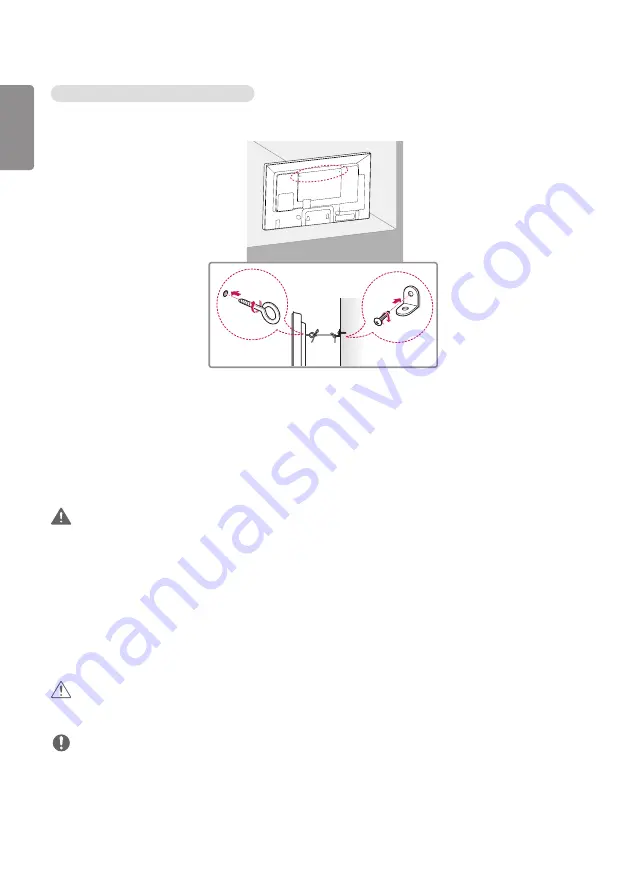
ENGLISH
18
Securing the monitor to a wall (optional)
(Procedure may differ depending on the model.)
1
Insert and tighten the eyebolts, or brackets and bolts on the back of the monitor.
- If there are already bolts inserted in the eyebolts’ position, remove the other bolts first.
2
Mount the wall brackets with the bolts to the wall. Match the location of the wall bracket and the eyebolts on the
rear of the monitor.
3
Connect the eyebolts and wall brackets tightly with a sturdy cord.
Make sure the securing cord is horizontal with the flat surface.
WARNING
•
If the monitor is not positioned in a sufficiently stable location, there is a danger that it will fall. Many injuries,
particularly to children, can be avoided by taking simple precautions such as:
- Using cabinets or stands recommended by the manufacturer.
- Only using furniture that can safely support the monitor.
- Ensuring the monitor is not overhanging the edge of the supporting furniture.
- Not placing the monitor on tall furniture (for example, cupboards or bookcases) without anchoring both the
furniture and the monitor to a suitable support.
- Not placing cloth or other materials between the monitor and supporting furniture.
- Educating children about the dangers of climbing on furniture to reach the monitor or its controls.
CAUTION
•
Make sure that children do not climb on or hang from the monitor.
NOTE
•
Use a platform or cabinet that is large and strong enough to support the monitor securely.
•
Brackets, bolts, and cords are sold separately. You can obtain additional accessories from your local retail store.
•
The illustration shows a general example of installation and may look different from the actual product.














































