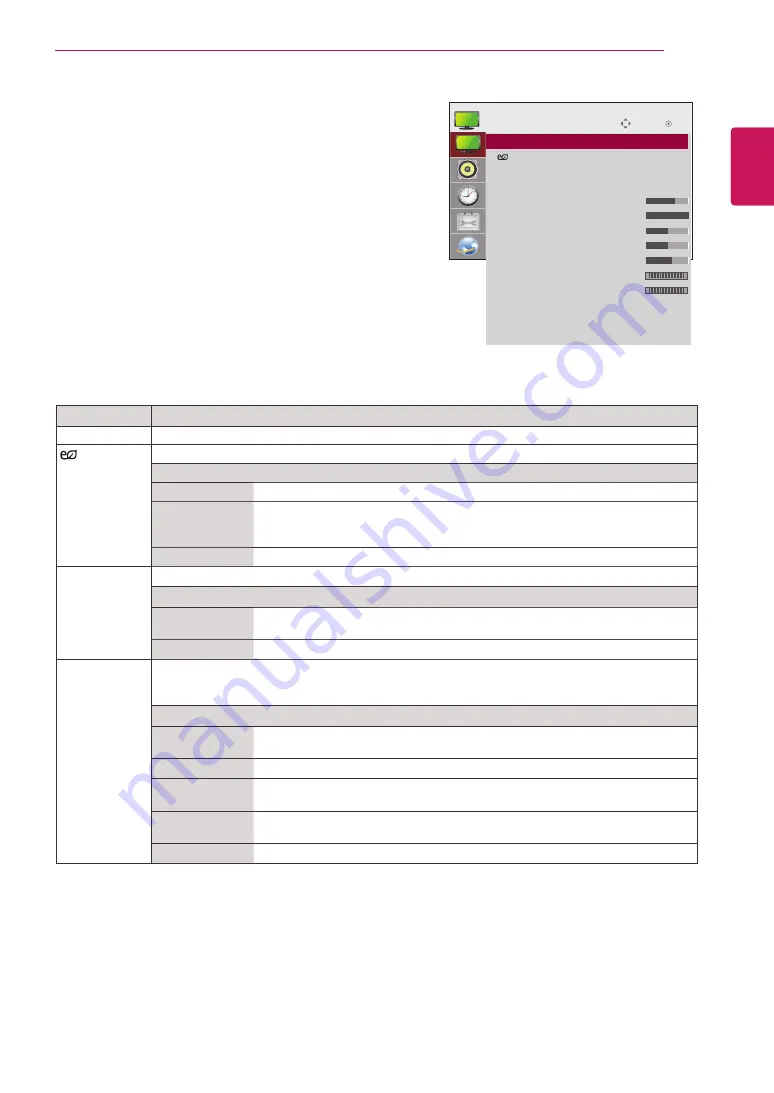
41
ENG
ENGLISH
CUSTOMIZING SETTINGS
PICTURE settings
1
Press
MENU
to access the main menus.
2
Press the Navigation buttons to scroll to
PICTURE
and
press
OK
.
3
Press the Navigation buttons to scroll to the setting or
option you want and press
OK
.
- To return to the previous level, press
BACK
.
4
When you are finished, press
EXIT
.
When you return to the previous menu, press
BACK
.
The available picture settings are described in the following:
Setting
Description
Aspect Ratio
Changes the image size to view images at its optimal size (See p.21).
Energy
Saving
Sets to automatically adjust the screen brightness corresponding to the surroundings.
Level
Off
Disables Energy Saving function.
Minimum/
Medium/
Maximum
Selects the brightness level of the backlight.
Screen Off
The screen turns off in 3 seconds.
Smart Energy
Saving
Adjusts the backlight and contrast depending on the screen brightness.
Level
On
Enables the Smart Energy Saving function to save power consumption as much
as the value set in the smart energy saving rate.
Off
Disables the Smart Energy Saving function.
Picture Mode
Selects one of the preset image or customizes options in each mode for the best Monitor set screen
performance. You are also able to customize advanced options of each mode.
The available preset picture modes vary depending on the Monitor set .
Mode
Vivid
Adjusts the video image for the retail environment by enhancing the contrast,
brightness, Color, and sharpness.
Standard
Adjusts the image for the normal environment.
Cinema
Optimizes the video image for a cinematic look to enjoy movies as if you are in a
movie theater.
Sport
Optimizes the video image for high and dynamic actions by emphasizing primary
Colours such as white, grass, or sky blue.
Game
Optimizes the video image for a fast gaming screen such as PCs or games.
Move
OK
PICTURE
ꔋ
• Aspect Ratio
: 16:9
• Energy Saving : Off
• Smart Energy Saving : Off
• Picture Mode
: Standard
• Backlight 70
• Contrast
100
• Brightness 50
• Sharpness 50
• Color
60
• Tint
0
• Color Temp. 0
• Advanced Control
• Picture Reset
• Screen
R
G
W
C
















































