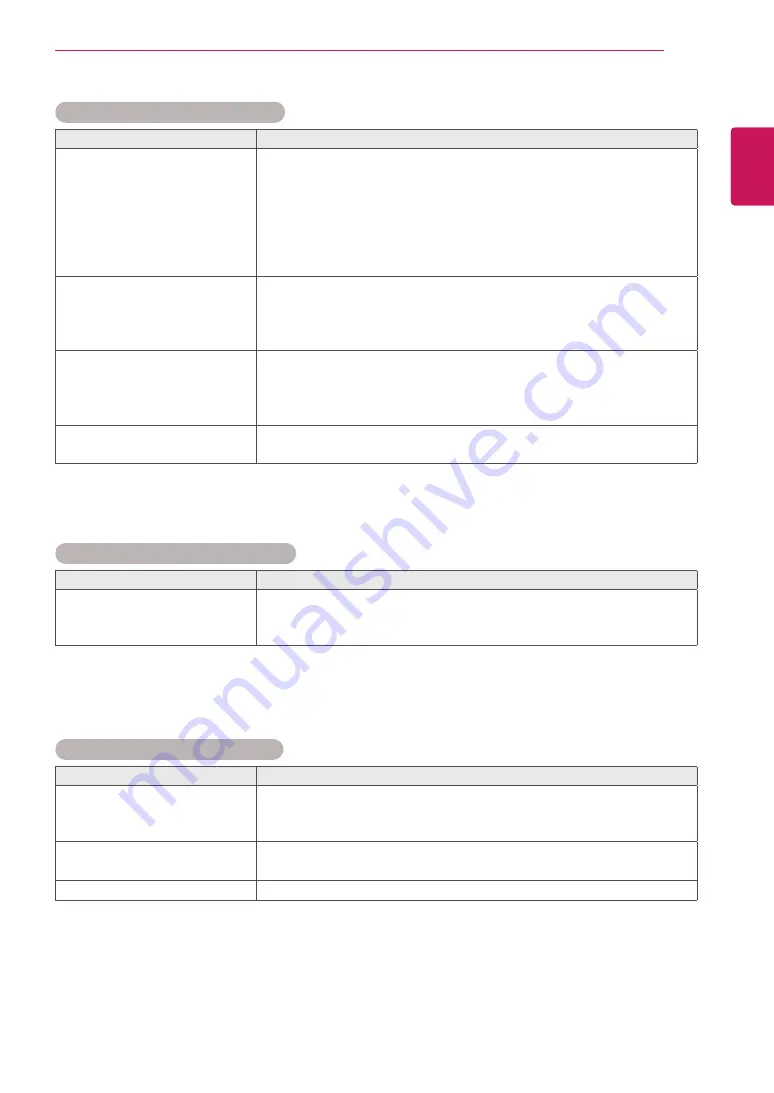
59
ENG
ENGLISH
TROUBLESHOOTING
The screen image looks abnormal.
Problem
Resolution
Is the screen position wrong?
y
D-Sub analog signal - Press the "AUTO" button in the remote control
to automatically select the optimal screen status that fits into the
current mode. If adjustment is not satisfactory, select [PICTURE] -
[Screen] - [Position] in OSD menu.
y
See if the video card resolution and frequency are supported by the
product. If the frequency is out of range, set to the recommended
resolution in the Control Panel "Display" Setting menu.
Do thin lines appear on the
background screen?
y
D-Sub analog signal - Press the "AUTO" button in the remote control
to automatically select an optimal screen status that fits into the
current mode. If adjustment is not satisfactory, select [PICTURE] -
[Screen] - [Size] in OSD menu.
Horizontal noise appears or the
characters look blurred.
y
D-Sub analog signal - Press the "AUTO" button in the remote control
to automatically select an optimal screen status that fits into the
current mode. If adjustment is not satisfactory, select [PICTURE] -
[Screen] - [Phase] in OSD menu.
The screen is displayed
abnormally.
y
The proper input signal is not connected to the signal port. Connect
the signal cable that matches with the source input signal.
After-image appears on the product.
Problem
Resolution
After-image appears when the
product is turned off.
y
If you use a fixed image for a long time, the pixels may be damaged
quickly. Use the screen-saver function.
The audio function does not work.
Problem
Resolution
No sound?
y
See if the audio cable is connected properly.
y
Adjust the volume.
y
See if the sound is set properly.
Sound is too dull.
y
Select the appropriate equalize sound.
Sound is too low.
y
Adjust the volume.
















































