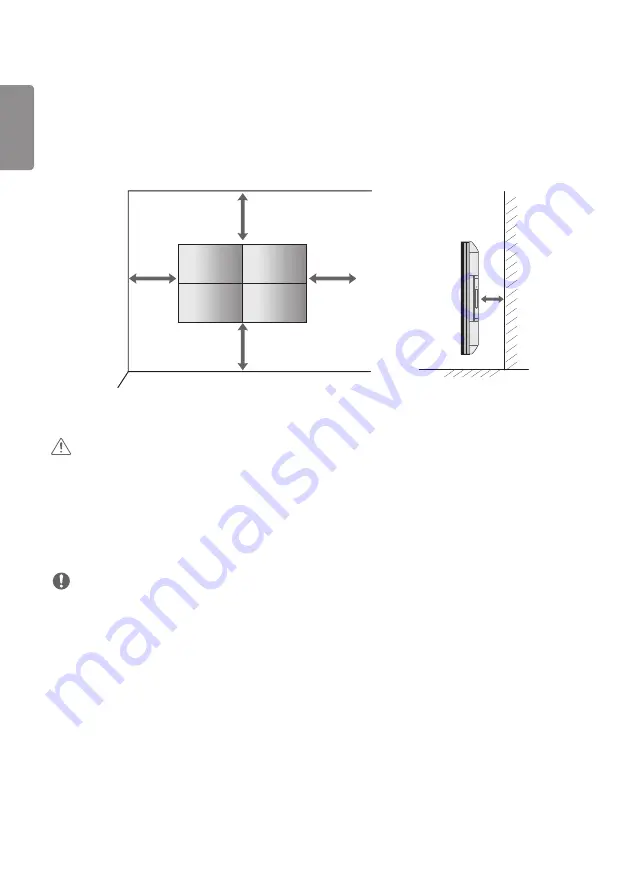
ENGLISH
14
Installing on a Wall
To install the Monitor on a wall (optional), use the VESA screws provided as accessories to fasten it.
Install the monitor at least 200 mm (7.8 inches) away from the wall and leave about 100 mm (3.9 inches) of space at
each side of the monitor to ensure sufficient ventilation. Use the wall mount plate and screws that comply with the
VESA standard.
100 mm
100 mm
100 mm (3.9 inches)
100 mm
200 mm
(7.8 inches)
CAUTION
•
Disconnect the power cord before moving or installing the monitor to avoid risk of electric shock.
•
If you install the monitor on a ceiling or slanted wall, it may fall and result in injury. Use an authorized LG wall mount
and contact your local dealer or qualified personnel to assist with the installation.
•
Do not over tighten the screws as this may damage the monitor and void your warranty.
•
Use only screws and wall mounting brackets that meet the VESA standard. Any damage or injuries caused by misuse
or use of improper accessories are not covered by the warranty.
NOTE
•
Do not install the product in a place with no ventilation (e.g., on a bookshelf or in a closet) or on a carpet or cushion. If
there is no other option but to mount the product on the wall, make sure that sufficient ventilation is provided before
installation.
- Failure to do so may result in a fire due to the increase in the internal temperature.
•
The illustration shows a general example of installation and may look different from the actual product.
Summary of Contents for 55SVH7E
Page 113: ......















































