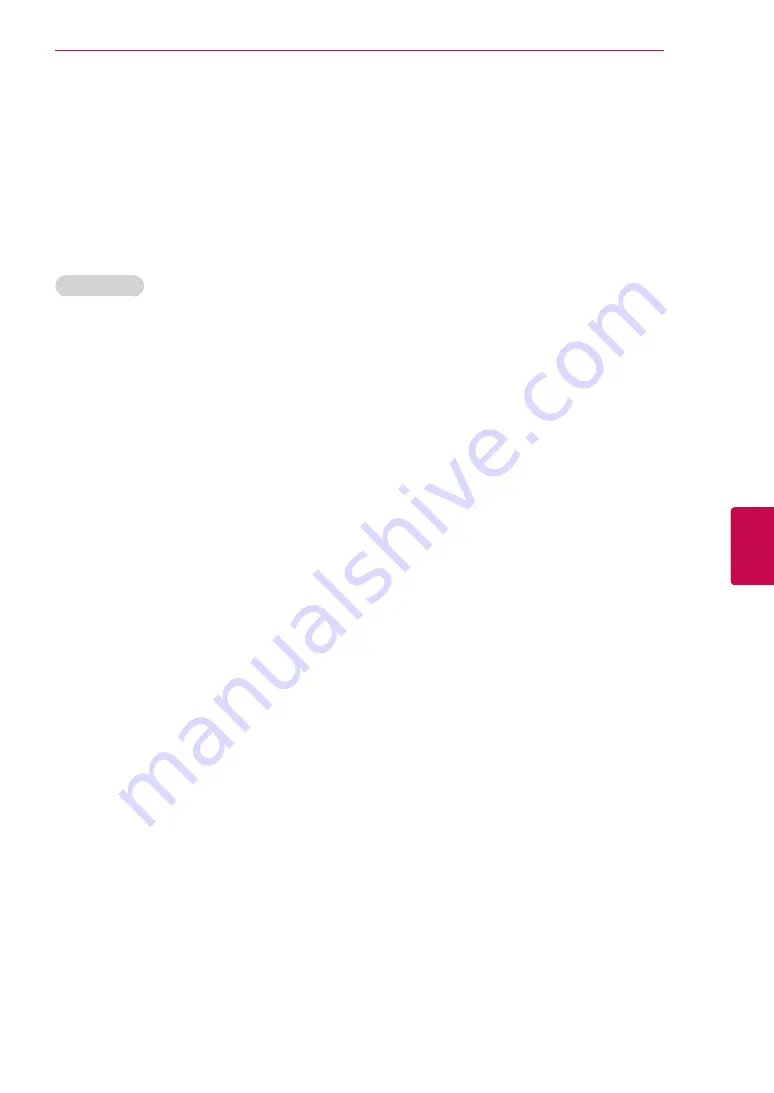
53
ENG
ENGLISH
ENTERTAINMENT
Legal Notice
IMPORTANT NOTICE RELATING TO NETWORK
SERVICE
All content and services accessible through this
device belong to third parties and are protected by
copyright, patent, trademark and/or other intellec-
tual property laws. Such content and services are
provided solely for your personal noncommercial
use. You may not use any content or services in
a manner that has not been authorized by the
content owner or service provider. Without limiting
the foregoing, unless expressly authorized by the
applicable content owner or service provider, you
may not copy, upload, post, transmit, translate,
sell, modify, create derivative works, or distribute
in any manner or medium any content or services
displayed through this device.
YOU EXPRESSLY ACKNOWLEDGE AND AGREE
THAT THE DEVICE AND ALL THIRD PARTY
CONTENT AND SERVICES ARE PROVIDED "AS
IS" WITHOUT WARRANTY OF ANY KIND, EI-
THER EXPRESS OR IMPLIED. LG ELECTRON-
ICS EXPRESSLY DISCLAIMS ALL WARRANTIES
AND CONDITIONS WITH RESPECT TO ANY
CONTENT AND SERVICES, EITHER EXPRESS
OR, IMPLIED, INCLUDING BUT NOT LIMITED
TO, WARRANTIES OF MERCHANTABILITY,
OF SATISFACTORY QUALITY, FITNESS FOR A
PARTICULAR PURPOSE, AND NON-INFRINGE-
MENT OF THIRD PARTY RIGHTS. LG DOES
NOT GUARANTEE THE ACCURACY, VALIDITY,
TIMELINESS, LEGALITY, OR COMPLETENESS
OF ANY CONTENT OR SERVICE MADE AVAIL-
ABLE THROUGH THIS DEVICE AND DOES NOT
WARRANT THAT THE DEVICE OR SERVICES
WILL MEET YOUR REQUIREMENTS, OR THAT
OPERATION OF THE DEVICE OR SERVICES
WILL BE UNINTERRUPTED OR ERROR-FREE.
UNDER NO CIRCUMSTANCES, INCLUD-
ING NEGLIGENCE, SHALL LG BE LIABLE,
WHETHER IN CONTRACT OR TORT, FOR ANY
DIRECT, INDIRECT, INCIDENTAL, SPECIAL OR
CONSEQUENTIAL DAMAGES, OR ANY OTHER
DAMAGES ARISING OUT OF, ANY INFORMA-
TION CONTAINED IN, OR ANY CONTENT OR
SERVICE ACCESSED BY YOU OR ANY THIRD
PARTY, EVEN IF ADVISED OF THE POSSIBILITY
OF SUCH DAMAGES.
Third party services may be changed, suspended,
removed, terminated or interrupted, or access may
be disabled at any time, without notice, and LG
makes no representation or warranty that any con-
tent or service will remain available for any period
of time. Content and services are transmitted by
third parties by means of networks and transmis-
sion facilities over which LG has no control. LG
may impose limits on the use of or access to cer-
tain services or content, in any case and without
notice or liability. LG expressly disclaims any re-
sponsibility or liability for any change, interruption,
disabling, removal of or suspension of any content
or service made available through this device.
LG is neither responsible nor liable for customer
service related to the content and services. Any
question or request for service relating to the
content or services should be made directly to the
respective content and service providers.
y
The videos list searched from the TV may
different with the list searched from a web
browser on PC.
y
The playback of videos may pause, stop, or
buffer depending on your broadband speed.
y
For service that requires log in, join the ap-
plicable service on the website using a PC
and log in through the TV to enjoy various
additional functions.
Summary of Contents for 55LV770S
Page 3: ...3 ENG ENGLISH LICENSES ...
















































