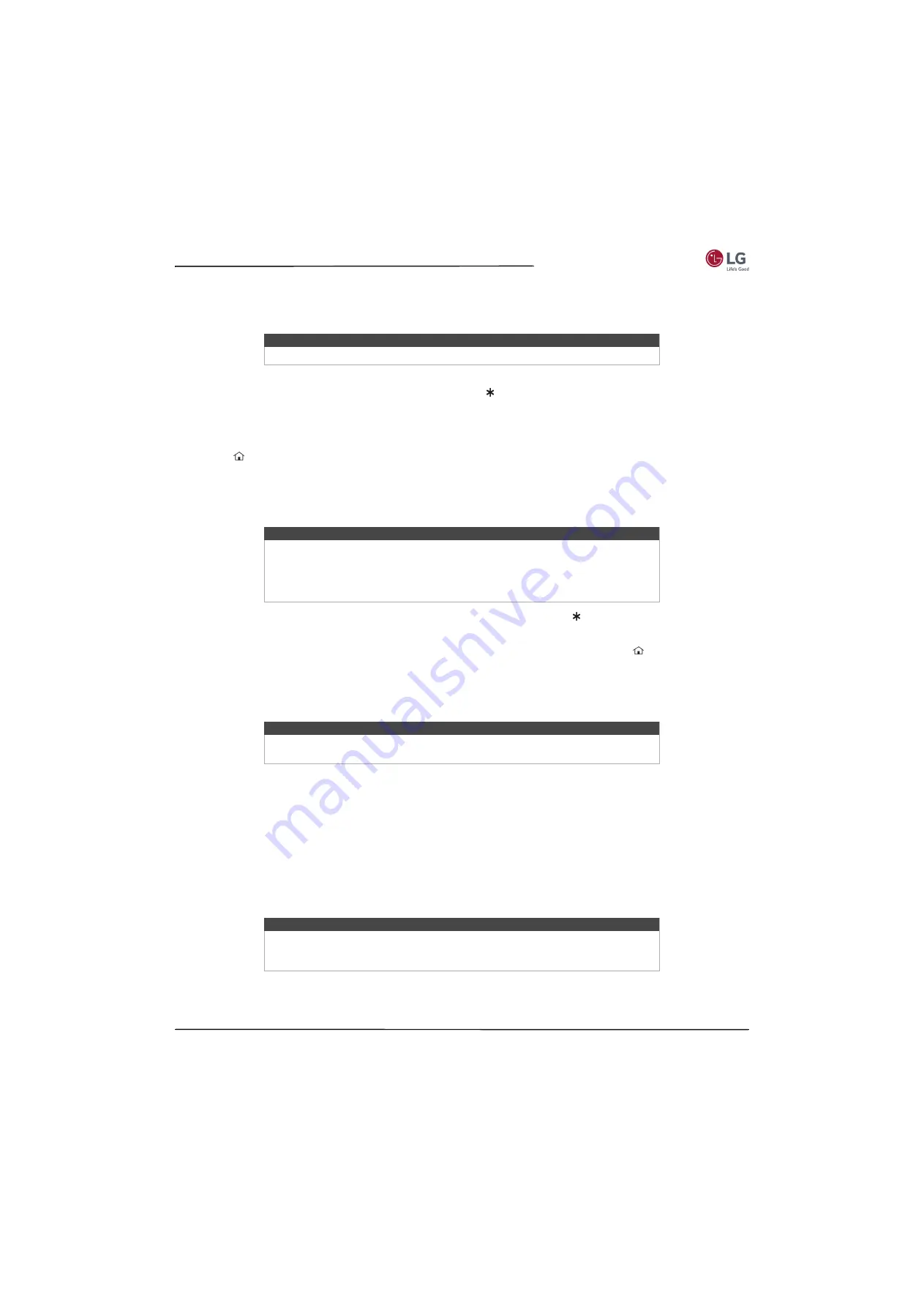
57
55LF5700/65LF5700
www.lg.com/us
Rename inputs
Rather than trying to remember that your Blu-ray player is connected to HDMI 1 and your game console is connected to
HDMI 3, you can rename the TV inputs to match the connected component.
To rename an input, you can either:
• Highlight the input tile in the
Home
screen, and then press to display a list of options. From the list of options,
select
Rename input
. Then select a new name and icon.
or
• From the
Home
screen, navigate to
Settings>TV inputs
. On the
TV inputs
screen, select the input you want to
rename, select
Rename
, and then choose a new name and icon from the provided list.
Press
to return to the
Home
screen. The new name and icon are now in effect.
Remove unwanted tiles
It’s easy to remove unused TV inputs and unwanted channel or app tiles. For example, if you never use the HDMI 3
input, or if you don’t like the weather app you added from the Roku Channel Store, you can remove them from your
Home
screen.
• To remove any tile, highlight the input tile in the
Home
screen, and then press to display a list of options. From the
list of options, select
Remove input
. In the screen that follows, confirm you want to remove the input.
• Alternatively, to remove a TV input tile from the
Home
screen, navigate to
Settings > TV inputs
. On the
TV inputs
screen, select the input you want to remove, and then select
Remove > Confirm
. Then press
to return to the
Home
screen.
Change themes
Another way to customize your TV is to change its theme. The theme establishes the look and feel of your TV through
colors, designs, and fonts.
To change the theme, in the
Home
screen menu navigate to
Settings>Themes
. In the
Themes
screen, choose from the
following options:
•
My themes
—Highlight a theme, and then press
OK
to switch to that theme.
•
Custom settings
—Turn
Featured themes
on or off. When
Featured themes
is on, your TV automatically switches to
featured themes—like certain holiday-inspired themes—for a limited time whenever Roku makes them available, and
then switches back to your selected theme when the featured theme expires. When off, your TV always uses your
selected theme.
Change the screensaver
Displaying a still image (such as a logo) for an extended period of time can cause a permanent after-image to be burned
into the screen. To avoid after-image burn-in, your TV turns on a screen saver after it is idle for a few minutes. To change
the screensaver, in the Home screen menu navigate to
Settings>Screensaver
, and then select a screensaver.
Tip
Renaming an input also changes the icon associated with it.
Tip
You also can remove the
Antenna TV
tile if you never use the TV tuner. But be aware
that removing the
Antenna TV
tile also deletes the broadcast TV channel list. You’ll
have to set up the TV tuner again next time you want to view broadcast TV.
Instructions for setting up the TV tuner can be found in
page
.
Tip
Themes are available only when your TV is connected to the Internet. Some themes
require payment.
Tip
The
Power Saver
screensaver reduces the amount of power your TV uses by turning
off the backlight. For example, if the
Picture mode
is set to
Vivid
or
Normal
,
Power
Saver
reduces power consumption up to 70%.






























